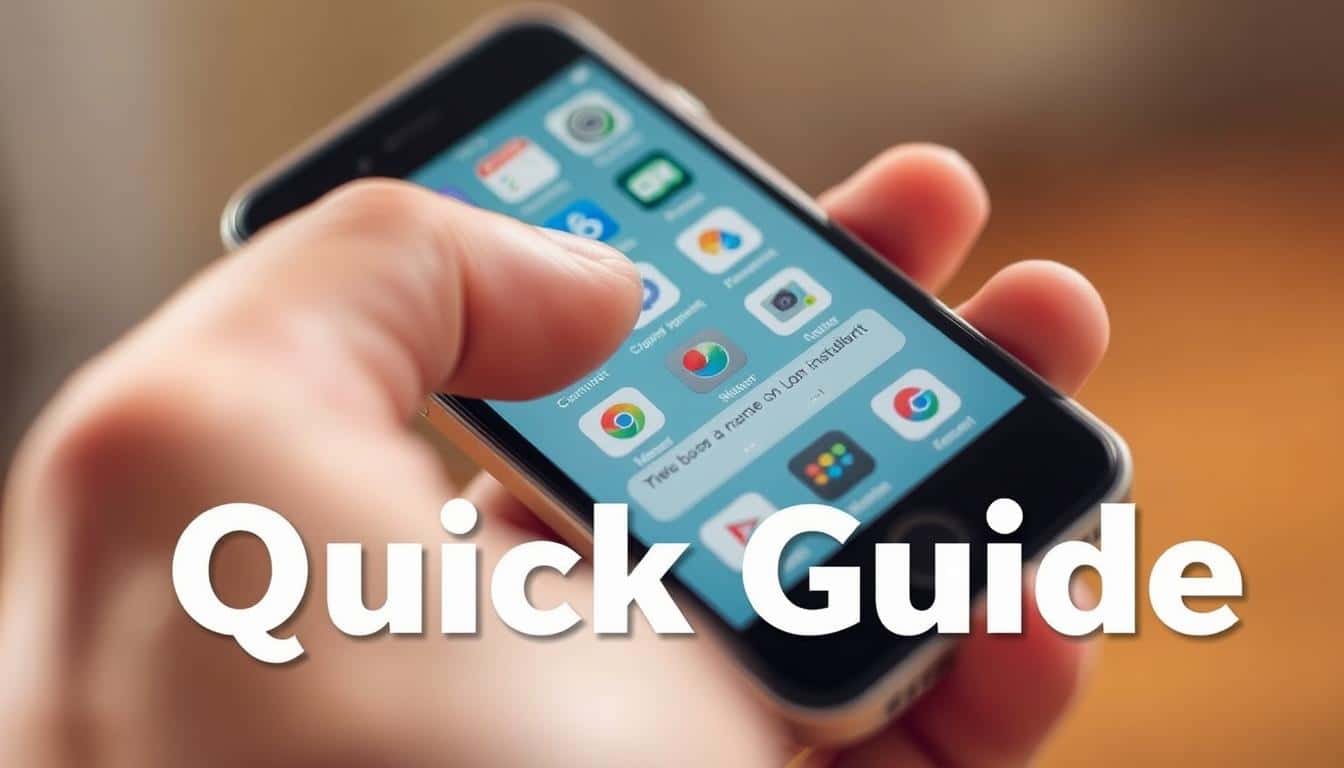Two-factor authentication is a security step that requires two kinds of ID from users. A common pair is a password and a code or biometric check. This duo makes it tougher for unauthorized users to get in.
Anúncios
Two-factor authentication does more than a password alone, which is single-factor authentication. An extra step, like a code sent to your phone, marks the difference. It makes your account safer.
This article aims to give clear answers on two-factor authentication to US consumers. You’ll learn how it works, see various methods, and get setup guides for major services like Google and Apple. It’s a complete guide for boosting online safety.
Anúncios
You will also discover tips on keeping accounts secure, think about what businesses need to know, and look into new trends. By the end, you’ll see why two-factor authentication is key for online safety. It really matters.
Key Takeaways
- Two-factor authentication pairs a password with a second form of ID to cut the risk of account takeover.
- Single-factor vs. two-step verification: one thing you know versus two distinct checks.
- 2FA overview helps consumers choose the right method for personal account security.
- Many major services offer optional 2FA; turning it on greatly improves protection.
- The article will guide setup, best practices, and enterprise considerations for two-factor authentication.
What is two-factor authentication?
Two-factor authentication means using two kinds of proof to log in. For instance, you might type in your email password and then approve a notification on your phone. Or enter a code from an app. This additional step helps stop many common hacking methods.
Definition and plain-language explanation
Two-factor systems mix something you know, like a password, with something you have, such as a phone. They can also use something you are, like a fingerprint. This combo makes your account much safer than using just a password. 2FA means you must show two different types of proof to verify who you are.
How it differs from single-factor authentication
Single-factor authentication uses just one proof, generally a password. Just using a password can leave you open to hacks and identity theft. By adding a second layer, hackers now have to get through two checks, not just one. This makes it much harder for them to access your account.
Why the exact phrase matters for search and clarity
Asking “What is two-factor authentication?” is how most people search for information. It clearly shows the method involves two factors, not just one. Folks often search for terms like 2FA and want to know how it’s different from two-step verification. Using clear terms makes it easier for them to find what they’re looking for. It helps them decide if they need simple two-factor protection or more complex MFA safeguards.
| Query or term | Typical user intent | Quick answer |
|---|---|---|
| What is two-factor authentication? | Learn the basic concept and how it works | Requires two distinct types of proof, like a password plus a code or biometric |
| definition of two-factor authentication | Find a concise, formal explanation | Authentication needing exactly two factors from different categories |
| meaning of 2FA | Understand the acronym and practical use | Short for two-factor authentication; two proofs required |
| two-step verification vs 2FA | Compare naming and subtle differences | Often used interchangeably, though two-step can imply steps within one factor; 2FA means two factor categories |
| 2FA meaning for users | Decide whether to enable protection on accounts | Adds a separate barrier that significantly cuts account takeover risk |
How two-factor authentication works
Two-factor authentication adds a second security layer besides just a password. It makes attackers beat two different safeguards. Here, we explain the main types of factors, how they work on the web and mobile devices, and what goes on with session tokens once you’re signed in.
Authentication factors explained
Experts categorize security factors into three types. “Something you know” includes things like passwords and PINs. “Something you have” could be a phone, a special hardware key, or an app that generates codes. “Something you are” involves biometric checks, like fingerprints or facial recognition. Using different types of factors makes it harder and costlier for hackers, requiring them to breach multiple systems or steal physical objects.
Typical verification flows for web and mobile
Most online services have a straightforward process. You enter your username and password, then verify with a second factor, leading to access. Common second steps involve entering a code from an SMS, using a code from an app, tapping “Approve” on a push notification, or confirming with a hardware key either through USB or NFC.
Some services tweak this process for more convenience. They might remember your device to skip future checks or use risk-based factors, asking for extra verification only if there’s a higher than usual risk, like logging in from a new place. This way, they balance ease of use with strong security.
TOTP flow
A TOTP system relies on a shared secret between the server and an authenticator app. Both generate codes based on the current time. If the code you enter matches what the server has, your second verification is successful, and the server moves on to creating your session.
Session and token lifecycle
After you pass 2FA, the system gives out session tokens or cookies to keep you logged in. These tokens hold information about who you are and what you can access. Their lifetimes can vary; shorter lives mean less risk if someone steals them, but refresh tokens allow for easy session renewal without logging in again.
Features like “remember this device” can make session tokens last longer by linking them to your device’s unique signature. For extra sensitive actions, systems might ask you to verify again. And if there’s a suspected breach or you change your password, services can invalidate your session tokens to block intruders and require a full login again.
Grasping how 2FA works empowers you to choose the best method for your needs. Making informed choices reduces the risk of attacks and keeps your session tokens more secure, all while ensuring a user-friendly login process.
Types of two-factor authentication methods
When picking a 2FA type, you must balance ease of use with safety. Each kind aims to stop unauthorized access but meets different needs and risks.
SMS-based codes: how they work and trade-offs
SMS one-time passwords send a numeric code to your phone via text. This happens each time you log in. You enter this code to finish logging in.
Using SMS for 2FA is simple for most since it works with phones we already have. It’s quick to set up without needing extra apps.
But, SMS 2FA is not without dangers. SIM swaps and intercepts can let bad actors get codes. Websites designed to steal SMS codes are another risk. NIST and experts suggest not using SMS for highly secure accounts.
Authenticator apps and TOTP explained
TOTP authenticator apps generate temporary codes synced with the clock. Popular apps include Google Authenticator and Microsoft Authenticator. They mix a shared secret with the current time to create short-life codes.
These apps offer better protection than SMS and even work without internet. Since the secret stays on your device, it’s harder for hackers to grab the codes.
However, if you lose your device or switch phones, it can be tricky. Luckily, backup options exist, but transferring accounts needs attention to avoid getting locked out.
Hardware tokens and FIDO keys
Hardware tokens like smartcards and USB keys (think YubiKey) are examples. FIDO2 keys use a type of coding that proves who you are without repeating any secrets online.
FIDO2 keys are tough on phishing attempts. Big names like Google and Microsoft use these keys to safeguard accounts.
The downsides? They can be pricey and you have to carry them around. Companies often use them for important systems. Yet, some people also use them for their most valued accounts.
| Method | How it works | Pros | Cons | Best use |
|---|---|---|---|---|
| SMS OTP | Numeric code sent via text message | Wide compatibility, low friction | SIM swapping, interception, phishing | Low-risk accounts where ease matters |
| TOTP apps | Time-based codes from shared secret | Works offline, stronger than SMS | Device loss, migration complexity | Personal and many business accounts |
| Hardware tokens / FIDO | Public-key cryptography via a physical key | Phishing-resistant, very strong security | Cost, need to carry device, vendor support | High-value accounts and enterprise systems |
Benefits of using two-factor authentication for personal accounts
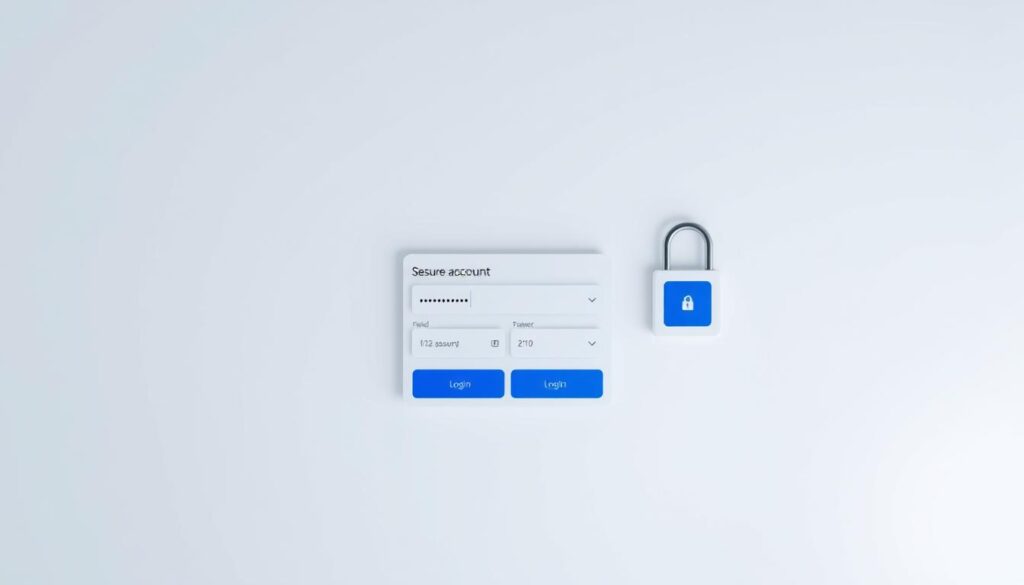
Adding another layer to logging in improves security. It makes a big difference for users storing sensitive data online like banking or health info. Reports from security firms point out that accounts with this added layer are breached less often. This means even if your password gets out, your account stays safer.
Reduced risk of account takeover
If someone gets your password from a breach, they still need the second layer to get in. Studies by Microsoft and Google show that having multiple steps to log in stops most automated attacks. It also makes it a lot harder for hackers if you use things like hardware keys or authenticator apps.
Protection against credential stuffing and phishing
Credential stuffing is when hackers try using stolen login info on many sites to get in. A second factor stops these attempts because the hacker doesn’t have the extra code or device. Phishing is tricky too, but using something like FIDO2 security keys can prevent those attacks. SMS codes can be grabbed by hackers, so picking a stronger second factor is smarter.
Improving privacy and peace of mind
Users with two-factor authentication have fewer issues recovering accounts and worry less about identity theft. Big email providers and banks give better service and trust to those with extra security. Plus, knowing your accounts are safer can lead to better online habits and overall security.
| Benefit | How it helps | Best second-factor choice |
|---|---|---|
| Prevent account takeover | Blocks access when passwords are stolen; reduces unauthorized logins | Hardware security key or authenticator app |
| Stop credential stuffing | Prevents automated replay of leaked credentials across services | TOTP apps or FIDO2 keys |
| Protect against phishing | Phishing-resistant methods prevent session hijacking and real-time relays | FIDO2 hardware keys |
| Personal account security | Improves privacy, reduces recovery friction, builds user confidence | Combination of hardware key and backup authenticator |
Common limitations and risks of two-factor authentication
Two-factor authentication makes accounts safer but has downsides too. It’s important to know how attackers can get around 2FA. We also look at why some people don’t use it. Additionally, we’ll see how recovery options can pose new risks. This part talks about the real-world risks and worries users might have. It helps organizations choose safer methods.
SIM swapping and intercepting SMS codes
Attackers take over phone numbers through social tricks and weaknesses at phone companies. They then get SMS one-time codes meant for you. Now, criminals often hit phone companies to swap SIMs. They target valuable accounts at banks and on social sites.
Using SMS for 2FA is easy but not that safe compared to apps or security keys. Reusing phone numbers and weak security at phone companies add to the risk.
User experience friction and adoption barriers
Two-factor can be a hassle. It adds extra steps and might need another device. Because of this, some people don’t bother with it. This is true especially for older folks or those without modern phones.
Some don’t trust biometrics, and others face hurdles if they have disabilities. Offering different options and clear help can encourage more people to use 2FA.
Password reset and backup vulnerabilities
Things like backup codes and recovery options are handy if you get locked out. But, they can be weak spots too. If backup codes are not kept safe or if customer support is tricked, attackers can get in.
When recovery isn’t secure, it’s easier for attackers to break in through customer service. Better checks and secure storage of backup codes help prevent this.
How to set up two-factor authentication on major services
Adding two-factor authentication (2FA) makes your accounts much safer. Below, you’ll find simple guides for setting it up and including backup options. By following these steps, you lower the risk of someone else taking over your account. It also helps you keep ways to recover your account.
Step-by-step setup for Google accounts
To set up 2FA for Google, first, visit your Google Account’s Security section. There, choose 2-Step Verification. You can select from options like Google Prompt, an authenticator app, SMS, voice call, or a hardware security key for your primary method.
Next, you’ll need to verify a phone number and add a backup method. You can use the Google Authenticator app or printable backup codes. If you own a Titan or FIDO2 key, you can add it for even stronger protection against phishing.
Don’t forget to export or write down your backup codes. Also, check your device activity often through your Google Account settings. This helps you maintain access to 2FA Google, even if your device goes missing.
Setting up 2FA on Apple ID and iCloud
For Apple devices, start by tapping your name in Settings. Then, go to Password & Security and turn on Two-Factor Authentication. This will send verification codes to trusted devices and phone numbers when you try to sign in.
Apple sends codes to your owned devices like an iPhone, iPad, or Mac. You can also get codes via SMS. Consider making a recovery key for extra safety but remember its importance. If lost, you could get locked out of your account.
Always keep a trusted phone number updated. Also, check the Devices section in iCloud frequently. This lets you manage which devices can get verification codes, ensuring 2FA Apple ID security.
Enabling two-factor authentication for Microsoft and social platforms
For Microsoft, navigate to your account’s Security options and set up Two-step verification. You can use an authenticator app, a phone number for SMS, or a hardware security key. Remember to confirm your sign-in methods and keep your recovery options safe.
Setting up 2FA on social platforms like Facebook, Instagram, Twitter (X), and LinkedIn is similar. Look for Security or Privacy settings and pick Two-Factor Authentication. Choose from SMS, an authentication app, or a security key, depending on the platform’s support.
Platforms like Twitter allow for hardware keys while Instagram provides downloadable recovery codes. Opt for an authenticator app for better security when available. Always register backup options and save recovery codes to ensure continued access.
Follow a clear process: choose your main 2FA method, include a backup, securely save recovery codes, and regularly check your devices. Doing so keeps your Microsoft 2FA, 2FA Google, and 2FA Apple ID securely in check as part of your account safety routine.
Best practices for managing 2FA securely
Start by choosing strong second factors like authenticator apps or hardware security keys. Use apps from Google Authenticator, Authy, or Microsoft Authenticator. Hardware keys should follow FIDO standards. These make it tougher for hackers to pretend to be you. For less important accounts, SMS can work. But, it’s best to use stronger options for email, banking, and social media.
Handle recovery options carefully. Print backup codes and store them safely, like in a locked drawer. Keep digital copies in an encrypted vault or offline drive. Don’t leave codes in unencrypted emails or notes. Also, add a backup phone number but stay mindful of adding too many recovery methods.
Use unique passwords with a second factor for key accounts. A password manager can help create and keep track of them. Some managers let you save TOTP secrets or connect hardware keys. This makes logging in quicker and safer.
Always back up authenticator app data when switching devices. Only move codes to encrypted files or use secure backup in your app. Make sure you can restore accounts if your phone gets lost or changed. Treat these backups as very private.
Develop simple habits to maintain your security. Check your second factors every six months on big platforms. Remove old keys and update your recovery methods if you notice anything odd. Taking these steps regularly helps prevent others from getting into your accounts.
In the workplace, make hardware keys a must for critical roles. Train your team on using password managers. Ensure your company’s identity systems have strong protections and a recovery plan. Having clear rules about using hardware keys, secure backups, and integrating password managers strengthens security.
Business and enterprise considerations for two-factor authentication

Introducing two-factor authentication (2FA) into a company requires careful planning and technology. It also needs clear guidelines. Start with a plan that connects identity providers to single sign-on systems. Tools like Okta, Azure AD, and Google Workspace make managing and reporting easier.
Implementing 2FA across an organization
Begin with a small test group. Then grow based on the role and risk level. Enforce 2FA right away for critical accounts but let others join over time. Watch how many sign up, keep an eye on IT support needs, and make dashboards for quick changes.
Pairing 2FA with single sign-on (SSO) avoids repeated logins. And it keeps checks focused on key areas. Make sure IT support knows how to handle lost tokens and emergencies. This way, people will use 2FA without feeling constrained.
Balancing security with user productivity
Security measures shouldn’t interfere with daily tasks. Use smarter authentication for less disruption, applying it only when risks are high. If a device is trusted, skip the extra steps for usual activities.
See how well your security works with simple measurements: how often logins succeed, time spent logging in, and IT support calls. Choose options that suit your team’s needs. Mobile solutions benefit remote workers, whereas those onsite might prefer physical keys.
Compliance and regulatory implications in the United States
Laws often mandate 2FA for securing sensitive information. Standards like HIPAA, PCI DSS, and FINRA require strong login methods for protected systems. Use NIST’s advice to choose suitable security levels and second-factor options.
NIST SP 800-63 suggests moving away from SMS for crucial needs in favor of timed codes or hardware solutions. To pass audits, maintain detailed records, justify your policy choices, and align your security measures with legal requirements.
| Area | Recommended approach | Key metric |
|---|---|---|
| Enrollment strategy | Phased rollout with mandatory enrollment for high-risk groups | Percent enrolled within 90 days |
| Authentication methods | Authenticator apps, FIDO2 keys, SSO with conditional access | Authentication success rate |
| User experience | Adaptive authentication and device trust policies | Helpdesk tickets per 1,000 users |
| Operations | Centralized identity provider and clear helpdesk playbooks | Average time to remediate lost authenticator |
| Compliance | Map controls to HIPAA, PCI DSS, FINRA and follow NIST guidelines | Audit findings related to authentication |
| Strategy | Align enterprise 2FA deployment with a corporate MFA strategy | 2FA user adoption rate |
Comparing two-factor authentication with multi-factor authentication
Choosing the right model for logging in is key. For consumer accounts and daily business tasks, two-factor authentication (2FA) provides strong security with not too much hassle. For very important assets and secure systems, using more layers of security makes it harder for cyber criminals.
When two factors are enough
It’s all about how sensitive the data is, what the law says, and the types of cyber threats you might face. If it’s just for personal emails or teamwork tools, a password plus a code from an app or text message usually does the trick.
When to escalate assurance
Boost security for high-level admin access, money moves, or medical files. Use things like hardware keys, face or fingerprint scans, or special computer certificates when you have to be extra sure. Smart rules that ask for more proof if something seems off can help defend better without always being a hassle.
multi-factor authentication examples
Some common setups are using a password, a hardware key, and a fingerprint scan for very important system access. Corporate VPNs may require a password, an authenticator app, and a computer certificate. Banks sometimes add special codes from an app or texts, along with checks on how you usually behave and the risk of the transaction.
How MFA improves security posture
Using different factors makes it harder and more expensive for hackers. A hardware key can stop phishing attacks that trick SMS codes. Using biometrics means access is tied to a real person, not just any device. Layered security and smart access rules mean rights are granted only when everything checks out.
But there are trade-offs. Better security through MFA can make things less convenient, cost more money, and mean more work for IT. Planning well, trying it out with a few people first, offering help for problems, and training can help make sure security doesn’t make things too hard.
| Use Case | Typical Setup | Benefits | Drawbacks |
|---|---|---|---|
| Personal email and social accounts | Password + authenticator app | Good protection, low friction | Vulnerable if device is lost and backups are weak |
| Corporate VPN access | Password + authenticator app + device certificate | Strong device trust and user verification | Requires device management and certificate lifecycle |
| Critical infrastructure admin | Password + hardware token + biometric | Highest resistance to phishing and credential theft | Higher cost, complex recovery, training needed |
| Banking transactions | Password + app code + behavioral risk check | Balances usability with fraud prevention | Risk models can produce false positives that block users |
Real-world examples and case studies
Here are brief stories on how two-factor authentication (2FA) helped different teams. They show us how 2FA can protect businesses. These stories offer valuable lessons that you can use right now.
High-profile breaches prevented
Google and Microsoft noticed fewer account hijacks after making 2FA a must. At Microsoft, 2FA stopped an attacker from reaching important data. These real examples prove that better security can reduce the damage from breaches.
Twitter made 2FA necessary for getting into employee areas, stopping hackers in their tracks during a phishing attack. Such cases show that 2FA, especially with secure hardware keys, can really block hackers.
When 2FA failed and lessons learned
Criminals have gotten past 2FA using tricks like SIM swapping. They’ve even fooled people into approving fake login requests. Teams discovered that weak points were often in how users recover accounts or backup methods.
The takeaways from these failures are clear. Choose secure 2FA methods, secure how accounts are recovered, and keep an eye out for unusual sign-ins. Tightening these aspects can stop the same old tricks from working again.
Small business security success stories
A marketing team started using authenticator apps and FIDO2 tokens. They saw less fraud and fewer problems with account hacks. Their story is just one example of how small changes can greatly help a business.
An online shop made 2FA a must for payments and emails. They had fewer problems with payment disputes. Starting with key accounts and taking it step by step, along with good instructions for the team, worked wonders.
| Example | Context | 2FA Outcome | Key Takeaway |
|---|---|---|---|
| Microsoft incident report | Enterprise environment after attempted intrusion | Blocked lateral access; limited asset exposure | Enforce strong second factors for admin accounts |
| Twitter employee console | Social platform internal access | Prevented credential replay; reduced compromise | Use hardware keys for high-risk roles |
| Marketing agency | Small business administrative controls | Fewer fraud incidents; reduced support load | Start with email and admin panels; train staff |
| Boutique retailer | Customer-facing ecommerce operations | Drop in account takeover and chargebacks | Phase rollout; document recovery steps |
Future trends in authentication and account security
The way we log in and protect accounts is changing quickly. Companies and users want methods that reduce the use of passwords. This change is shaping the future of how we log in and affects products from Microsoft and Apple.
Passwordless approaches and biometric advances
Passwordless security is becoming common in devices we use every day. Features like Windows Hello and Apple’s Face ID/Touch ID let you log in without a password. They use keys that are tied to your device, making it harder for hackers to steal your login.
But there are worries about privacy and the risk of someone faking your biometrics. Companies like Google and Samsung are working on making these methods safer. They’re focusing on improving security features to protect your data.
Evolution of standards like WebAuthn and FIDO2
WebAuthn and FIDO2 are setting new standards for logging in. These technologies allow websites to offer logins that are hard for hackers to attack. Major internet browsers and cloud services support these standards for better security.
This makes it easier for companies to move away from passwords. By following best practices, they can make accounts safer and easier to use. This helps prevent unauthorized access to accounts.
Emerging threats and how authentication is adapting
Hackers are getting smarter with new ways to break into accounts. Security teams are fighting back with new technologies. They’re using signals that check how you behave after logging in to spot anything unusual.
They look at strange activity, the health of your device, and where your login came from. These steps help stay ahead of threats to keep your account safe. They also help make logging in smoother for real users.
| Trend | What it offers | Primary risk | Countermeasures |
|---|---|---|---|
| Passwordless security | Faster, phishing-resistant logins using device keys | Device loss and recovery challenges | Multi-device credentials, secure backups, account recovery policies |
| Biometric authentication trends | Convenient, user-friendly verification via face or fingerprint | Deepfake spoofing and biometric data privacy | Liveness checks, secure enclaves, selective attestation |
| WebAuthn FIDO2 adoption | Standardized public-key flows across browsers and services | Implementation gaps and interoperability | Certified authenticators, developer guidance, cross-platform testing |
| Continuous authentication | Ongoing risk scoring after login | Privacy concerns and false positives | Transparent policies, adjustable sensitivity, user controls |
| Response to evolving authentication threats | Better detection of supply-chain and session attacks | Rapidly changing attacker tactics | Threat intelligence sharing, attestation, adaptive MFA |
Conclusion
Two-factor authentication, or 2FA, adds an extra step to your log-in process. It requires two kinds of proof before you can access your accounts. This makes your accounts safer by stopping hackers who only have your password.
2FA can work in different ways. You might get a code through a text, use an app, or use a special USB key. Each method has pros and cons. Text codes are easy but can be hacked, while apps and USB keys are safer.
Start using 2FA on your important accounts now. Choose apps or USB keys for the most protection. Updating security settings on your key accounts, saving backup codes, and adding 2FA to your daily routine will help keep you safe online.
FAQ
What is two-factor authentication (2FA)?
How does 2FA differ from single-factor authentication and from multi-factor authentication (MFA)?
What are the common types of second factors and how do they compare?
How does the typical 2FA login flow work on web and mobile?
Are SMS codes safe to use? What are the risks?
What is TOTP and how do authenticator apps work?
What are hardware security keys and why are they recommended?
How should I store backup codes and recovery methods safely?
Can password managers help with 2FA?
What should businesses consider when rolling out 2FA organization-wide?
How does session and token lifecycle affect 2FA security?
What are the most common ways 2FA can fail in the real world?
Which accounts should I enable 2FA on first?
How do I set up 2FA on Google, Apple, and Microsoft accounts?
What accessibility or adoption barriers do people face with 2FA and how can they be addressed?
When is two factors not enough — when should I use additional factors?
How are authentication standards evolving — what is WebAuthn and FIDO2?
Are passwordless options safe and ready for everyday use?
What steps should I take right now to improve my account security with 2FA?
Does enabling 2FA eliminate the need for strong passwords?
How does 2FA intersect with U.S. compliance and regulatory requirements?
Conteúdo criado com auxílio de Inteligência Artificial