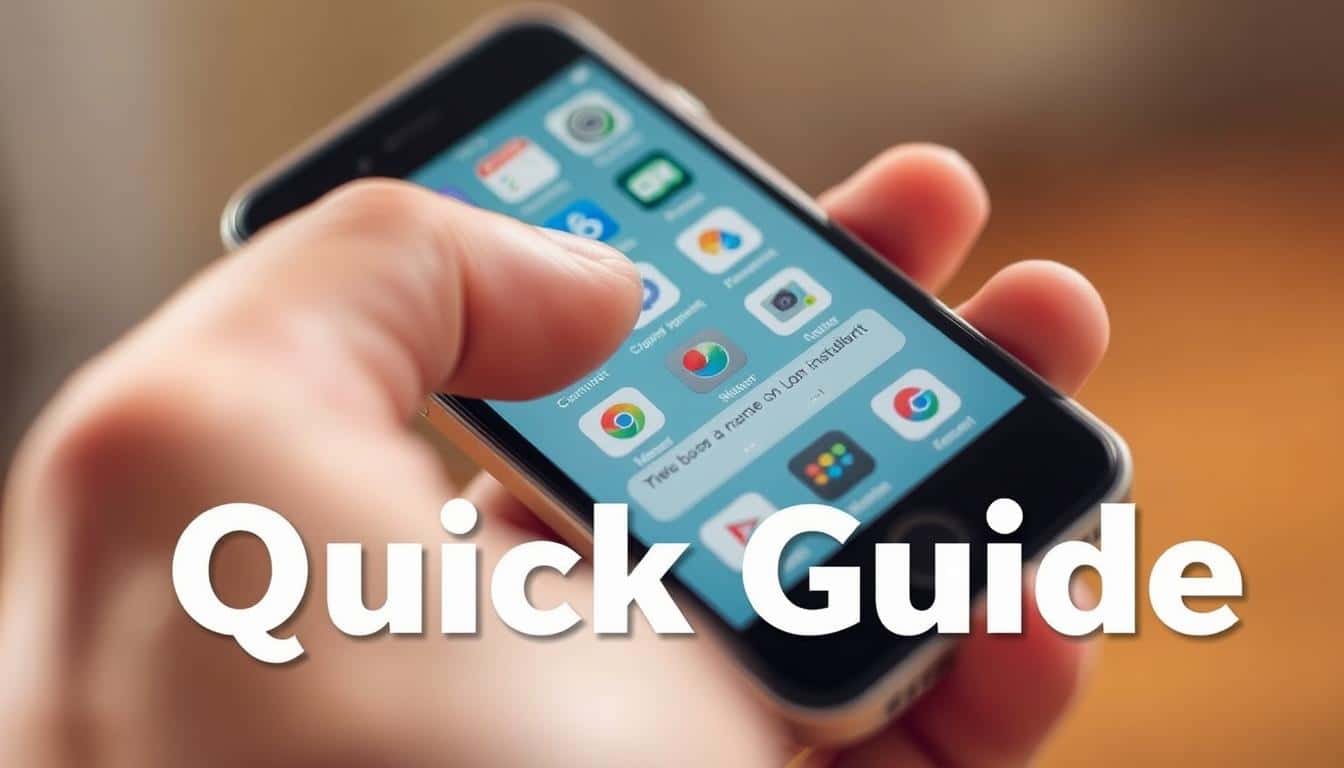Bluetooth is great, until it starts causing problems. This guide is for anyone in the U.S. who is having trouble with their Bluetooth on phones, tablets, and more. It covers devices from Apple, Samsung, Google, and others.
We aim to make fixing Bluetooth issues simple. You’ll learn how to handle problems like pairing failures and audio lag. The guide includes easy steps and explanations without complicated terms. There are tips for iOS, Android, Windows, and macOS devices.
Anúncios
Start by trying the easiest solutions—restart your devices, turn Bluetooth off and on, and try pairing them again. If those don’t work, look into updating software or doing a reset. For tough problems, we talk about firmware updates and factory resets.
Anúncios
Key Takeaways
- Start with quick checks: restart, toggle Bluetooth, and re-pair devices.
- Follow a clear escalation: quick fixes, software updates, then advanced resets.
- Device-specific tips cover iOS, Android, Windows, and macOS platforms.
- Address audio issues by checking codecs, outputs, and app settings.
- Improve range by reducing interference and optimizing device placement.
- Update firmware and consider factory reset only after basic steps fail.
- Seek professional repair when hardware faults persist despite troubleshooting.
How to fix Bluetooth connectivity?
Having trouble with Bluetooth can seem like a puzzle. Start by trying some quick fixes to figure out the problem. These steps will help you tackle common Bluetooth issues in just a few minutes.
Common symptoms of Bluetooth connectivity problems
There are some clear signs of Bluetooth trouble. These include not being able to pair, the device not showing up, getting disconnected often, music cutting out or interruptions in sound, one-way audio issues, bad sound quality, the Bluetooth icon gone missing, devices showing up but not connecting, the wrong device appearing, or problems with pairing codes and authentication.
Quick checks to perform immediately
Begin with some easy solutions that often work. Check that Bluetooth is on for both devices and airplane mode is off. Devices should be within 10–30 feet of each other, and make sure they’re not blocked by thick cases or barriers. Also, confirm that the accessory’s battery is charged. If your headset connects to one device at a time, make sure it’s not paired with something else.
If your device won’t connect, turn Bluetooth off and on, forget the device, and try pairing again. These quick fixes can solve simple software issues before you need to reset anything or update drivers.
When to restart or reset devices
Restarting is a good first step when troubleshooting. Restart your phone, tablet, or computer and turn the Bluetooth accessory off and back on after 10–30 seconds. Soft resets, like restarting Bluetooth or your phone, often solve minor technical problems.
If you still have issues, think about restarting your Bluetooth devices more thoroughly. Only do a factory reset on accessories as a last resort. For example, reset AirPods with the pairing button on their case or use the long-press reset for Sony and Bose headphones. If the problem doesn’t go away, update the firmware, reset your mobile’s network settings, or reinstall Bluetooth drivers on a Windows computer.
| Problem | Quick check | Next step |
|---|---|---|
| Device not discoverable | Confirm Bluetooth is on and device is in pairing mode | Restart device and retry pairing |
| Frequent disconnects | Check distance and remove obstructions | Power-cycle accessory and update firmware |
| Audio dropouts or stutter | Verify battery level and close background apps | Toggle codec settings or re-pair device |
| Pairing code/auth failure | Confirm correct device and code on both screens | Forget device, then restart and re-pair |
| Bluetooth icon missing | Check system Bluetooth settings and airplane mode | Restart Bluetooth services or reinstall drivers |
Understanding Bluetooth basics and troubleshooting principles
Bluetooth is a technology for connecting devices over a short range. It’s meant to be simple. This overview gives key tips for fixing Bluetooth problems. Discover how Bluetooth functions, what causes connections to fail, and the importance of versions and compatibility.
How Bluetooth works at a glance
Bluetooth operates on the 2.4 GHz ISM band and hops frequencies to avoid interference. It assigns roles like central and peripheral for managing connections. For secure connections, it uses PINs, passkeys, and Secure Simple Pairing.
There are different profiles for specific functions: A2DP for audio, HFP and HSP for calls, AVRCP for remotes, and BLE for low-energy gadgets. Knowing which profiles devices support is crucial for them to work together properly.
Common causes of interference and dropped connections
Too many devices in the 2.4 GHz band can cause signal issues. Older Wi-Fi, microwaves, cordless phones, and baby monitors are common culprits of interference.
Barriers like walls and metal, and even people, can block signals. USB 3.0 ports on laptops can also create disruption. In busy places, too many devices can cause connection failures.
Compatibility and Bluetooth versions explained
Bluetooth versions—4.0 through 5.2—offer improvements in range, speed, and energy usage. Newer standards enhance performance but may not add new features to old gadgets.
Devices usually pair despite different versions, but some features may not work. LE Audio and advanced codecs like aptX need compatible hardware and software. Device profiles are often more vital for compatibility than Bluetooth version alone.
| Topic | What to check | Practical tip |
|---|---|---|
| Connection role | Central vs. peripheral behavior | Test with a phone and a laptop to see which role causes failure |
| Profiles | Supported audio and control profiles (A2DP, HFP, AVRCP, BLE) | Confirm profile support in device settings or manuals |
| Interference | 2.4 GHz congestion, microwaves, USB 3.0 noise | Move devices apart or switch Wi‑Fi channels if possible |
| Versions | Feature set differences across 4.x and 5.x releases | Know that newer Bluetooth versions may add range and codecs |
| Troubleshooting steps | Isolate variables, update firmware, test on other hosts | Start simple and escalate to firmware updates or resets |
Preparing devices before troubleshooting Bluetooth

Before trying to pair devices or change settings, follow a few steps to get ready for Bluetooth troubleshooting. This can save you time and make fixing problems easier. Always have the device manuals or go to the support pages of Apple, Samsung, or Google for specific instructions.
Check device compatibility and supported profiles
Make sure your accessory works with the right Bluetooth profiles. For listening to music, you need A2DP and AVRCP. HFP is needed for hands-free calls. Fitness gadgets often use BLE. Check the Bluetooth profile by going to the manufacturer’s site or the accessory app. This helps prevent issues with device connection that might not work for your needs.
Ensure devices have sufficient battery and power settings
Devices with low battery may have connection problems. Charge your headphones, speakers, phones, or tablets first. On Android, turn off battery saving, and on iPhone, turn off Low Power Mode when testing. Keep your devices visible in the Bluetooth menu so they don’t go to sleep during the process.
Update device software and firmware
Look for any software updates on iOS, Android, Windows, or macOS devices. Updates often have Bluetooth fixes. For accessories, update firmware using official apps like Sony Headphones Connect or Bose Music. On Windows, get the latest Bluetooth drivers from the Device Manager or the manufacturer’s website. Keep your Bluetooth devices updated to avoid glitches and stay stable.
Always back up your device before resetting the network or updating. You’ll want to save your contacts and custom settings in case you need to revert changes later.
Troubleshooting Bluetooth on smartphones and tablets
Problems with Bluetooth on phones and tablets can often stem from the basics. This includes settings mistakes or the need for a system refresh. Below, we’ve laid out straightforward steps for devices like iPhones, iPads, and Androids. It’s best to try simpler solutions first, such as easy fixes, before resetting and losing saved connections.
Step-by-step for iOS devices
First, toggle the Bluetooth setting off and on. You can do this through the Control Center or by going to Settings > Bluetooth. This can help your device find others again.
If your device still won’t connect, you need to make it forget the problematic device. Go to Settings > Bluetooth, tap the info icon, and select Forget This Device. Then, try pairing them once more.
Next, a restart might be in order. Restart both the iPhone or iPad and the Bluetooth accessory. Also, check if there’s an iOS update in Settings > General > Software Update and update your accessory’s firmware if possible.
Another quick fix is to use Airplane Mode. Turn it on for about 10 seconds. This action clears the radios and resets the Bluetooth module, making it ready for another try.
If nothing else works, there’s a last resort. Go to Settings > General > Transfer or Reset iPhone > Reset > Reset Network Settings. This will reset your Bluetooth settings without deleting apps, photos, or contacts.
Step-by-step for Android devices
First off, make your phone discoverable by toggling Bluetooth in Quick Settings. Ensure that battery optimization isn’t limiting Bluetooth functionality.
If there’s a connection issue, try removing the device from Settings > Connected devices or Bluetooth. Then, attempt to pair it again.
A reboot might do the trick. Restart both your Android phone and the Bluetooth device. If needed, toggle Airplane Mode briefly to reset your wireless connections.
For stubborn issues, clear the Bluetooth cache. Go to Settings > Apps > Show system apps > Bluetooth > Storage > Clear Cache/Clear Data. Note, the steps could change based on your phone’s brand.
If you’re still having trouble, consider a broader approach. Use Settings > System > Reset options > Reset Wi‑Fi, mobile & Bluetooth. This resets network settings but will delete your saved networks, so be ready.
Resetting network settings without losing personal data
Resetting network settings can be a solution. It clears Wi‑Fi and Bluetooth connections but keeps your photos, contacts, and apps safe. Remember to backup Wi‑Fi passwords. You can use iCloud or a Google account for syncing. Always start with simpler fixes, like restarting or forgetting the device, before doing a full network settings reset on your iPhone or Android.
Troubleshooting Bluetooth on Windows and macOS
First, figure out where the problem is. Try another headset or phone. This helps you know if your computer or the accessory has issues. Doing simple tests first can save lots of time.
In Windows, first check Device Manager for any yellow warning signs on Bluetooth adapters. You should update drivers. Choose from Intel, Broadcom, Qualcomm Atheros, or directly from your PC’s maker like Dell, HP, or Lenovo. If updating doesn’t work, you might have to roll back the driver. Or uninstall it then reboot your PC, which lets Windows reinstall the adapter for you. Make sure the Bluetooth service is active and correctly set up.
Using USB Bluetooth dongles? They need extra attention. Switch USB ports if necessary, especially if you’re using USB 3.0 ports. They could interfere. Moving USB 3.0 cables away from the dongle might help fix the issue.
For macOS, begin by resetting the Bluetooth. You can do this through the Debug option in the Bluetooth menu. For newer versions, use Terminal to either restart bluetoothd or delete Bluetooth plist files from /Library/Preferences. Then, reboot your Mac.
If your Mac still has issues and it’s an Intel-based one, try resetting the SMC or NVRAM as per Apple’s instructions. For Macs with Apple silicon, a simple update or reboot might fix it. Always keep macOS updated for stability fixes related to Bluetooth.
Always use built-in diagnostics first. Windows users, go to Settings > Update & Security > Troubleshoot > Additional troubleshooters > Bluetooth. Mac users, restart your Mac and hold D to run Apple Diagnostics. Look through Console logs for any bluetoothd errors to find repetitive issues.
Vendor-specific utilities can also help. Intel’s PROSet/Wireless Tools and Dell’s SupportAssist offer more in-depth checks for drivers and firmware. Try these if initial steps don’t solve the issue.
| Check | Windows Action | macOS Action |
|---|---|---|
| Driver warnings | Device Manager: update, roll back, or reinstall drivers | Install macOS updates; remove plist if needed |
| Bluetooth service | Confirm bthserv is running and startup type is correct | Restart bluetoothd via Terminal |
| USB dongle issues | Change ports; avoid USB 3.0 interference | N/A for most Macs; use built-in BT or Apple adapter |
| Hardware diagnostics | Run Bluetooth troubleshooter and vendor tools | Run Apple Diagnostics and inspect Console logs |
| Persistent faults | Test with another Bluetooth device to isolate PC vs accessory | Reset SMC/NVRAM on Intel Macs; update or reboot Apple silicon |
Dealing with pairing and connection issues
![]()
Bluetooth accessories often have issues pairing. This guide offers steps to fix these problems. It shows how to reconnect Bluetooth devices, get out of endless pairing modes, and solve pairing code errors.
Forget and re-pair on each platform
For iPhone, go to Settings > Bluetooth. Tap the info icon by the device and select Forget This Device. Next, put the device in pairing mode to find it again. For Android, visit Settings > Connected devices. Remove the device, then scan to pair again. For Windows 10/11, head to Settings > Bluetooth & devices. Remove the device and click Add device to pair it again. On macOS, go to System Settings or System Preferences > Bluetooth. Remove the device and start pairing anew.
Tips for multipoint and multi-host devices
Before pairing, disconnect from other devices to avoid issues. Many headphones and speakers remember old connections and may link to them first. Turn off or forget these devices for a clean pairing.
When an accessory is stuck in pairing mode
A low battery, old pairing info, or firmware problems can cause this. First, turn the device off and back on. If that doesn’t work, reset it as the maker suggests. This might mean pressing the pairing button for 10–20 seconds. For AirPods, follow Apple Support for reset steps. Sony and Bose have reset instructions in their manuals.
Positioning and interference checks
Place the accessory close to your device and keep other paired devices away. Things like Wi-Fi routers or crowded 2.4 GHz bands can make pairing tough. Try to pair in a place with less radio frequency noise.
Resolving pairing code and authentication errors
Some accessories need a PIN for pairing, while newer ones use Secure Simple Pairing with prompts. If you see a PIN and don’t know it, try 0000 or 1234. If passkeys don’t match, restart everything and try again.
When persistent authentication errors occur
Update the firmware for your accessory and the operating system for your device. On Android, clear Bluetooth cache and stored pairings. On iOS, you might need to reset network settings to remove bad data. If another device is already paired, remove that connection first.
Quick checklist
- Forget and re-pair Bluetooth on the host.
- Ensure accessory is fully charged and in proper pairing mode.
- Disconnect other paired hosts before attempting a new connection.
- Try default PINs if a pairing code error appears, then restart and retry.
- Update firmware or reset accessory when authentication keeps failing.
Improving Bluetooth range and reducing interference
Good placement and small tweaks significantly improve Bluetooth range and cut down on interference. Simple adjustments can reduce dropouts and make headphones, speakers, and earbuds work better.
Best placement for devices and antennas
Try to keep devices in clear view of each other if you can. Move a USB Bluetooth dongle to the front or use a USB extension cable. This helps keep it from interference by the laptop’s metal body. Avoid putting phones or headsets in pockets or bags when using them. Also, don’t let your hand or head block the earbuds’ antennas.
Sources of wireless and physical interference to avoid
Many household devices can mess with Bluetooth. Wi-Fi routers on 2.4 GHz, microwaves, baby monitors, wireless cameras, and cordless phones all use the same frequency. This can lead to signal issues. Busy places like gyms or offices can also make it hard to connect.
Things like walls, floors, and metal objects can block Bluetooth signals. USB 3.0 ports and some cables can cause interference too. Move your dongles away from such ports. Also, keep big metal items away from between your devices to reduce interference.
Using Bluetooth extenders and alternate technologies
For bigger spaces, Bluetooth extenders or repeaters can help. They make the Bluetooth signal go farther. But, they might slow down the connection and not work well with all headphones or consoles.
If you want high-quality sound across your home, consider using Wi-Fi options like Apple AirPlay, Chromecast Audio, or Sonos. For TV or gaming, low-latency 2.4 GHz RF transmitters are good. Using Bluetooth 5 devices can also give you a better range and speed, improving Bluetooth without extra gadgets.
Fixing audio and media playback over Bluetooth
Bluetooth audio issues like lag, dropouts, and poor sound happen. First, see if the problem is everywhere or just one app. Updating your device and the app may fix it fast.
Resolving audio lag, dropouts, and poor quality
Check if lag is just in Zoom, Teams, or FaceTime for calls and videos. If it’s everywhere, restart Bluetooth, and reconnect your headset. Keep your device and headset close and turn off other Bluetooth gadgets to avoid interference.
For gaming and watching videos, choose options that reduce delay if you can. aptX Low Latency and AAC for Apple users, or LDAC for Android, help. If those aren’t options, a small delay is okay, but wired headphones are best for perfect sync.
Checking codec support and switching audio outputs
Your phone and headset pick the best Bluetooth codec together. Android users can go into Developer Options to pick one to improve sound or cut lag.
iOS does codec selection on its own, usually picking AAC with AirPods and other Apple products. Mac users can check and change codecs with Bluetooth Explorer from Apple’s Xcode Tools.
If your headphones aren’t playing sound, but your phone is, check the media app. Make sure your device is set to play sound through your Bluetooth headphones before you try other fixes.
Adjusting app-specific audio settings
In apps for talking, choose the right microphone and speakers in settings. Make sure the app can use your microphone and try the app’s device selector. Sometimes, clearing the app’s cache or reinstalling it can solve these issues.
Streaming services like Spotify and YouTube let you pick where sound plays. Try another app to see if the problem is just with one. If it is, updating or reinstalling the problematic app should get things working again.
| Problem | Quick check | Best fix |
|---|---|---|
| Audio lag during video | Test another app; move devices closer | Enable aptX LL or AAC where supported; use wired audio for zero lag |
| Frequent dropouts | Disable nearby Bluetooth devices | Re-pair device, update firmware, reduce interference |
| Poor Bluetooth audio quality | Check codec in Developer Options or system tools | Manually select higher-quality codec; check Bluetooth audio codecs support |
| Wrong output selected | Open app output selector and system audio menu | Choose correct Bluetooth device and restart the app |
| App-specific microphone issues | Confirm app permissions and device selection | Update app, clear cache, or reinstall |
Advanced fixes: firmware, resets, and hardware checks
If simple methods don’t work, try more complex solutions like firmware updates, resets, and checking the hardware. Begin with updates and resets before concluding it’s a lost cause. These steps often fix stability issues and pairing problems.
Updating firmware
To update your Bluetooth device, use the tools provided by the maker. Apple updates AirPods automatically when they’re near a paired iPhone and charging. For Sony, there’s Headphones Connect. Logitech and Sennheiser have their own tools for desktop and mobile. Updates usually solve pairing issues, add codec support, and make connections and battery life better.
Performing factory resets
A factory reset clears all pairings and can fix ongoing software problems. For earbuds and headphones, delete the device from your phone. Then, press and hold the button as directed until you see a reset signal. Pair them again once they restart. Do the manufacturer’s reset for speakers and other things to get them back to original settings.
But remember, resetting wipes all saved connections and may delete your custom app settings like EQ. If these are important, back them up or write them down before you reset.
When to suspect hardware problems
Bluetooth hardware issues show up as consistent pairing failures, power cuts despite full charge, silent output when connected, or obvious damage. Problems like these often come from internal antenna issues, which software fixes can’t handle.
To find the issue, try the accessory with another device that works well, and vice versa. If the accessory keeps failing across different devices, it’s time to reach out to the manufacturer for help. They might offer a repair or replacement. For products out of warranty, try a local repair shop to check for Bluetooth chip or antenna problems.
If your laptop’s Bluetooth isn’t working, try fixing or replacing its module. Or, use a USB Bluetooth adapter as an easy fix when repairs are too hard or expensive.
Conclusion
This guide simplifies Bluetooth troubleshooting into easy steps. Start with basics: check power, range, and do a simple restart. Make sure devices work together and their software is up-to-date. Then, follow specific steps for iOS, Android, Windows, and macOS. Look at pairing and authentication problems, audio issues, and reduce interference. Last, adjust placement and, if needed, update firmware or reset devices for tough issues.
For smooth Bluetooth use, always keep your devices updated. Regularly charge your accessories. Turn off any extreme battery savings on your phones and tablets. To find problems, try using accessories with a different device. Choosing the latest Bluetooth versions and supported codecs helps with stable audio. These tips help avoid many common Bluetooth problems.
If you think there’s a hardware problem or your device has a warranty, get in touch with the maker’s support or a repair shop. Remember, this guide advises trying simple fixes first—like restarting, updating, or correctly pairing again. Often, these steps fix the problem.
FAQ
What are the most common Bluetooth connectivity problems?
What quick checks should I do first when Bluetooth is acting up?
When should I restart or reset devices during troubleshooting?
How does Bluetooth actually work and why do connections drop?
Do Bluetooth versions matter for compatibility and performance?
How should I prepare devices before doing deeper Bluetooth troubleshooting?
What are step-by-step fixes for iPhone and iPad Bluetooth problems?
What are step-by-step fixes for Android Bluetooth problems?
How do I check and fix Bluetooth on Windows?
How do I reset Bluetooth on macOS if I have persistent issues?
What should I do when a device won’t pair or is stuck in pairing mode?
Why am I getting pairing code or authentication errors?
How can I improve Bluetooth range and reduce interference?
What fixes help with audio lag, dropouts, or poor Bluetooth audio quality?
How do I update firmware for headphones, speakers, and other peripherals?
When should I perform a factory reset on Bluetooth accessories?
How can I tell if a Bluetooth problem is a hardware failure?
When should I contact manufacturer support or seek repair?
Will resetting network settings delete my data?
Are there tools to diagnose Bluetooth problems beyond simple checks?
What practical tips help avoid future Bluetooth issues?
Conteúdo criado com auxílio de Inteligência Artificial