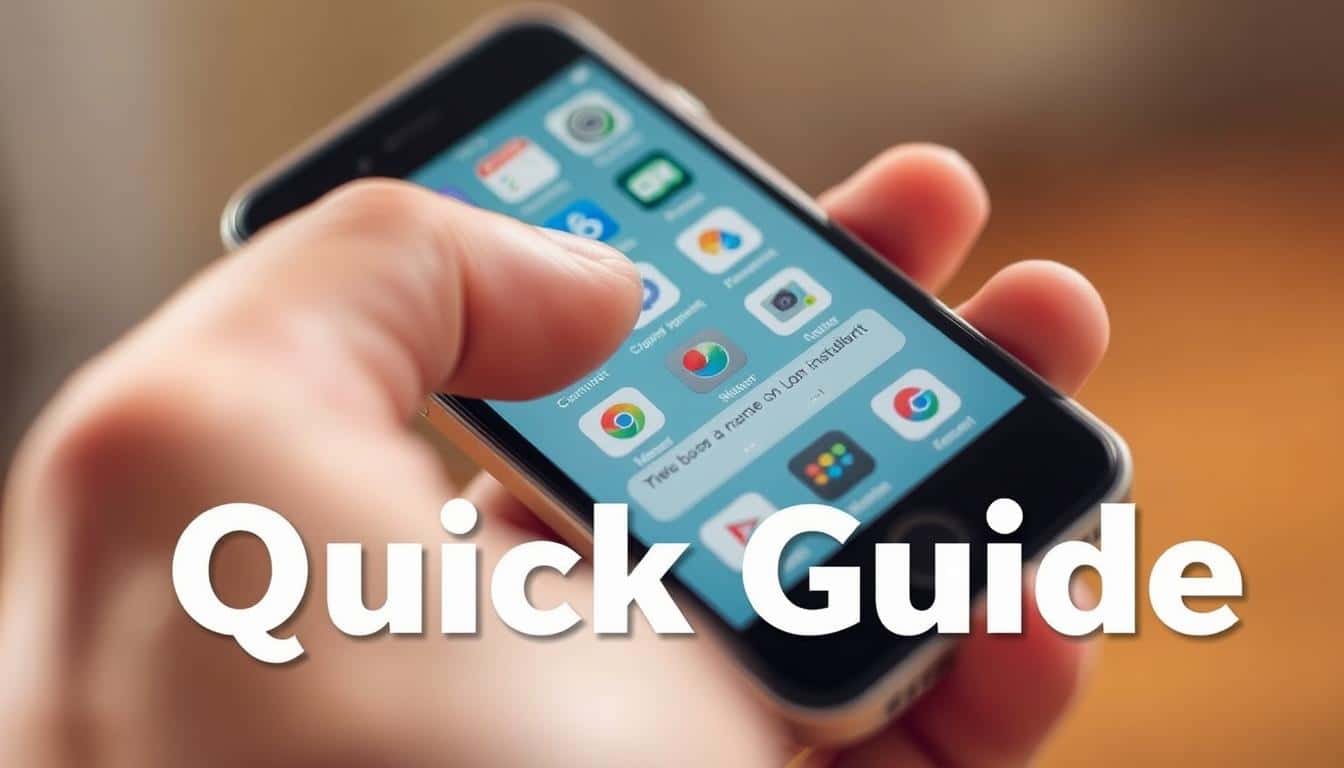Seeing old pages or slow site loading? Our quick guide on clearing cache can help. We’ll cover: How do I clear cache on my browser? Plus, understand why deleting stored files boosts browser speed and solves display problems.
Anúncios
Find easy steps for browsers like Google Chrome, Mozilla Firefox, Microsoft Edge, and Safari. Desktop and mobile tips included. Learn about cache and cookies. Know when to clear or keep data.
Get clear instructions, shortcuts, and tips for easy cache cleaning. Ideal for anyone in the U.S. or web experts needing fast tips. This guide simplifies cache control for everyone.
Anúncios
Key Takeaways
- Clearing cache often fixes outdated pages and speeds up browsing.
- Cache is different from cookies and saved site data; choose what to remove.
- Step-by-step instructions will cover Chrome, Firefox, Edge, and Safari.
- Developer tools offer targeted ways to empty cache without a full clear.
- Automation options can maintain browser performance with minimal effort.
How do I clear cache on my browser?
When you clear your browser cache, you delete temporary files. These files make pages load fast but can show outdated content. This guide will explain cache, why clearing it is good, and tips to try before deleting anything. Following these steps helps fix common issues without losing important data.
Why clearing cache matters
Your browser cache saves files like HTML, CSS, and images. This makes pages load quicker when you visit them again. Clearing your cache can fix display errors, update site content, release disk space, and keep shared devices private. If a site looks wrong, like an outdated logo or layout, clearing the cache might solve it.
When to clear cache versus other troubleshooting steps
Try refreshing the page (F5 or Cmd-R) for quick updates first. If the page still seems old, then try a hard reload or just clear the cache for that page. Before clearing everything, open a private window to check if extensions or cookies are the issue. Turn off extensions, restart your browser or device, and check the site’s status for ongoing problems.
If there are console errors, inspect them with developer tools before clearing your cache. For server-side errors or ongoing script issues, contact the website’s support. Decide to clear the cache based on the issue you’re facing. Use different troubleshooting methods for problems like logging in or issues with extensions.
Impact on saved logins and site data
Cache and cookies are different. Clearing your cache won’t normally log you out or delete your preferences. However, some browsers might clear cookies when you clear your cache, so be careful.
Clearing cookies logs you out of sites and removes saved settings. Use a password manager or browser sync before clearing all data. If you can, clear cache for only certain sites. This way, you can keep your logins and settings while still fixing issues by clearing the cache.
Clear cache in Google Chrome on desktop
Clearing your browser cache can fix loading problems and show updated site content. We’ll guide you through the steps for Chrome on Windows, Linux, or macOS desktop. Just follow the instructions that suit your situation. This includes menus, keyboard shortcuts, and selecting the correct data types and time range.
Using the Settings menu
First, open Chrome and click the three-dot menu at the top-right. Pick More tools > Clear browsing data or head to Settings > Privacy and security > Clear browsing data. You’ll see a dialog with Basic and Advanced tabs.
Under the Basic tab, you can choose from Browsing history, Cookies and other site data, and Cached images and files. The Advanced tab offers more, like download history and permissions. To stay logged in on sites, leave Cookies unchecked. Just select Cached images and files, then hit Clear data.
Keyboard shortcuts to open clear browsing data
Press Ctrl+Shift+Delete on Windows or Linux for a quick clear. For macOS, it’s Command+Shift+Delete. These shortcuts are fast ways to open the Clear browsing data dialog.
To refresh a page without clearing the entire cache, press Ctrl+F5 or Shift+F5. This hard reload fetches new data but keeps most cached content.
Choosing time range and data types
You’ll find options for the time range: Last hour, 24 hours, 7 days, 4 weeks, and All time. Choose the smallest range that fixes your problem. This limits data loss. Start with Last hour or 24 hours if a broken image or layout is the issue.
To maintain site logins, pick only Cached images and files. Unselecting Cookies signs you out from sites. For bigger issues, you might need to select multiple items.
Sync and extra tips
Clearing data on a Chrome profile that’s signed in and synced affects all devices. Before clearing, check chrome://settings/sync to see what gets synced.
If you still have issues after clearing the cache, consider disabling extensions or use Developer Tools for more pinpointed clearing. Use keyboard shortcuts when you want quickness; opt for the Settings menu for detailed control over what and how much you clear.
Clear cache in Mozilla Firefox on desktop
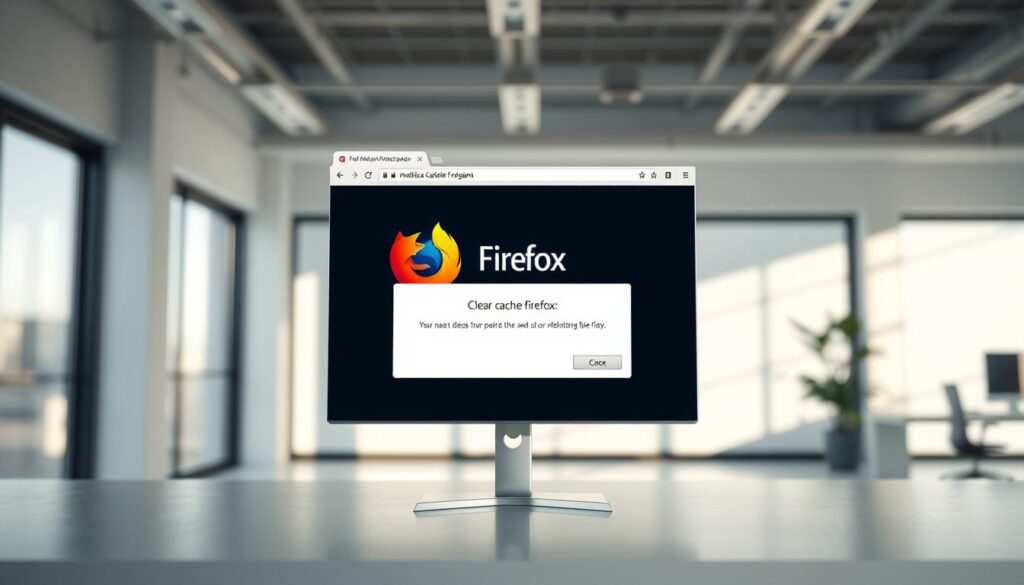
Firefox saves files to make pages load faster. But sometimes, these files can mess up how pages look or show old info. You can refresh these files without losing important data like logins or settings.
Using the Options/Preferences panel
Click the Menu (three bars) and pick Settings or Options/Preferences. Go to Privacy & Security to find Cookies and Site Data. Hit Clear Data to see options for Cookies and Site Data and Cached Web Content.
To just remove stored files while keeping cookies and sessions, pick Cached Web Content. To clear files from a specific time, click Menu > History > Clear Recent History. Choose a time range and select Cache only. Use Ctrl+Shift+Delete (Cmd+Shift+Delete on Mac) to open this quickly.
How to clear cached web content only
In Privacy & Security, hit Clear Data and select Cached Web Content. Press Clear to remove cache files without losing cookies or logins.
To manage your cache, you can set limits or clear it when you close Firefox. In Privacy & Security, either set a max cache size or enable auto cleanup. This can save space but might slow down how fast pages load.
Private Window vs. clearing cache
Private windows have their own temporary cache that’s deleted when closed. This helps check if the regular cache is causing display problems.
Try using a private window to see if a page works better there. If it does, clear the cache for just those files. If the issue remains, check your extensions or cookies instead of just clearing the cache.
Clear cache in Microsoft Edge on desktop
Microsoft Edge stores files to make websites load faster. But sometimes, these files can cause problems. Below, we explain how to clear your cache in Edge, what happens with synced data, and what to do if clearing doesn’t work.
To clear your browsing data in Edge, it’s easy. Click the menu (three dots), go to Settings > Privacy, search, and services. Then scroll to Clear browsing data. Or use a shortcut: Ctrl+Shift+Delete on Windows opens it right away.
You can choose which types of data to clear and for what time period. You might pick Cached images and files, Cookies and other site data, and your Browsing history. Select a time range to clear specific files or choose Everything for a complete cleanup.
Sync affects how data is cleared. If Edge sync is on, clearing data like cookies could affect other devices. Items like cookies, history, or open tabs might be removed everywhere, depending on your settings.
To check what syncs, go to edge://settings/profiles/sync. There, you’ll find what’s syncing. This helps you avoid deleting something you wanted to keep when clearing your browser.
If clearing the cache doesn’t work, don’t worry. First, try restarting Edge and clearing the data again. If that fails, turn off extensions or try InPrivate browsing to find the issue.
For specific site problems, clear data for just that one site. Navigate to Settings > Cookies and site permissions > See all cookies and site data. Then, delete data for the problematic site. This approach directly targets the issue.
Advanced steps include deleting cache files from your disk or using tools like Storage Explorer. If you keep having issues, consider updating Edge or making a new profile. Remember, Edge uses Chromium, so Chrome’s troubleshooting methods work, too.
| Action | Where to find it | When to use |
|---|---|---|
| Open Clear browsing data | Menu > Settings > Privacy, search, and services | Routine cleanup or after site display issues |
| Keyboard shortcut | Ctrl+Shift+Delete (Windows) | Quick access to clear cache Edge dialog |
| Remove site-specific data | Cookies and site permissions > See all cookies and site data | When one site keeps showing old content |
| Confirm sync settings | edge://settings/profiles/sync | Before clearing to avoid cross-device deletions |
| Troubleshoot persistent cache | Restart, disable extensions, InPrivate, update Edge | When Microsoft Edge cache clear does not take effect |
| Developer reload | DevTools hard reload / empty cache | When testing site changes or forcing fresh resources |
Clear cache in Safari on macOS
To keep Safari working fast on macOS, it’s smart to clear cached files if pages aren’t refreshing correctly. Here, you’ll find easy methods to do that. You can choose to remove just the resource files or also get rid of cookies and stored site data.
Enable the Develop menu to empty caches
First, open Safari and head to Safari > Preferences, then click on Advanced. Make sure to tick the box for “Show Develop menu in menu bar.” Once the Develop menu is active, click on Develop > Empty Caches. This action quickly gets rid of cached page resources. This method is great because it deletes the cache in Safari macOS but keeps cookies and history safe.
Clearing cache via Safari preferences
If you want to remove cookies and more site data, start by opening Safari > Settings (or Preferences) > Privacy > Manage Website Data. Here, you can look for specific sites or just choose Remove All to delete all stored data. On earlier versions of macOS, selecting Safari > Clear History lets you erase history and website data for a specific time frame.
How clearing cache affects site data and extensions
Selecting Develop > Empty Caches goes after only the cached resources. This means your logins and local storage stay untouched. But, if you pick Manage Website Data, it wipes cookies and signed-in sessions. Be ready to log in again.
Most Safari extensions should work fine even after you empty the cache. But if an extension isn’t working right, a simple browser restart might fix it.
For those doing web testing, turn on the Develop menu and open Web Inspector. Use Disable Caches while DevTools is open. This makes sure you’re loading fresh resources, which is super helpful during development and fixing bugs.
| Method | What it removes | Best for |
|---|---|---|
| Develop → Empty Caches | Cached page resources only | Quick refresh without signing out |
| Preferences → Privacy → Manage Website Data | Cookies, local storage, and cache | Fixing login problems or clearing site data |
| Clear History (older macOS) | History and website data for time range | Remove traces across a chosen period |
Clear cache on mobile browsers (iOS and Android)
Clearing your phone or tablet’s cache can solve page issues and free up space. Here, you’ll find easy steps for common mobile browsers. We’ll also share tips for ongoing issues, and what you lose when clearing browser data.
Safari on iPhone and iPad
To clear iPhone Safari cache, start with the Settings app. Tap on Safari and then tap Clear History and Website Data. This action clears your history, cookies, and other browsing data. If you want to clear data from specific sites, follow these steps: Go to Settings > Safari > Advanced > Website Data. Here, you can delete data from individual sites.
Unlike some browsers, iOS Safari doesn’t have a cache-only clear option. For cache issues during web development, use Private Browsing or the Develop menu on macOS.
Chrome on Android and iOS
Clearing Chrome’s cache on Android is easy. Open Chrome, hit the three-dot menu, tap History, and then Clear browsing data. Choose a time period and select Cached images and files. This menu is also found under Settings > Privacy and security > Clear browsing data.
On Android devices, press and hold the Chrome app icon. Select App info, then Storage, and tap Clear cache. For Chrome on iOS, go to the app, tap More, select History, and then Clear browsing data. Keep in mind, iOS Chrome uses WebKit, which makes it slightly different from Android Chrome.
Firefox mobile
To clear cache in Firefox on Android, open the app’s menu. Go to Settings > Privacy > Clear private data, and check Cache. You can also set it to clear automatically on exit.
For iOS users, open Firefox and head to Settings > Data Management > Clear Private Data. This will remove the cache and site data. If you prefer a browser that always keeps cache low, think about using Firefox Focus.
Practical tips
After clearing the cache on your mobile, close and reopen the browser. This makes sure the changes work. Clearing site data will sign you out of most websites. For stubborn issues on Android, try clearing the app cache in device Settings. On iOS, reinstalling the app is your last option.
| Browser | Primary Clear Steps | App-level Clear | Notes |
|---|---|---|---|
| Safari (iPhone/iPad) | Settings > Safari > Clear History and Website Data | No OS-level cache clear on iOS; reinstall if needed | Use Advanced > Website Data for per-site removal; no “empty caches only” |
| Chrome (Android) | Chrome menu > History > Clear browsing data | Android Settings > App info > Storage > Clear cache | Choose time range; clears cached images and files |
| Chrome (iOS) | Chrome app > More > History > Clear browsing data | Reinstall app to clear app-level cache | Uses WebKit on iOS; behavior differs from Android |
| Firefox (Android) | Menu > Settings > Privacy > Clear private data (select Cache) | Android Settings may allow app cache clear | Can enable automatic clearing on exit |
| Firefox (iOS) | Settings > Data Management > Clear Private Data | Reinstall app to fully clear stored data | Firefox Focus offered as a low-cache alternative |
Clear cache for specific sites only
When you only want to fix one website, targeting its cache can help. This approach lets you keep other sites’ logins and settings. Each browser has its own steps, and the menus might change with updates.
How to remove cached data for a single website in Chrome
First, visit the site, click the padlock in the address bar, and select Site settings. Then, choose Clear data or Reset permissions. This will remove the site’s cache and cookies.
Another way is to go to Settings > Privacy and security > Cookies and other site data. Then click on See all cookies and site data, search for the site, and delete its entry.
For developers, open DevTools, go to the Application tab, and select Clear Storage. Click Clear site data. It’s great for developers needing to clear cache for a specific site.
Site-specific cache clearing in Firefox and Edge
In Firefox, access Menu > Settings > Privacy & Security > Cookies and Site Data > Manage Data. Find the site, and click Remove Selected. This keeps other site data safe.
Or, right-click on a page, select View Page Info, then use Permissions or Storage. This removes data for the site you’re viewing.
For Edge users, navigate to Settings > Cookies and site permissions > Manage and delete cookies and site data. Then click See all cookies and site data. Find and delete the site’s entry to clear its cache but keep everything else.
When to use site-specific clearing instead of full cache clear
Opt for site-specific clearing if just one site isn’t working right. It saves time and does not log you out of other sites.
If you’re having trouble with many sites, consider a full cache clear. It’s good for general privacy and freeing up space. For quick fixes, just clear the cache for the site you’re having issues with.
| Browser | Quick Path | Best For |
|---|---|---|
| Google Chrome | Padlock → Site settings → Clear data Settings → Privacy and security → See all cookies and site data |
Fast removal of a single domain’s cache and cookies |
| Mozilla Firefox | Settings → Privacy & Security → Manage Data Or View Page Info → Storage |
Selective removal without touching other sites’ logins |
| Microsoft Edge | Settings → Cookies and site permissions → See all cookies and site data | Remove site entries while preserving global browsing state |
| Developer Tools (all) | DevTools → Application/Storage → Clear site data | Precise cache single site clearing for testing and debugging |
Using browser developer tools to clear cache
Developer tools help control cached resources well during development. You can force the current page to refresh without clearing the whole browser’s cache. This approach speeds up testing and doesn’t affect other tabs.
Hard reload and empty cache
To open DevTools in Chrome or Microsoft Edge, press F12 or Cmd+Option+I. Right-click the reload button to see options like Normal Reload, Hard Reload, or Empty Cache and Hard Reload. Choosing empty cache and hard reload makes the browser ask for new files from the server.
This is useful to check updates to CSS, JavaScript, or images. It ensures you see the latest versions without keeping old data.
Disable cache while DevTools is open
In the Network panel, there’s an option to Disable cache. It turns off caching for the current tab as long as DevTools is open. This setting is great for work that needs constant refreshing. Just don’t forget to re-enable caching or close DevTools when done.
When developers should prefer these methods
Clearing cache while developing is useful for fixing front-end issues. It’s also good for checking CDN updates or finding cache bugs. These techniques focus on the active tab or session, making them quicker than clearing all browser data.
They keep other site data safe, like saved logins, and give accurate results. For deeper inspection, use the Application or Storage panels. Here, you can manage caches from service workers, IndexedDB, and localStorage which stay after reloading.
Firefox Developer Tools and Safari Web Inspector also have similar features for testing across browsers.
Automating and scheduling cache clearing
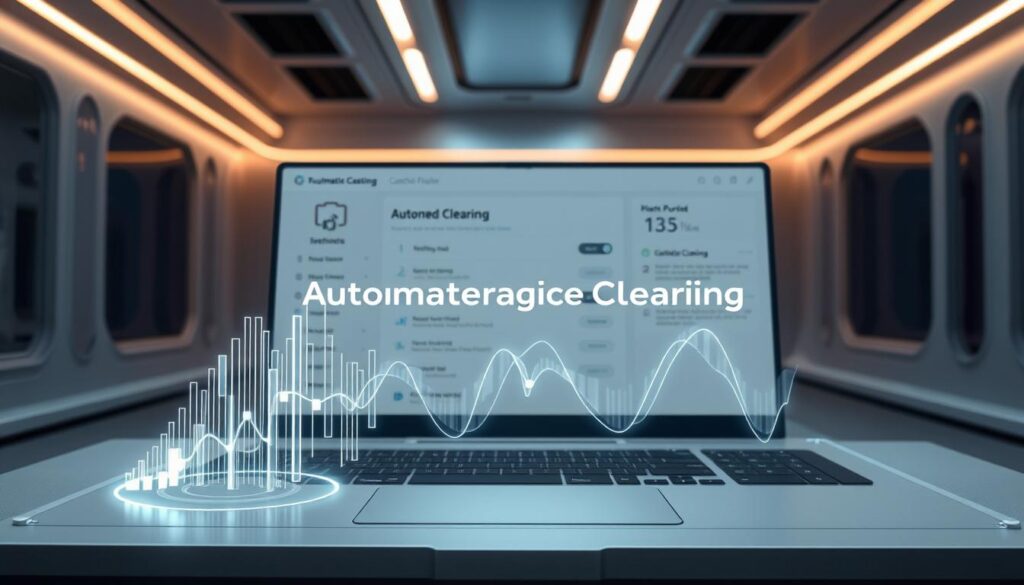
Automating cache maintenance makes web browsing better and more secure without doing it by hand. You have options like browser tools, system utilities, or safe cache cleaning add-ons. Small tweaks can make a big difference in protecting your info and saving space.
Extensions are a favorite for their ease of use. For Chrome, there’s Clear Cache, and Firefox has Cookie AutoDelete. Always check ratings and the creator before downloading tools that access your web history.
Browser and system settings are also effective for regular cleaning. Firefox lets you delete cookies and data when closing it. Chrome and others might restrict how much cache is kept or set rules for it. Some mobile apps also clean their cache automatically at times.
Choosing what to clear automatically can give you the best of both worlds. You can make rules to clean data when you close your browser or for certain sites only. This way, sites you visit often load quickly but your private info stays safe on others.
Auto-clearing cache offers both benefits and downsides. It can reduce privacy concerns and free up storage. But it may lead to more waiting on sites you revisit, more logins, and losing offline data.
For businesses, policies and device management tools allow IT to set uniform rules. This ensures compliance and prevents unexpected user actions.
Below is a quick guide to help you choose the right tools and settings.
| Method | Best for | Pros | Cons |
|---|---|---|---|
| Clear cache extension (browser add-on) | Individual users who want one-click or scheduled clearing | Easy setup, customizable, can auto clear cache on startup | Requires permissions, choose reputable publishers |
| Browser built-in settings | Users who prefer native controls (Firefox, Chrome, Edge) | No extra installs, options like clear on exit or limit cache size | Less granular scheduling than some extensions |
| System or OS-level tools | Mobile users and administrators | Works across apps, can free device storage automatically | May not target browser cache specifically |
| Enterprise policies / MDM | IT teams managing many devices | Central control, compliance-friendly, enforce schedule clearing browser | Requires setup and maintenance by IT |
When choosing, think about balance. If you care more about privacy, clear cache when you close the browser or use a specific-site cleaning add-on. If you want speed, go for only clearing some things.
Common problems after clearing cache and how to fix them
Clearing your browser cache can make slow pages load quickly and replace old files. But sometimes, you might face a few issues afterward. Here are some tips to help you solve problems that come up after clearing your cache.
Re-entering passwords and lost preferences
Clearing cached files also removes cookies and site data. This means you’ll lose saved passwords and preferences. It often leads to being logged out unexpectedly.
Fixes:
- Use a password manager like 1Password, LastPass, or Bitwarden for quick re-login.
- Enable browser sync with your Google Account, Firefox Sync, or Microsoft account to get saved passwords back.
- To avoid losing all sign-in details, don’t clear cookies when you only need to clear cached files.
Broken site layout or missing images — how to recover
Sometimes, pages don’t display correctly or images disappear after clearing the cache. This happens due to incomplete downloads, corrupted cache, or server issues. You may notice error messages like 404 in the developer console.
Steps to recover:
- Perform a hard refresh or force reload to download fresh resources.
- If that doesn’t work, close the tab and reopen it, or restart your browser.
- Use DevTools to find errors such as 404 or mixed-content issues. This helps you pinpoint the problem.
- Turn off any ad-blockers or extensions that could be blocking content.
- If you still can’t see images, check if your internet works. You can also use another browser or device, or ask the website owner for help.
When to clear cookies or reset browser instead
If you keep having login issues after clearing the cache, it might be time to clear cookies or reset your browser. Clearing cookies helps fix problems with outdated data. Do this if signing in doesn’t work or settings aren’t saving correctly.
Only opt for a full reset if you’re dealing with serious errors. Remember to back up your bookmarks, export passwords, and save any important info first. Reinstalling the browser or creating a new profile deletes everything, so it’s a last choice.
For extra help, use your browser history to find recently closed tabs. Look at synced tabs across devices. If you’re dealing with larger problems, a system restore might help. But try this only after other methods don’t work. These tips can limit data loss and help you recover faster from issues after clearing the cache or when a reset is needed.
Conclusion
Clearing your browser’s cache can solve display problems and speed things up. This action can also free up space on your device. However, you might lose your logged-in sessions or site settings if cookies are cleared too. So, it’s smart to clear only what’s necessary to avoid trouble.
Here’s a quick to-do list: For issues with one site, try a hard reload or delete data just for that site. To solve bigger problems, remove only cached images and files. Also, choose to clear data from a short period. Developers should turn off cache through DevTools for the best results.
Keep your browser running well with these tips: Use password managers and browser sync to keep your logins safe. Set your browser to clear data automatically only if you really need to protect your privacy. Also, make sure to update your browser regularly and manage your extensions well.
Need to fix something now? Check the steps in sections 3–7 for quick help. And keep this guide handy. It’s an easy resource for clearing your browser’s cache in the future.
FAQ
How do I clear cache on my browser?
Why does clearing the cache fix some website issues?
Will clearing cache delete my saved logins and preferences?
How do I clear cache only for a single website in Chrome?
What’s the fastest way to force a full reload of a page without clearing the entire cache?
How do I clear cache in Google Chrome on desktop?
How do I clear cache in Firefox on desktop?
How do I clear cache in Microsoft Edge on desktop?
How do I clear cache in Safari on macOS?
How do I clear cache on mobile browsers (iOS and Android)?
When should I use site-specific clearing instead of clearing the entire cache?
How can developers clear cache without affecting other users’ data?
Are there safe ways to automate cache clearing?
What common problems happen after clearing cache and how do I fix them?
Will clearing cache affect synced devices?
How often should I clear my browser cache?
What’s the difference between cache, cookies, and local storage?
If clearing cache doesn’t fix the problem, what should I try next?
Conteúdo criado com auxílio de Inteligência Artificial