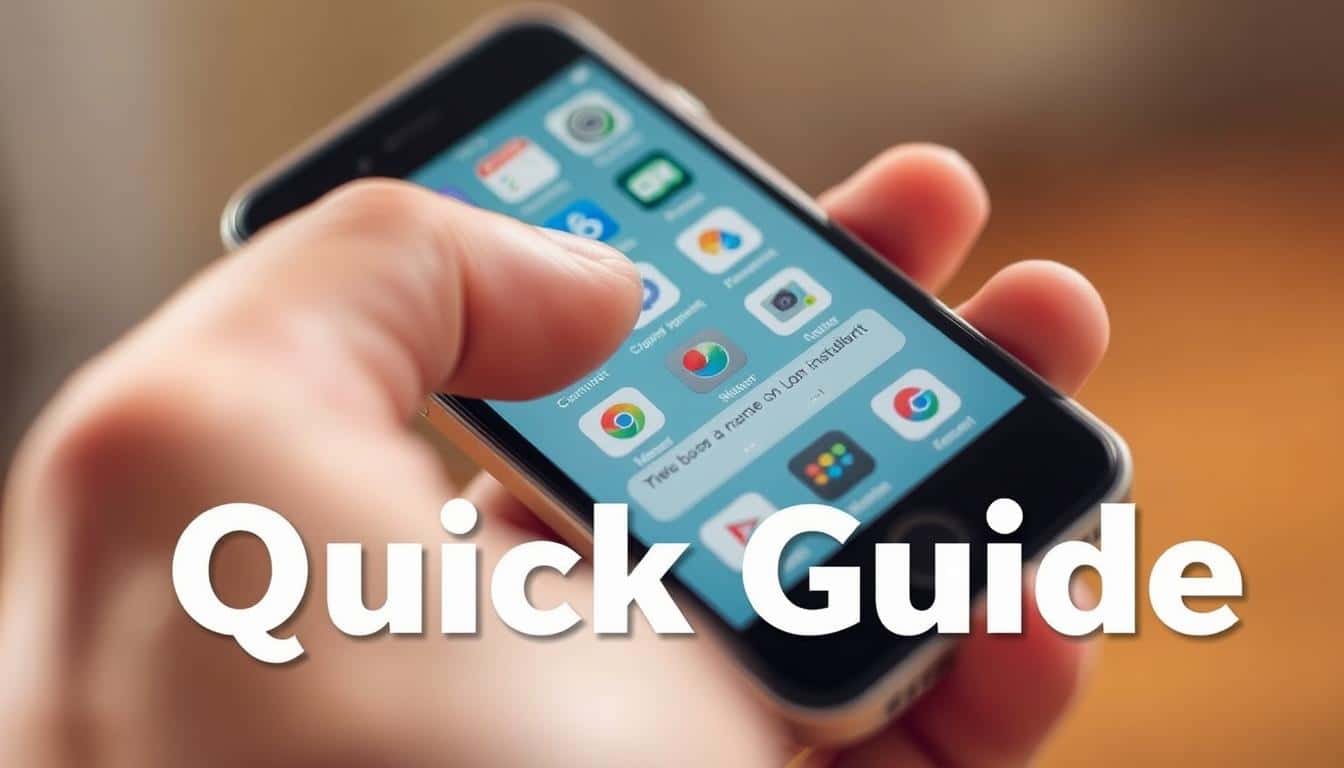This brief guide shows you how to erase your search history on different devices and accounts. It covers clearing history in Google Chrome, Safari, Firefox, and Microsoft Edge. It also guides on deleting search records in Google, Bing, or Yahoo.
You’ll grasp the contrast between history saved locally on devices and those stored in accounts. The piece explains when to delete specific entries or clean everything. Plus, it discusses handling history that’s synced across your gadgets.
Anúncios
Keep reading for easy steps to do this on both desktops and mobile devices. You’ll also discover tips about auto-delete features, useful extensions, and tools for privacy. These can stop the pile-up of your search records.
Key Takeaways
- Know the difference between local history on a device and history saved to accounts like Google.
- Clear browsing history regularly to limit targeted ads and protect personal data.
- Use built-in settings in Chrome, Safari, Firefox, and Edge to remove search history easily.
- Manage synced history in account dashboards and enable auto-delete where available.
- Consider private browsing, extensions, or privacy-focused search engines for ongoing privacy cleanup.
Why Deleting Search History Matters for Privacy and Security
Search history holds more than what you’ve looked up. Browsers like Chrome and Firefox remember web addresses and what you type to speed up browsing. Search engines like Google and Bing remember your searches. They do this to show personalized results and ads. But this means they keep records linked to you and your devices.
Anúncios
How search history is used by browsers and search engines
Browsers save details locally to make using the internet easier. Search engines use your search info to customize what you see. They also help advertisers learn about your habits. This shows why seeing ads for things you’ve searched for isn’t rare.
Risks of leaving search history untouched
Not clearing your search history can risk your privacy. If somebody gets into your device or account, they might see private stuff. This includes searches on health or money matters. Advertisers could also use this info to learn more about you.
Benefits of routine history cleanup for personal data protection
Deleting your history often keeps private topics from being seen accidentally. It also cuts down the info ad companies have on you. Plus, it prevents your search history from appearing on other devices you use. Doing this along with using privacy settings can really protect your info while you browse.
How to delete my search history?
Figuring out how to clear your search history means knowing where it’s stored. Some of it is on your device, within your browser. Other parts are in the cloud, linked to Google or Microsoft. Choose carefully to make sure you don’t leave anything behind.
Understanding local vs account history
Local history is kept on your gadgets or in browsers like Chrome, Safari, or Firefox. Cleaning it wipes the history from that device alone. History in cloud services, like Google My Activity or Microsoft, sticks around. You have to delete it from the account itself to really get rid of it.
Deciding what to delete: delete individual search items or full history?
If you only need to remove one item or site, choose to delete individual search items. This keeps other helpful pages. Go for a full history cleaning for a complete reset, but know it removes saved files, cookies, and other data.
Remember, deleting cookies logs you out of sites. And wiping site data might clear saved passwords or autofills, if chosen. Think about what you value more: convenience or privacy, before making a move.
When to use incognito vs clearing history
Use a private or incognito window for one-time sensitive searches. This mode stops local history, cookies, and cache from being saved. But, it won’t keep your activity secret from ISPs, your job, or logged-in services.
To be really anonymous, log out of accounts or use search engines that respect privacy, like DuckDuckGo. Plus, private browsing. For complete privacy, delete your history from both the device and the online accounts.
| Action | What it removes | When to use |
|---|---|---|
| Clear local browser history | Browsing records on that device, cached pages, optional cookies | When you want to erase traces from a single computer or phone |
| Delete from account dashboard | Search and activity stored in Google, Microsoft, or other accounts | When your queries sync to the cloud or you use multiple devices |
| Delete individual search items | Specific queries, autocomplete suggestions, single pages | When you want to keep helpful history but remove sensitive entries |
| Use private/incognito window | No local history, cookies, or cache saved after session ends | For quick, single-session searches without clearing saved data |
Delete search history in Google Chrome on desktop
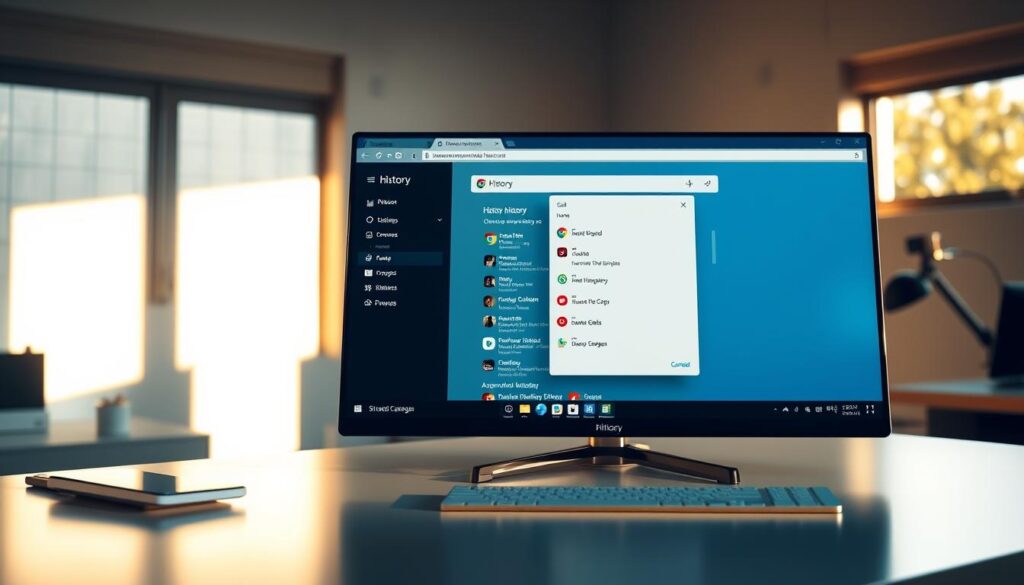
Removing your history from Chrome on a computer ensures your searches remain private. It also stops old searches from showing up again. Follow the instructions below to delete either entire sessions or single suggestions. Remember, syncing settings must be right for the changes to work on all devices.
Step-by-step: clearing browsing data and search entries
To start, open Chrome’s menu by clicking the three dots. Then go to More tools > Clear browsing data.
Choose how far back you want to remove data from, like the last hour or all time. Tick the boxes next to Browsing history, Cookies, Cached images, and anything else you wish to delete. For a faster way, use Ctrl+Shift+Delete on Windows or Command+Shift+Delete on a Mac.
To remove Chrome search suggestions one by one, click the address bar. Highlight the suggestion you don’t want and press Shift+Delete on Windows or Shift+Fn+Delete on macOS for some keyboards. If the suggestions are linked to your Google account, get rid of them at My Activity when you’re logged in.
Managing synced history across devices via your Google account
To see what’s syncing, open Chrome Settings > You and Google > Sync and Google services.
To handle Chrome’s synced history, navigate to your Google Account > Data & privacy > My Activity. Here, you can filter by Search or Chrome to erase specific items or set rules for automatic deletion.
Turning off sync will stop future local deletions from affecting other devices. Yet, it won’t erase records already stored in your Google Account. To completely remove these records, delete them from My Activity once you’ve signed in.
Using keyboard shortcuts and quick-clean extensions
The keyboard shortcut Ctrl+Shift+Delete (Windows/Linux) or Command+Shift+Delete (Mac) offers a quick way to clear data. For regular cleanups, trusted extensions like Click&Clean or History Eraser are helpful. Just be sure to check what permissions the extensions need since they will have access to your browsing data.
Clearing all your data may log you out from websites and erase your saved site settings. If you want to keep your logins, pick out what to delete carefully. Or, use an extension that focuses on clearing history and suggestions only.
Remove search history in Google Chrome on mobile
It only takes a few minutes to keep your mobile browsing clean. Follow the steps below to erase local traces and manage account-level data. This ensures your searches remain private wherever you are.
Android: clear browsing data in the Chrome app
First, open Chrome, hit the three-dot menu, then go to History and Clear browsing data. Choose a time frame, select Browsing history, Cookies and site data, Cached images, and others, then confirm. To delete a single entry, access History, hit the three dots next to the item or long-press, and choose delete.
iPhone: clear browsing data in the Chrome app
Start Chrome on your iPhone, tap the three-dot menu, and select History, then Clear Browsing Data. Choose the items as you would on Android and tap Clear Browsing Data to confirm. To remove one suggestion, long-press an Omnibox suggestion and delete it without erasing all history.
Manage sync and auto-delete settings on mobile
To stop syncing across devices, go to Chrome Settings. Choose Sync and Google services, then Manage sync to turn it off. For tidying up at the account level, open your Google Account settings. Navigate to Data & privacy to set auto-delete for 3, 18, or 36 months. Auto-delete keeps a rolling window of your activity, reducing manual clean-up.
| Task | Android Steps | iPhone Steps |
|---|---|---|
| Clear full browsing history | Chrome > Menu > History > Clear browsing data > choose range > Clear | Chrome > Menu > History > Clear Browsing Data > choose items > Clear |
| Delete individual entries | History list > three dots beside item or long-press > Delete | History list > swipe or long-press suggestion > Delete |
| Remove account-stored search activity | Go to myactivity.google.com in browser or Google app to delete saved items | Use Google Account Data & privacy settings to remove saved searches |
| Turn off sync | Chrome Settings > Sync and Google services > Manage sync > toggle off | Chrome Settings > Sync and Google services > Manage sync > toggle off |
| Enable auto-delete | Google Account > Data & privacy > Web & App Activity > Auto-delete | Google Account > Data & privacy > Web & App Activity > Auto-delete |
Here’s a quick tip: clearing data in the app clears local storage and local traces. But, if search suggestions keep showing, check your Google Account. Use the Chrome mobile steps to delete search history on Android or iPhone. This helps keep both device and account records complete and in sync.
Erase search history in Safari on macOS and iOS
Keeping your Safari clean helps protect your privacy. It ensures smooth browsing on Apple devices. Here, you’ll find steps to erase your browsing history. You’ll also learn how to manage site data and enhance Safari’s privacy on your Mac and iOS devices.
Clearing history and website data on a Mac
To start, open Safari. Then, choose History > Clear History, and select a time range. You can pick the last hour, today, or all history. This removes your history and website data. It includes cookies for the chosen period.
For a more targeted cleanup, head to Safari > Preferences > Privacy. Then click Manage Website Data to see and delete specific site data. To erase saved search suggestions or form entries, navigate to Safari > Preferences > AutoFill. You can edit or remove entries there.
Clearing history and website data on an iPhone or iPad
First, open the Settings app and tap Safari. Then, hit Clear History and Website Data. This action deletes your browsing history, cookies, and cache. If you have iCloud Safari sync on, it clears this data across all devices linked to that Apple ID.
For specific sites on iOS, go to Settings > Safari > Advanced > Website Data. Here, you can remove data for certain domains. In the Safari app, swipe left on items in History to delete individual pages.
Using Safari’s privacy settings and preventing tracking
Turn on Prevent Cross-Site Tracking in Settings > Safari. It limits trackers from following you across different sites. Use Block All Cookies to cut down on tracking. But, it might impact logins and some site functions. So, try it and see how it works for you.
Private Browsing mode won’t store your browsing history, cookies, or form data. But, it doesn’t hide your activity from websites or your internet provider. Enable iCloud Private Relay for better privacy. It hides your IP address, making it tough for trackers to follow you.
Clearing your Safari history on one device might clear it on others too. This happens when Safari syncs through iCloud. Check your iCloud settings to clear data only where needed. Follow these steps for a quick way to erase Safari history on Mac or iPhone. They also help tighten Safari’s privacy settings for safer browsing.
Clear search history in Mozilla Firefox
Firefox makes it easy to keep your web surfing private. It has tools to delete your recent visits and tweak settings. This means you can get rid of unwanted history without losing the good stuff.
Removing recent history and custom time ranges on desktop
Start by opening the menu and selecting History, then Clear Recent History. You can choose how far back you want to go, from the last hour to everything. Tick the boxes to choose what to remove—like your browsing and download history, cookies, and cache.
If you want more control, head to Options or Preferences on macOS. Look under Privacy & Security. Here, you can decide to clear your history every time Firefox closes. Or pick specific things to never remove. This is handy for freeing up space or solving certain issues.
Deleting search and address bar suggestions
To get rid of a single suggestion in the Awesome Bar, just highlight it. Press Shift+Delete on Windows. Mac users can right-click and hit Remove. This action clears that suggestion without messing with your saved passwords or bookmarks.
You can manage your search engines in Preferences > Search. Remove the ones you don’t use, rearrange them, or turn off the suggestions feature. Adjusting these will help you control Firefox search suggestions, keeping the ones you like and getting rid of the rest.
Firefox mobile: clearing data and using private browsing
On both Android and iOS, go to Menu > Settings > Clear private data or History. Choose what to delete, like cookies or cache. This way, you can quickly clean your Firefox history on your mobile devices.
For web sessions you don’t want to track you, use Firefox’s private browsing. It blocks trackers and doesn’t keep a history. Mobile adds extra protections against fingerprinting. For an app that always browses privately, try Firefox Focus. It’s fast and keeps trackers away.
Practical tip: Combine privacy extensions like uBlock Origin or Privacy Badger with manual cleaning. This approach means less frequent history clearing and enhances private browsing.
Delete search history in Microsoft Edge
Microsoft Edge makes it easy to control your browsing history. You can clear local items through settings. Or, clear stuff tied to your account on the Microsoft Privacy Dashboard. Follow these steps to keep your searches private.
Using Edge settings to clear browsing and search history
Open the Edge menu (three dots) and head to Settings > Privacy, search, and services. Choose Clear browsing data. Then, pick what to clear, like browsing history or cookies. Quick tip: Press Ctrl+Shift+Delete on Windows for a shortcut.
To delete specific items, go to the History pane. Right-click an entry and select Delete. This is handy for removing certain searches without losing everything.
Managing activity that’s saved to your Microsoft account
If you use Edge with a Microsoft account, some data gets synced. You can manage this by going to the Microsoft Privacy Dashboard. Here’s the link: account.microsoft.com/privacy. Also, you can turn off syncing in Settings > Profiles to prevent further sharing.
It’s important to know that deleting local history might not clear everything on your account. Clearing both ensures you’ve cleaned up as much as possible.
Edge features to reduce tracking and auto-delete data
Adjust Tracking prevention to Balanced or Strict to cut down on trackers. And, set your data to auto-delete every time you close Edge. This helps maintain privacy.
Don’t forget to check out Collections and similar features to manage what’s stored. These can affect what’s considered history on your device.
For quick privacy steps, use the browser tools along with the privacy dashboard and sync settings. This makes it easier to manage your history and account activity.
Clear search history for search engines and accounts
Stopping account-level searches keeps them from tracking you on different devices. Deleting from a browser helps, but fully deleting Google, Microsoft, or Yahoo records requires signing into their accounts. Here’s how to delete Google Search activity, Bing history, Yahoo search history, and autocomplete suggestions linked to your accounts.
Deleting Google Search activity
First, log into your Google account and go to My Activity. There, filter by Search or Chrome to see what’s been recorded. You can delete activity from the last hour, day, all times, or pick a custom range. It’s possible to remove single items or whole categories like Search, YouTube, or Maps.
Setting Auto-delete to 3, 18, or 36 months helps manage future records. Pausing Web & App Activity stops new data from being saved. However, it might change how personalized features, like your search results, work.
Removing Bing and Yahoo search history
To clear Bing, visit the Microsoft Privacy Dashboard and choose Search history. There, you can see and clear your searches, turn on auto-delete, and tweak settings for personalization. For Yahoo, log in and look at Search History or Account Info > Recent Activity. This lets you wipe your recent searches. Remember, Yahoo often updates its menus, so if you’re looking for privacy settings or recent activity, they might be in a new spot next time you log in. After cleaning, always log out on public devices or turn off syncing to stop new records.
How to request removal of cached content or autocomplete suggestions
Search engines save pages and might display old snapshots or autocomplete entries linked to URLs. To get rid of outdated Google content, use the Remove Outdated Content tool. Or, if you own the page, submit a removal through Search Console. To clear autocomplete suggestions linked to your account, delete its search activities. For issues with sensitive autocomplete or predictions, each search engine has a process for formal removal requests.
If cached pages show sensitive info, first ask the site owner to remove it. Once the site is updated or the content is gone, have the search engine update its cache. Clearing local history isn’t enough for logged-in services, since activities saved in the cloud remain. Account-level deletions prevent this.
Advanced tips: tools and practices to keep search history clean
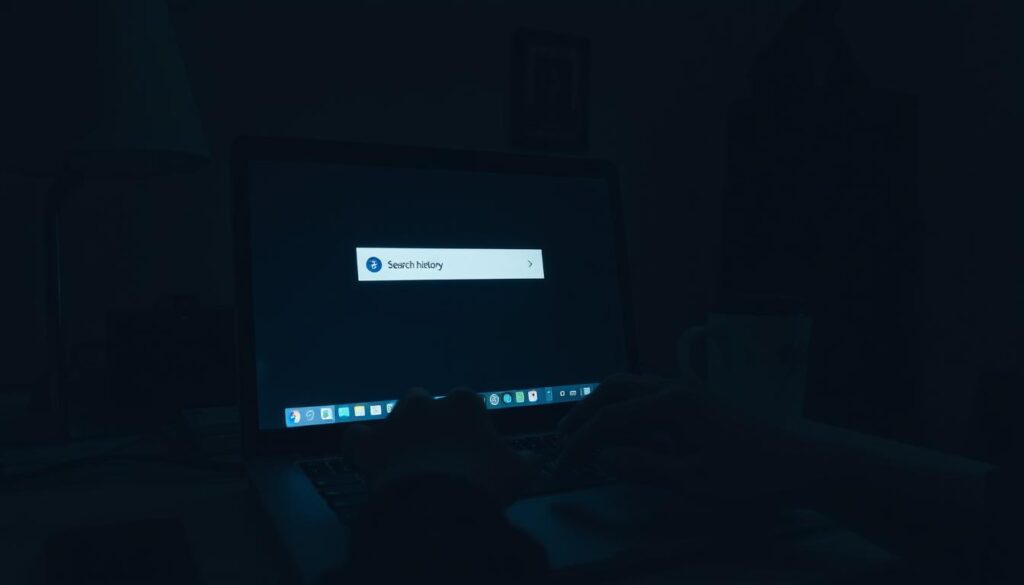
Keeping your search history clean requires both tools and good habits. Start by setting rules for how long your accounts keep data. Then, add browser tools to help, and use apps that protect your privacy when you need to keep things secret. This way, you’ll leave fewer traces online without making your daily internet use harder.
Using browser helpers to automate cleanup
Pick privacy-focused browser extensions that clean up your data regularly or with just a click. Choose ones made by trustworthy developers that don’t ask for too much access. These tools can get rid of cookies, cache, and your browsing history automatically, saving you time.
Set account auto-delete and retention windows
Go to your online account settings and turn on auto-delete for your search history if you can. Choose how long to keep your data based on what makes you comfortable. To keep even less history, stop your Web & App Activity from being saved. Remember to download any information you might need later, before it gets deleted.
Use alternative privacy tools and browsers
Use a mix of privacy tools like a VPN, DuckDuckGo, and Brave browser to reduce tracking. A VPN hides your location from websites and internet service providers. DuckDuckGo keeps your searches private, and Brave blocks trackers on websites, preventing them from linking your online activities.
Practical habits to reinforce tools
- Open private or guest windows for sensitive searches.
- Create separate browser profiles for work and personal browsing.
- Update browsers and extensions regularly to patch leaks.
- Review privacy dashboards monthly and adjust retention as needed.
Combining settings to automatically delete your search history, using selective browser extensions, and privacy tools like VPN, DuckDuckGo, and Brave offers balanced protection. This strategy reduces the chances of leaving long-term digital footprints while ensuring your browsing experience remains smooth and efficient.
Conclusion
Clearing your search history is a key move for better privacy online. It matters whether you’re on Chrome, Safari, Firefox, or Edge. You need to clean both your local browser and any accounts you have. This guide offers a quick summary of steps for a cleaner online presence.
Start by figuring out where your searches are saved – in your browser or in an account like Google’s. Then, delete them from both places. Making use of auto-delete and other settings can save you time. For less tracking, try using a private window or tools focused on privacy, such as DuckDuckGo or a VPN.
It’s a balance between ease of use and keeping your data private. Keep features like autofill for easy daily use, but be careful with what you save. Follow the specific steps in this guide, turn on auto-delete if you can, and use tips for better privacy. This makes keeping your data safe easier and quicker.
FAQ
What’s the difference between local search history and account-stored history?
How do I delete search history in Google Chrome on a desktop?
How can I clear Chrome search history on Android or iPhone?
How do I delete search history in Safari on Mac and iOS?
What are the steps to clear history in Mozilla Firefox?
How do I remove search history in Microsoft Edge?
How do I delete Google Search activity from my Google account?
How can I clear Bing and Yahoo search history?
Will clearing browser history sign me out of websites or remove saved passwords?
Should I use private or incognito mode instead of deleting history?
How do synced settings affect history deletion?
Can browser extensions help automate clearing search history?
What advanced tools can help keep search history private long-term?
How can I remove autocomplete suggestions or cached content that references sensitive data?
Are there trade-offs when I set auto-delete or pause activity collection?
What should parents know about managing search history on family devices?
If I sell or give away a device, how do I ensure search history is fully removed?
Conteúdo criado com auxílio de Inteligência Artificial