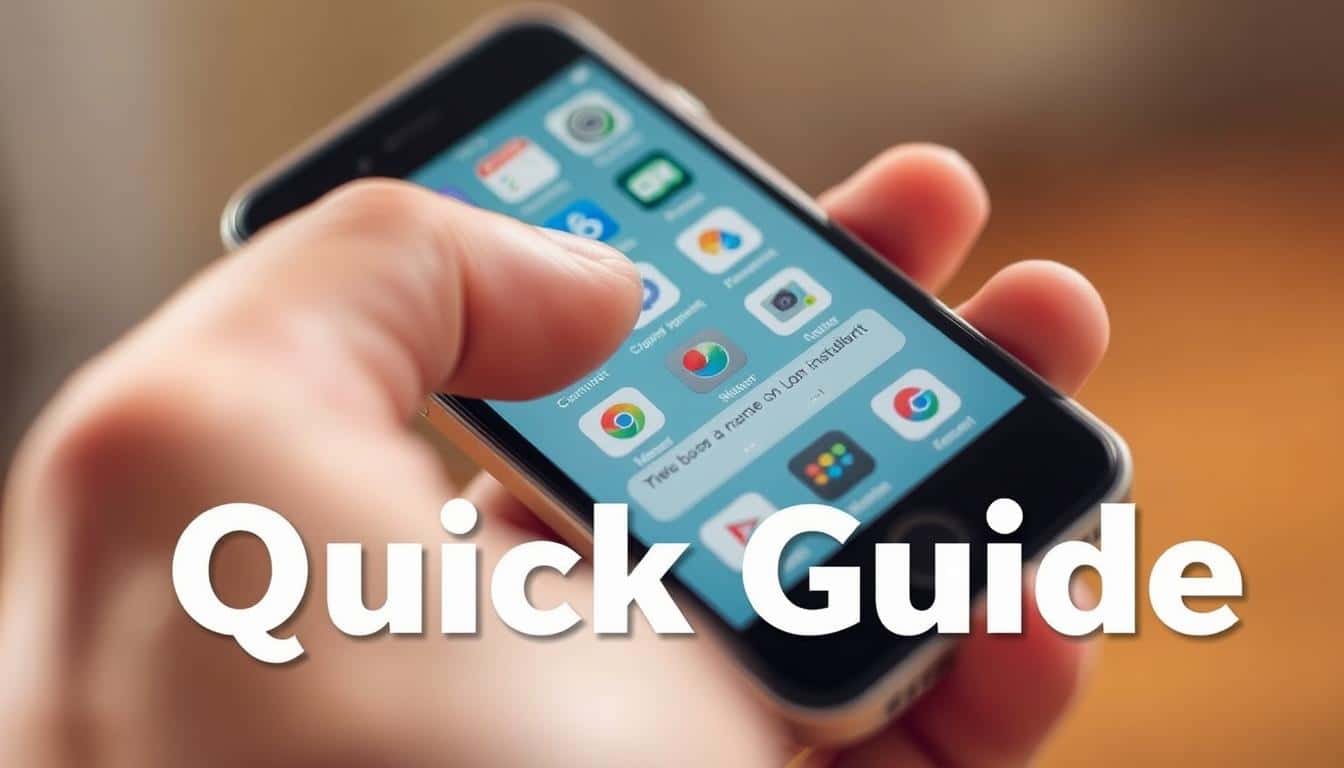This guide is for parents in the US who need simple steps for setting up parental controls. It’s all about protecting kids online, managing how long they’re on screens, and keeping their personal info safe.
Anúncios
You’ll get help for every device like iOS, Android, and even smart TVs. Plus, learn about protecting your whole house with router controls, using other apps for help, and talking about online safety with your kids.
Here’s why it’s important now: kids are online more than ever—for school, to watch shows, and to hang out with friends. With risks changing quickly, this guide helps make setting up controls easy and effective.
Anúncios
Key Takeaways
- Learn how to set up parental controls on phones, tablets, computers, and TVs.
- Follow step-by-step instructions for platform-specific settings like Screen Time and Google Family Link.
- Use router-level controls for whole-home protection in addition to per-device rules.
- Balance safety, screen time limits, and privacy while keeping conversations open with kids.
- Find troubleshooting tips and third-party app options when built-in tools aren’t enough.
How to set up parental controls?
Setting up parental controls might seem tough. But this guide simplifies it into easy steps. It helps U.S. parents keep kids safe online without giving up privacy or control. Just go through this overview, use the checklist, and see how online safety tools can meet parental needs.
Understanding search intent and scope
People looking up how to set parental controls need easy-to-follow steps. They’re aiming to control what’s seen or done on phones, tablets, computers, routers, and apps. They want to restrict what content kids see, manage how long they spend on screens, and keep an eye on all their online activities. They use tools like iOS Screen Time, Google Family Link, Microsoft Family Safety, and DNS filters at the router level.
To set things up right, U.S. families should also think about COPPA and local privacy laws. These laws determine what data can be collected from children and how their accounts work, based on age and consent.
Quick checklist to prepare before you start
Here’s a quick checklist for setting up parental controls smoothly:
- List all devices: phones, tablets, laptops, gaming systems, smart TVs.
- Gather all necessary account info: parent and child Apple ID, Google Account, Microsoft Account. Make sure recovery options are on.
- Check the software version on your devices and router model. Update if needed.
- Set your rules: which apps are okay, daily screen time limits, bedtime and school time restrictions, and rules for buying stuff.
- Back up important files and turn on two-factor authentication for adult accounts.
Common parental concerns this guide addresses
Many parents are worried about keeping away bad content, managing how long kids are on screens, and preventing unexpected buys. This guide focuses on solving these issues. It shows how to watch over what kids are doing and where they are, in a privacy-friendly way.
It also provides tips for applying the same rules across all devices and platforms. This helps families stay clear and avoids extra work.
| Concern | What to configure | Tools to use |
|---|---|---|
| Block inappropriate content | Web filters, safe search, app age restrictions | Router DNS filtering, Google SafeSearch, iOS Content & Privacy |
| Limit screen time | Daily limits, bed/school schedules, app timers | Screen Time, Family Link, Microsoft Family Safety |
| Prevent accidental purchases | Require password or approval for purchases | App Store & Google Play purchase approvals, Family Sharing |
| Monitor activity and location | Activity reports, location sharing, privacy-aware monitoring | Family Link, Find My, Microsoft activity reports |
| Consistent rules across devices | Standardize limits and allowed content lists | Router-level controls, cross-platform apps, family account settings |
What parental controls do and why they’re important for families
Parental controls give families ways to help kids navigate online. They allow parents to set boundaries, choose what content kids see, and keep an eye on online habits. This support in finding a balance between being safe and free online is crucial as children explore digital spaces.
Types of protections: device, app, browser, and network-level controls
Device-level options are built into your gadgets. Products like iOS Screen Time, Android Digital Wellbeing, Windows Family Safety, and macOS Screen Time can help. Parents can set limits on time, block certain apps, and decide what content is okay.
App-level controls are specific to apps or app stores themselves. The Apple App Store and Google Play have settings that can limit downloads. They also block in-app purchases and make sure content is right for a child’s age.
Browser-level protections help keep web surfing safe. Chrome and Safari have features that stop kids from seeing adult content and can track which sites are visited.
Network-level controls mean rules for your whole house. By adjusting your router’s settings or using tools like OpenDNS, you can control what everyone connects to. This helps manage when and what your children can access online.
Benefits for kids’ safety, screen time management, and privacy
Using parental controls can make the internet safer for children. They lessen the chances of seeing harmful content or bumping into online dangers. Tools for filtering and reporting also help guard against cyberbullying.
Setting time limits can help with better sleep and doing well in school. Parents can choose hours when devices shouldn’t be used to ensure kids rest and study well.
Privacy is better protected with controls, and surprise bills are less likely. With settings that fit a kid’s age, less personal data is shared. Alerts and reports also mean parents can keep an eye out without hovering.
Legal and school-related considerations in the United States
Legal issues like COPPA limit how companies use kids’ data. Parents need to set their children’s accounts correctly to follow these rules.
School accounts also have to follow certain laws like FERPA. If your child uses Google Workspace or Microsoft 365, check with their school. This ensures home internet rules are in line with school policies.
Schools might have different rules for remote learning. Schools may need to ease restrictions for education-based apps. It’s smart to work with your child’s school. This way, your child has what they need for school but stays safe online.
| Protection Level | What it controls | Typical tools | When to use |
|---|---|---|---|
| Device-level | Screen time, app access, content ratings | iOS Screen Time, Android Digital Wellbeing, Windows Family Safety, macOS Screen Time | Daily limits and device-wide rules |
| App-level | Downloads, purchases, in-app content | Apple App Store controls, Google Play settings, in-app parental settings | Control age-appropriate apps and purchases |
| Browser-level | Web access, search results, site blocking | Chrome supervised accounts, Safari content restrictions, browser extensions | Safe browsing and homework research |
| Network-level | Whole-home filtering, DNS blocking, schedules | Router parental settings, OpenDNS, NextDNS, mesh router tools | Protect every device on the home network |
Setting parental controls on iOS devices and iPadOS
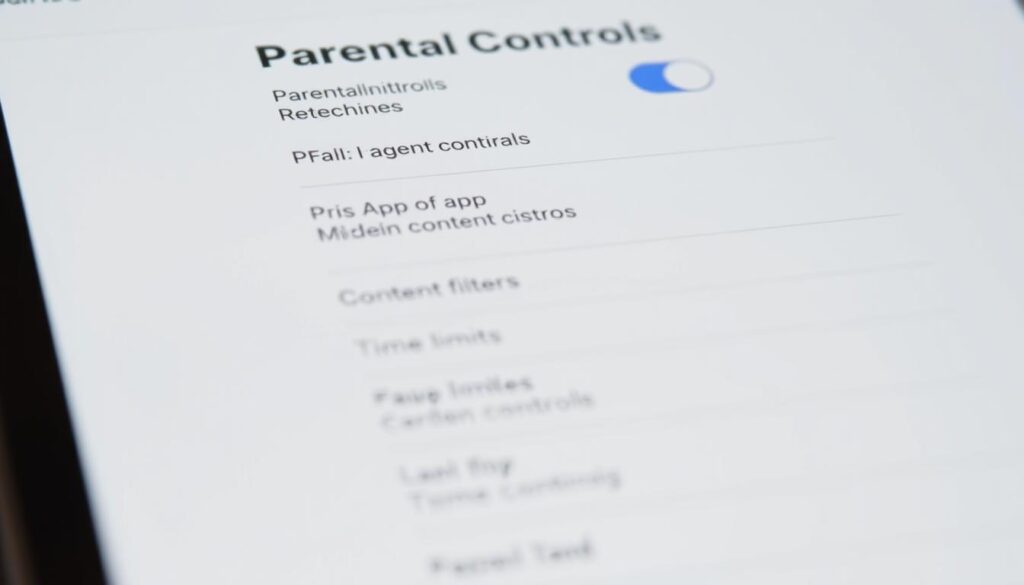
Apple’s built-in tools make managing family devices easy. They help keep a balance between safety and freedom. With Screen Time, you can set limits, adjust privacy settings, and handle purchases from a parent device. These tools make setting up iOS and iPad parental controls straightforward.
Using Screen Time to set app limits and content restrictions
First, open Settings > Screen Time to set up a child’s device. You can turn on Downtime to schedule device-free hours. Always Allowed apps like Phone or Messages can still be used.
Then, set App Limits for app categories or individual apps. Make sure to add a Screen Time passcode. This will keep kids from changing settings without permission.
In Content & Privacy Restrictions, you can block explicit content. Use “Limit Adult Websites” or “Allowed Websites Only” to limit web access. You can also turn off Siri web searches.
Managing purchases, privacy settings, and communication limits
Require a password for any purchases and turn off the option for in-app purchases. Set app, movie, TV, and book ratings to suit your family’s standards.
Control access to location, camera, microphone, and background app refresh on a per-app basis. These measures improve privacy protection, especially for younger users.
With Communication Limits, control who your child can contact during screen time and Downtime. It keeps social interactions safe when you can’t supervise directly.
Family Sharing setup and monitoring for multiple devices
Use Apple Family Sharing to link child Apple IDs under one parent organizer. Enable Ask to Buy so you approve all purchases. Apple Family Sharing lets you manage downloads remotely.
Create Apple IDs for kids under 13 through Family Sharing. View Screen Time reports from the organizer’s device. This way, the organizer can set limits and approve apps easily.
Mix Screen Time limits with Family Sharing for consistent rules across devices. This method makes it easier to monitor and manage parental controls at home.
Setting parental controls on Android devices
Starting to keep kids safe on Android is easy with a few steps. This section helps you manage screen time, purchases, and app usage quickly. You’ll learn about useful settings and tools.
Using Google Family Link for account management and app controls
Setting up Google Family Link helps create a managed Google Account for kids. Install Family Link for parents on your device and Family Link for kids on theirs. Then, link the accounts and set basic controls by following the setup steps.
With Family Link, you can control app downloads from Google Play, set screen time, lock the device, and check usage. These features make it easy to handle app rules and see how kids use their devices.
Play Store restrictions, in-app purchases, and content filters
To start parental controls in Google Play, open it, go to Settings, and tap ‘Parental controls’. Create a PIN, then set age limits for apps, games, and more. This makes sure kids only download appropriate content.
Stop in-app purchases or ask for approval each time. Use payment settings and approvals to avoid surprise costs. Turn on SafeSearch and YouTube Restricted Mode for safer internet browsing.
Device-level settings and third-party parental control apps
Android’s Digital Wellbeing includes Focus and Bedtime modes, plus app limits. These features help teens develop good online habits. Use them with Family Link for extra safety.
For more options like location tracking and web filters, try apps like Bark or Qustodio. Look at what they offer and their costs before deciding.
Always update devices and Google apps. Turn on recovery and multi-factor authentication for extra security. This keeps your control settings safe.
Parental controls on Windows and macOS computers
Keeping kids safe on family Macs and PCs is key as they explore and learn. Set limits, filter web content, and make separate accounts. This stops kids from using admin roles.
Built-in tools
For Windows, Microsoft Family Safety is a great starting point. Just set up a family group in your Microsoft account. Add your kids and manage screen time, web filters, and content on Edge and Xbox. Apple’s Screen Time in macOS lets you control apps, set downtime, place content restrictions, and set communication limits which link to iPhones and iPads through Family Sharing.
Setting user accounts, web filters, and time limits
It’s wise to create a special child account instead of sharing an admin account. This prevents unintended changes. It also makes sure limits work when your child logs in. Microsoft Family Safety helps by letting you control what sites can be seen on Edge.
For even more control, use parental web filters like OpenDNS or NextDNS at the DNS level. These services help by making all browsers safe, not just one.
Organize schedules for weekdays and weekends. Set time limits for each account. Microsoft Family Safety and Screen Time on macOS enable you to set daily limits and downtime hours. They ensure rules stay in place by managing device sign-ins.
Tips for protecting browsers and managing extensions
Make sure to lock down popular browsers like Chrome, Edge, Safari, and Firefox. Turn on SafeSearch. Limit or block private browsing to prevent workarounds. Always require approval before new extensions are added. This helps keep kids from adding tools that could hide their online actions.
Only keep a few necessary extensions with admin level. Encourage the use of supervised profiles for a safer browsing experience for your kids. Check extensions and browser profiles regularly. This helps keep parental controls strong and makes browsing safer and easier.
Configuring parental controls on streaming devices and smart TVs
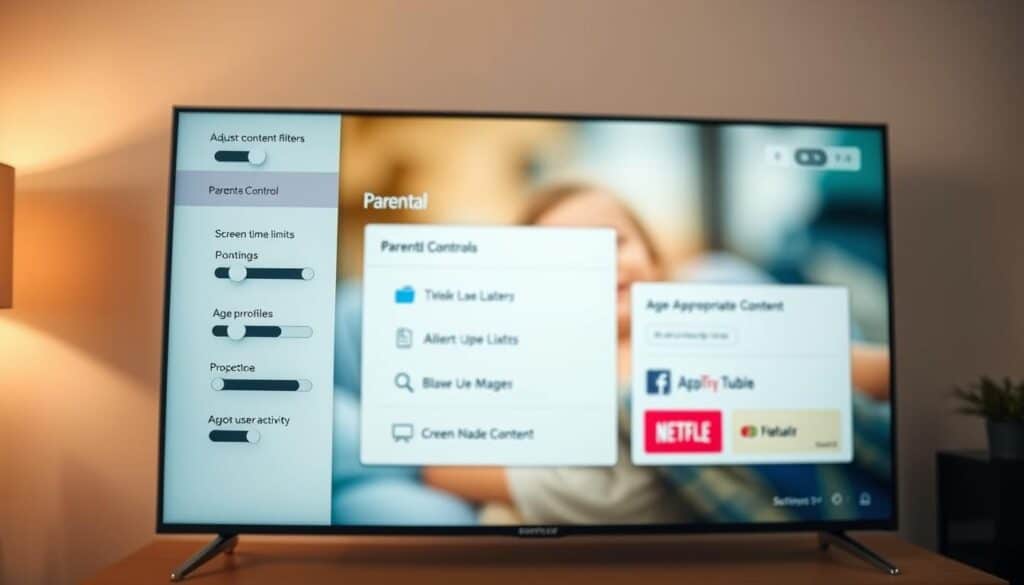
Setting up safe viewing on streaming devices and smart TVs keeps kids safe. It stops them from watching things they shouldn’t and making accidental buys. First, adjust the profile settings on different streaming apps. Then, make sure device stores need a password for purchases. Taking these steps early saves trouble later and makes family viewing easier.
Profile controls and PIN protection on streaming platforms
Make separate profiles for kids on platforms like Netflix, Disney+, Hulu, and Amazon Prime Video. For example, Netflix lets you set a PIN for adult profiles to prevent kids from switching. Adjust the maturity ratings for each profile, check what they’re watching, and use PINs where you can. This helps teens and little ones stay on appropriate content.
Setting viewing restrictions and blocking specific channels or apps
On devices like Roku, Fire TV, Apple TV, and Android TV, you can manage what’s watched. You can block certain channels or apps with a PIN or limit by ratings. With Roku, you need a PIN to open channels and make buys. For live TV or cable, lock channels and require a PIN for pay-per-view or video on demand.
Managing smart TV app stores and purchases
Tell your TV to ask for a password before any purchase in the App Store or Google Play. Remove apps you don’t use to keep away unwanted content. Also, keep your TV’s software and apps up to date. This closes security holes that might let someone get around your rules.
Quick comparison for common platforms
| Platform | Profile PIN | App/channel blocking | Purchase controls |
|---|---|---|---|
| Netflix | Yes — use Netflix Kids profile PIN to lock profiles | Profile-level maturity limits; app removal on device | Require account PIN for purchases via account settings |
| Roku | Device PIN for purchases and channel add | Roku parental controls let you block channels by PIN | PIN required for channel purchases and private channels |
| Amazon Fire TV | Profile PIN and Amazon Household controls | Block apps by PIN and set age-based filters | Disable 1-click and require password for purchases |
| Apple TV | Use Apple TV profile restrictions with device passcode | Restrict apps and content ratings via Screen Time | Require Apple ID password for purchases and rentals |
| Samsung / LG Smart TVs | Local PIN to restrict inputs and settings | Block apps and set rating limits in TV settings | Require PIN for app store downloads and purchases |
Router and network-level parental controls for whole-home protection
Keeping your whole home safe starts with the network. By setting controls on your router, you affect every device. Laptops, smart TVs, gaming systems, and other smart home devices are all covered. This single step saves time and keeps rules the same for the whole house.
To begin, log into your router’s admin page. You usually find it at 192.168.0.1 or 192.168.1.1. Or, use an app from TP-Link, Netgear Nighthawk, Asus, Eero, or Google Nest WiFi. Then, look for a parental controls section to set up device profiles and rules.
You can also create schedules, block certain types of content, and make sure safe search is always on.
Before you adjust any filters, update your router’s firmware and change any default passwords. Turn on WPA3 or WPA2 encryption to keep your Wi-Fi secure. If your router supports DHCP reservations, use it with filters. This makes sure devices follow the same rules, even if their IP address changes.
DNS filtering blocks lots of content without extra apps. Use services like OpenDNS parental controls, NextDNS, or CleanBrowsing on your router. They keep out adult content and dangerous sites. Pairing DNS with time schedules means the internet can pause for homework or sleep time.
Blocking devices by their MAC address lets you control specific access. You can stop a device from going online or limit when it can. Use MAC blocks with time schedules to keep kids offline when they shouldn’t be on.
Whole-home controls make managing safety easier for families. They help protect devices that can’t use their own controls, such as some game consoles and smart speakers. They also mean less work setting up each phone or tablet.
But remember, these network-level solutions aren’t perfect. Kids who know tech might use VPNs or their data plans to get around the blocks. For the best safety, mix these whole-home controls with device-level tools like iOS Screen Time or Google Family Link.
Quick checklist
- Log into router or use the official app from the manufacturer.
- Update firmware and change default admin password.
- Set DNS filtering parental controls (OpenDNS parental controls or similar).
- Create device profiles, apply schedules, and block MAC addresses as needed.
- Combine router parental controls with device-level settings for stronger protection.
Third-party parental control apps and software options
Choosing third-party parental controls gives families more options than device settings alone. These apps offer monitoring, web filtering, and location tracking. They help parents keep an eye on screen time and identify risky behavior.
Key features to look for:
- Monitoring: Get clear reports on screen time, app usage, and social media activities.
- Content filtering: Use powerful web and YouTube filters, and block harmful keywords.
- Location: Track your child’s location in real time, set geofences, and receive check-in alerts.
- Extras: Benefit from features like remote device lock, SOS alerts, and support for all major platforms.
Popular apps comparison and pricing overview:
| App | Strengths | Pricing model | Best for |
|---|---|---|---|
| Bark | Focuses on monitoring social media and texts, provides AI alerts for dangerous content | Offers monthly or yearly family plans | Parents seeking in-depth monitoring of social media |
| Net Nanny | Known for excellent web filtering, dynamic content check, and managing screen time | Provides different plans based on the number of devices | Families looking for strong web and content controls |
| Qustodio | Gives detailed reports, app blocking, screen time limits, and tracking | Has family plans determined by how many devices you have | Households that need a full overview of device use |
| Norton Family | Combines parental controls with antivirus and security solutions | Often comes with Norton subscriptions you already have | People wanting both security and parental management tools |
| Kaspersky Safe Kids | Offers affordable controls, with battery and location tracking alerts | Cost is lower for Kaspersky users or through separate plans | Families looking for a budget-friendly option |
When checking out your options, look at free trials, how many devices they allow, and if they work across platforms. Comparing Bark, Net Nanny, and Qustodio can help you see which service offers the best monitoring and filtering for your budget and needs.
Privacy trade-offs and data security considerations:
- These services might gather private data like texts, locations, and internet history.
- Make sure to read their privacy policies to understand what data they keep, for how long, and who can see it.
- Choose services that encrypt data, have clear rules about data storage, and collect only necessary information.
- Think about how these tools affect your child’s privacy and adjust the level of monitoring as they grow older, respecting legal boundaries.
Pick the best parental control apps that align with your family’s values. Prioritize privacy in parental monitoring and choose features that safeguard without being too intrusive.
Best practices for conversations, rules, and digital boundaries with kids
Begin by having a short, calm chat about what you expect. Kids listen more when rules seem fair and easy to understand. Try using simple words and ask them for their thoughts, turning the chat into a two-way conversation.
Setting age-appropriate rules and explaining why they exist
Adjust rules to fit your child’s age and how mature they are. Set solid time limits and pick specific apps for younger kids. For teenagers, give them a bit more freedom but add responsibilities.
Tell them why these rules matter: they help with better sleep, staying focused in school, keeping personal information safe, and avoiding dangers online. Presenting rules as a shared goal helps everyone work together.
Get your kids involved in making the rules. When they have a say in creating screen-time rules that are right for their age, they learn how to discuss options and understand consequences.
Creating a family media plan and consistent enforcement strategies
Make a family media plan that spells out where devices can’t be used, which apps are okay, and how much screen time is allowed each day. Having a written plan helps everyone know the expectations.
See parental controls as a backup, not the only thing keeping them safe. Combine tech tools with clear consequences and rewards to ensure rules are applied fairly and consistently.
Review the plan often. Adjust the time limits and what’s allowed as your kids get older or when new apps come out and school assignments change.
Encouraging digital literacy and open communication
Educate your kids on avoiding scams, the importance of strong passwords, and how to handle inappropriate messages. Practice scenarios they might encounter to help them feel prepared.
Learn the best way to discuss online safety with your kids. Make it easy and punishment-free for them to tell you about anything weird or uncomfortable they see online. This will encourage them to come forward.
Show good gadget habits yourself. When you follow the screen-time rules, your lessons are more meaningful and are likely to stick.
Follow these guidelines to create clear digital rules for your kids, keeping trust and learning as the main focus of your family’s discussions.
Troubleshooting common issues when setting parental controls
Parental controls might not work for a few simple reasons. Issues like account errors, old apps, and tricky network settings are common. Follow this guide to fix these issues and quickly secure your controls again.
When controls aren’t working across devices: sync and account issues
First, see which accounts are active on each gadget. If your child uses your account, the limits won’t apply. Make supervised accounts with Apple Family Sharing or Google Family Link. Also, ensure each device is correctly connected to its profile.
Update your systems and parental control apps to avoid issues. If your controls stop syncing, try signing out and then back in. Or, re-link your devices to the family account.
VPN uses or custom DNS settings can get around controls. These bypass the rules set by your router. Stop unknown VPN uses and secure your router with a password.
Bypassing and workarounds kids commonly use and how to respond
Kids might bypass controls using guest Wi-Fi, incognito modes, VPNs, or even friends’ devices. They might reset devices or make new users to avoid limits.
Control guest Wi-Fi access and set a password for making changes. Use DNS filtering and block unwanted MAC addresses. Reward good behavior with more privileges over time.
If your child gets around the controls, talk to them calmly. Discuss why the rules are in place. Be clear about the consequences of avoiding these rules.
When to update settings, revoke permissions, or seek professional help
Change your controls when your child gets new devices or apps change. Check your settings regularly to ensure they still work after updates.
If you notice strange activity, act fast. Change passwords, log out of all locations, and use two-factor authentication when you can.
If serious issues like bullying or emotional harm appear online, get professional help. Contact a counselor, cybersecurity expert, or mental health provider. They offer both technical and emotional support.
Conclusion
This summary wraps up our guide on parental controls. These controls are vital. They safeguard privacy, block bad content, and control screen time. We showed how to set up devices and networks. We also covered settings for iOS, Android, Windows, macOS, and smart TVs.
For whole-home protection, use router-level blocks and third-party apps. Tips include turning on Screen Time or Google Family Link. Also, update your router’s DNS and make accounts for kids. These steps are easy wins for keeping your kids safe online.
Finding balance is crucial. Use these tools to build good digital habits, not as a substitute for trust. Plan media use as a family, have regular talks, and adjust rules as your children grow. Remember, parental controls are about guiding and having open talks.
Now, take some next steps. Update your devices and turn on two-factor authentication for your accounts. Check privacy terms before downloading apps. And, set a date to review your settings. Begin with clear rules and adapt them as you go.
FAQ
What are parental controls and why should I set them up?
Which devices and tools will this guide cover?
What should I prepare before configuring parental controls?
How do device-level controls differ from network-level controls?
How do I set up Screen Time on an iPhone or iPad?
What does Google Family Link let me do on Android?
How can I control content and purchases on streaming services and smart TVs?
What router settings help enforce parental rules across my home network?
When should I choose a third-party parental control app?
Are there privacy concerns with parental control apps?
How do I prevent kids from bypassing controls with VPNs or other tricks?
What legal considerations should U.S. parents keep in mind?
How often should I update parental control settings?
How do I balance controls with fostering digital responsibility?
What if parental controls stop syncing or don’t work on some devices?
When should I seek professional help for online safety issues?
Conteúdo criado com auxílio de Inteligência Artificial