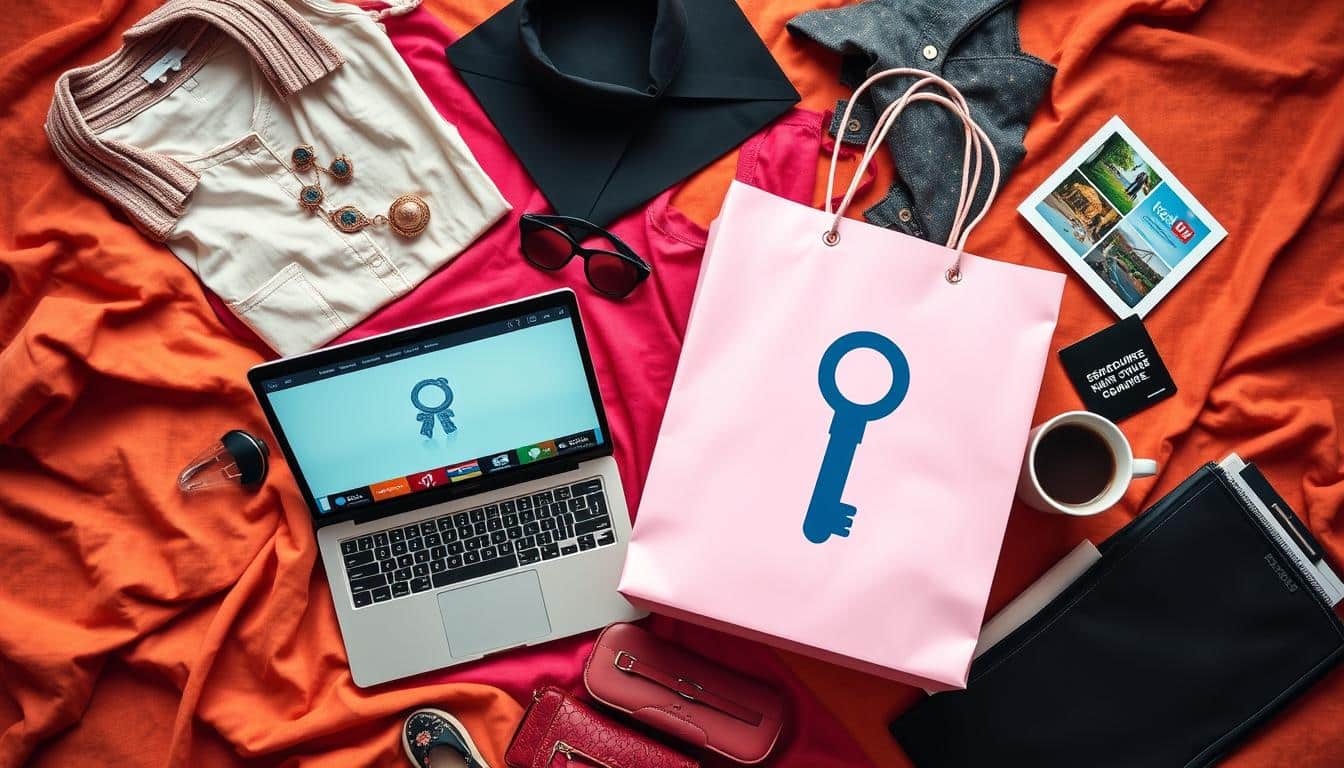CapCut is a free, easy-to-use video editing app made by ByteDance. It lets anyone make professional-looking videos quickly. It combines simple drag-and-drop with advanced features. This means beginners and pros alike can create stunning videos with tools like keyframes and speed changes.
Anúncios
This guide will walk you through using CapCut, step by step. Whether you’re a creator, influencer, small business owner, educator, or just having fun, this tutorial is for you. It’s designed to help you make eye-catching videos for TikTok, Instagram, and YouTube using CapCut’s powerful tools and templates.
CapCut is perfect for both beginners and experts. It comes loaded with an extensive library of music, effects, and templates. Also, it gets updates to stay fresh with the latest social trends. With its popularity on iOS and Android, CapCut meets the needs of millions of creators worldwide.
Anúncios
Key Takeaways
- CapCut is a free, mobile-first CapCut video editor by ByteDance designed for easy video editing.
- The app suits beginners and advanced users thanks to simple controls and pro tools like keyframes.
- This CapCut tutorial will guide you from install to advanced techniques for social platforms.
- CapCut includes an asset library with music, effects, and templates to speed up workflow.
- Frequent updates and millions of downloads on iOS and Android show broad adoption and ongoing improvement.
Why Creators Choose CapCut: Video Editing for Everyone
CapCut offers a simple start with features for advanced users too. It’s perfect for both new and seasoned content creators. This makes it a top choice for video editing across different platforms.
Accessible interface for beginners
The timeline is easy to understand. Big icons and thumbnails make everything clear. Beginners can cut and move clips easily.
Using templates and filters makes editing fast. Auto-captions and presets help your videos look professional immediately. Tips and tutorials show the basics and editing tricks.
Advanced features that scale with skill level
CapCut grows with your skills, from easy edits to complex projects. It includes pro features like keyframes and chroma key. There’s detailed color correction and effects for those who want more control.
Editing longer projects is easy, ideal for YouTube or quick clips. This supports both fast social media posts and detailed stories, all from your phone.
Cross-platform availability and mobile-first design
CapCut works on iOS, Android, and computers. It’s built for mobile, ensuring smooth performance on new devices.
Sharing is easy to places like TikTok and YouTube. It supports many file types and focuses on mobile-first editing. This makes it great for influencers, small businesses, and teachers creating quick content.
CapCut – Video editing app with easy-to-use tools.
CapCut offers a simple set of features for quick video editing. It focuses on timeline basics. This means you can easily import media, drag clips, and do split, trim, and delete actions fast. These core tools help both beginners and those making longer edits.
The editing tools are clear and easy to find. You can trim, split, control speed, reverse, rotate, and crop/zoom all in one spot. It also has built-in things like transitions, animated text, stickers, stock music, and sound effects. This means creators don’t have to leave the app to finish their work. These tools and assets make editing faster.
Using one-tap actions makes repetitive tasks quicker. Quick transitions, auto-captions, and instant filters help you save time. You can also copy effects, save your own filters, and use templates again. These help you make many videos fast.
It helps to organize your work well. Name your clips, group them by scene, and use quick-export to share your work faster. These steps help a lot when you want to keep your video editing consistent across different platforms.
There are good examples of how to make videos ready for platforms. For a TikTok quick cut, you usually want something fast-paced of 15–60 seconds with quick trims, text, and trending music. An Instagram Reel should be vertical, have a strong start, animated text, and well-colored footage. And YouTube Shorts turn longer videos into quick 60-second parts with changes in speed and tight edits.
Here we have a simple comparison of quick edits and how CapCut makes them quick and consistent.
| Edit Type | Length | Key CapCut Features | Outcome |
|---|---|---|---|
| TikTok Quick Cut | 15–60s | CapCut trim split, instant filters, beat-synced music | High-energy clip ready for trends |
| Instagram Reel | 30–60s | Animated text, transitions, color correction | Polished promo with strong visual hook |
| YouTube Short | ≤60s | Speed controls, trim, copy-paste CapCut effects | Condensed highlight that drives views |
| Template Series | Varies | Saved presets, reusable templates, quick-export | Consistent branding across posts |
Getting Started: Installing and Setting Up CapCut

Want to edit on the go? Here’s your guide for installing CapCut on mobile devices. We’ll cover how to meet system requirements and get CapCut ready fast. This way, you can begin your projects without delay.
System requirements and supported devices
For iPhone and iPad users, stick to devices with iOS 13 or newer. Newer devices offer quicker rendering and smoother previews.
Android users should go for devices with Android 8.0 or higher. More RAM and newer chipsets mean better multitasking and quicker exports.
Remember, storage is key. High-res videos and projects need a lot of space. To avoid running out, keep your storage free, back up to the cloud, or use external drives.
Step-by-step installation on iOS and Android
Installing CapCut on an iPhone or iPad? Open the App Store, find CapCut, tap Get, and allow access to your camera, microphone, and photos when asked. This process is quick, usually taking about a minute.
Android users, start with the Google Play Store. Look up CapCut, hit Install, and say yes to the permissions. These steps ensure a smooth setup so you can add media and record voiceovers with ease.
Permissions are crucial. They let you add videos, record sounds, and save your work. Saying yes to camera and mic access means you can record right from the app. Agreeing to storage permission is needed for saving and adding media.
Initial project settings and exporting preferences
Starting a new project? Choose an aspect ratio for your platform: 9:16 for TikTok, 1:1 for Instagram, or 16:9 for YouTube. Match your frame rate to your video clips. Usually, 24, 30, or 60 fps are solid choices.
Choose your resolution based on what your device can handle. Opt for 720p or 1080p for faster uploads. Go for 4K for high-quality videos, if your device supports it.
Export settings include resolution, frame rate, bitrate, and file type. MP4 is a common choice. For social media, choose 1080p with a good bitrate to balance quality and file size.
Set up default things to keep your work safe. Turn on autosave, pick a good cache size, and choose where to save. These steps protect your projects and make using CapCut daily easier.
Having trouble? If the install fails, check your storage. Update your operating system if your device doesn’t meet CapCut’s needs. Recheck permissions if adding or saving media doesn’t work. For ongoing problems, CapCut’s support within the app can help.
Editing Basics: Trim, Split, and Arrange Clips
Begin by planning your edit carefully. Start with a basic version and improve it step by step. This approach will make the editing process smoother and save you time later when you’re trimming clips in CapCut or adding special effects.
Efficient trimming techniques
To make precise cuts, zoom in on the timeline. Before you decide on the final cut, use the playhead to check the beginning and end points. If you’re using a computer, shortcuts can help you make frame-by-frame adjustments easily.
Using split and ripple edit for smooth cuts
For a clean cut, place the playhead at the desired location and use the split tool. After cutting a segment, use ripple edit to automatically shift the following clips and fill the gap. This way, your audio and video will stay synchronized.
When editing interviews, use small edits or slight crossfades to smooth out cuts. For a fast-paced montage, quick split clip actions in CapCut can help maintain the flow without breaking the rhythm.
Organizing timeline and layers for faster edits
Keep your CapCut timeline organized by stacking layers in a logical manner. Place text and overlays above, and background footage below. Tag important clips with names and colors to quickly find them later in large projects.
Consider grouping similar clips together and locking finished sections to avoid mistakes. Turn off the sound of video-only sections to concentrate on the visual parts. These tips will help you manage your work better and speed up the editing process.
Below is a quick guide to compare different editing actions for common tasks.
| Task | Tool | Best Practice |
|---|---|---|
| Precise frame trim | Trim handles, playhead | Pinch-to-zoom timeline and set exact in/out points |
| Cut out mistakes | Split clip CapCut | Split at playhead, delete segment, then ripple edit |
| Close gaps | Ripple edit | Use ripple delete to shift clips and keep sync |
| Manage overlays | CapCut layers | Stack text/graphics above footage and lock completed layers |
| Find clips fast | Color labels & naming | Apply tags and descriptive names for long timelines |
Creative Enhancements: Effects, Transitions, and Filters
Good edits lift a story. Use transitions, filters, and overlays to guide viewers’ attention and mood without taking away from the message. Pick a visual style and stick with it to make the edit feel intended.
Choosing transitions for storytelling
Quick cuts are great for lively videos and short social media posts. They keep the energy high and make every action feel closer.
Dissolves are perfect for showing time passing or gentle emotions. They make scenes flow smoothly into each other.
Wipes and creative motion transitions bring excitement to scene changes or new parts. But use them sparingly to keep your style consistent.
Applying filters and color correction basics
Filters make quick style changes easy. Color correction in CapCut lets you fine-tune light, color, contrast, and shadows. Start with adjusting white balance and brightness.
Once basic adjustments are made, tweak contrast and color as you like. Save your settings if you love the look. Use LUTs for consistent color across many clips.
Using overlays and blend modes for visual interest
Overlays in CapCut, like light leaks and film grain, add depth without difficult grading. Put them over your footage and trim for the right fit.
Blend modes in CapCut, such as Screen, Multiply, and Overlay, affect how layers mix. Screen lightens, Multiply darkens, and Overlay adds contrast to the midtones. Use masks to target effects and keep visuals clean.
Before finalizing, test major effects in short exports to see how they perform on different devices. A quick check can show how overlays and blend modes look everywhere.
| Tool | Best Use | Quick Tip |
|---|---|---|
| Quick Cut | Fast action, energetic pacing | Keep clips under 2 seconds for punch |
| Dissolve | Emotional beats, time lapses | Use 0.5–1.5s for smooth flow |
| Stylized Wipe | Scene changes, branded transitions | Limit to one style per video |
| Filters | One-tap looks, fast grading | Apply then tweak exposure |
| Color Correction | Accurate skin tones, consistent scenes | Order: white balance → exposure → contrast |
| Overlays | Texture, mood, cinematic depth | Use masks to localize effect |
| Blend Modes | Integrate overlays, creative looks | Try Screen for highlights, Multiply for depth |
Audio Excellence: Music, Voiceovers, and Sound Effects

Great audio keeps viewers hooked. CapCut’s audio tools put mood, clarity, and impact at your fingertips, without needing other apps. Here are easy steps to add music, record clear voiceovers, and mix sounds. Your projects will sound professional on any device, from earbuds to phones.
Adding licensed music and audio tracks
CapCut has a huge library of music and trending sounds for you to explore. Adding music is simple, and CapCut shows if it’s OK to use on TikTok or Instagram, especially for earning money. You can also bring in your own music in MP3 or AAC formats for better compatibility. To make music fit your video perfectly, use beat markers and the waveform view.
Recording and editing voiceovers in-app
To start recording, just turn on the microphone and hit the record button on the timeline. You can easily redo parts and trim the bits you don’t need. For the best sound, record in a quiet room. Using a better microphone, like the Shure MV5 or a Rode lavalier, helps keep background noise low.
To make voiceovers blend smoothly, add fade-ins and fade-outs. A bit of noise reduction and EQ can help your voice stand out over the music. When recording, adjust the input level to prevent distortion and leave room for mixing.
Mixing audio levels and using sound effects
Making sure dialogue is clear and background music is just right is key. Try to have voices between -12 to -6 dBFS and make sure the loudest part is under -1 dBFS. With CapCut, you can automatically adjust music volume under speech or do it by hand for more control.
Adding sound effects from CapCut can really make your video shine. Light whooshes work well for cuts, and ambient sounds set the scene. Keep sound effects on their own tracks and trim them to support, not drown, your main audio.
| Task | Best Practice | Recommended Format or Setting |
|---|---|---|
| Importing music | Use licensed clips or local files; verify platform permissions | MP3 or AAC, 320 kbps |
| Recording voiceover | Quiet room, external mic when possible; allow retakes | Record at 44.1 kHz, 16-bit |
| EQ and noise reduction | Remove low rumble, add presence around 2–6 kHz | Light reduction; avoid over-processing |
| Level balancing | Keep dialogue prominent, music lower during speech | Dialogue -12 to -6 dBFS; master peak |
| Using SFX | Enhance transitions and mood with subtle effects | SFX on separate track, low-pass for distant sounds |
| Export | Test on target devices and earbuds before upload | AAC high bitrate or WAV for masters |
Advanced Techniques: Keyframes, Green Screen, and Speed Ramping
Let’s explore ways to enhance your video edits. You’ll learn how to bring objects to life, change backgrounds easily, and make your motion look more dramatic. These tips are ready for you to use in CapCut immediately.
Animating with keyframes
Keyframes are points that define properties like position and opacity over time. They help you animate smoothly from one scene to another. And with easing curves, your animations will flow naturally, without stiff movements.
You can animate almost anything, from titles to stickers. But remember, too many keyframes can make things confusing. For complex movements, adjust position and rotation keyframes carefully. This way, your audience can easily follow the action.
Using chroma key for composites
For the best keying, shoot against a well-lit screen. Then, apply CapCut’s chroma key effect and fine-tune it to get rid of the background. If you notice any colored edges, use the spill suppression feature.
Next, you can replace the background with anything that fits your scene. Adjust the edge settings so everything looks natural together. Testing with reference images ensures your green screen work in CapCut looks perfect.
Speed ramping for cinematic impact
Speed ramping lets you change the speed of your video to focus on specific moments. Use speed curves or manual adjustments for this. Keeping motion blur helps your video look smooth.
Enhance your speed ramps by adjusting the sound as well. Only use ramping when it really counts to make your edit stand out. If you see any strange artifacts, try adjusting frame settings.
Combining techniques
Using CapCut, you can combine keyframing, chroma key, and speed ramping for incredible effects. Imagine a video where you key out a background, animate the subject across the screen, and ramp the speed during a crucial moment.
| Technique | When to Use | Quick Tip |
|---|---|---|
| CapCut keyframes | Animating titles, stickers, or camera moves | Use easing curves and limit keyframes per element |
| CapCut chroma key | Replacing backgrounds or creating composites | Shoot with even lighting and suppress color spill |
| green screen CapCut | Interviews, product shots, and creative scenes | Match lighting and perspective for realism |
| speed ramping CapCut | Emphasizing action and transitions | Keep ramps on key moments and check motion blur |
| advanced CapCut techniques | Professional-grade edits and hybrid effects | Combine methods, test, and refine for polish |
Tips for Optimizing Videos for Social Media Platforms
Start by choosing the right format for each social media platform. Make sure the main action stays in the center. This keeps viewers interested, even without sound. Adjusting aspect ratio and captions can greatly improve your video’s reach.
Aspect ratios and resolution
Choose the correct format for each platform. For TikTok, use a 9:16 aspect ratio with 1080 x 1920 resolution. Instagram Reels prefers the same ratio, but the feed can use 1:1 or 4:5. YouTube videos are best in 16:9, with Shorts being under 60 seconds and vertical.
Always keep the important parts in the middle. Frame rate should match the original footage. Try using 30fps, or 60fps for smoother action.
Video captions, thumbnails, and hooks
Good captions make videos more accessible and engaging. Use big, clear fonts and colors that stand out. Auto-captions can help, but always check them for errors.
Thumbnails should be striking, showing faces or clear action. Keep text brief. Hook viewers in the first three seconds. Use fast cuts and direct calls to action to engage viewers quickly.
Export settings to preserve quality
For wide compatibility, use H.264 codec in MP4 format. H.265/HEVC is good for smaller files, if supported. Adjust your bitrate based on video resolution and motion.
Export using sRGB/BT.709 color space and AAC audio format. Make sure uploads don’t lose quality. Test different settings and track performance to improve your videos.
Quick checklist
- Choose the proper TikTok aspect ratio or Instagram Reels settings for vertical content.
- Keep titles and captions readable for mobile using video captions best practices.
- Use H.264 MP4 and target recommended bitrates for a reliable YouTube Shorts export.
- Center key elements to avoid interface cropping across apps.
- Measure performance and iterate for better social video optimization over time.
Conclusion
This summary explains how CapCut is great for both newbies and experts. It starts with easy cuts and splits. Then, it lets you dive into advanced stuff like keyframes and chroma key. You also get to use cool templates and filters to make clips that stand out.
To start with CapCut, first, download the app. Then, pick a vertical template for a short video, add some tunes, tweak the colors a bit, and share it on TikTok or Instagram. This process will teach you how to trim, add music, and share your work in no time.
CapCut’s special features save you time and help share your work faster. You’ll get the hang of trimming, splitting, and more advanced techniques quickly. If you need advice, CapCut has a help center, tutorials, and forums where you can find new ideas and fix problems.
In conclusion, using CapCut means finding the perfect balance between simplicity and advanced features. With the right tools and a bit of learning, you’ll be making and sharing videos like a pro. Keep trying new things and watch how your videos get better each time.
FAQ
What is CapCut and who makes it?
Is CapCut suitable for beginners?
What advanced features does CapCut offer?
Which devices and operating systems support CapCut?
How do I install CapCut on iPhone or Android?
What are the recommended project settings for social platforms?
How can I trim and split clips precisely in CapCut?
What audio features are available for voiceovers, music, and SFX?
How do I use keyframes, chroma key, and speed ramping?
What transition and color tools should I use for a consistent look?
How do I optimize exports for TikTok, Instagram, and YouTube?
How can I speed up my editing workflow in CapCut?
Are there licensing or copyright issues with music in CapCut?
What should I do if CapCut crashes, won’t install, or fails to export?
Can I use CapCut projects across devices or collaborate with others?
What are best practices for captions, thumbnails, and first-second hooks?
Conteúdo criado com auxílio de Inteligência Artificial