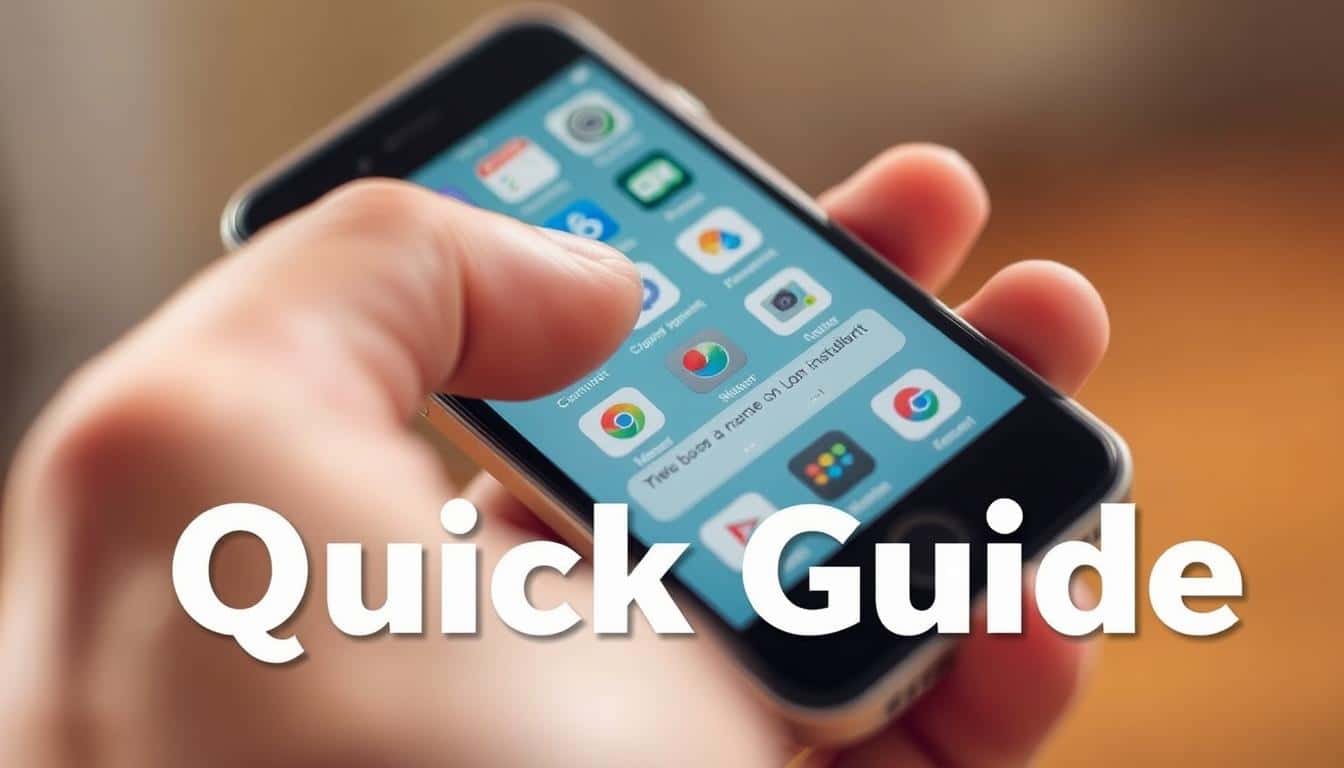Anúncios
If your internet at home or on your phone is slow, here’s a quick guide. It will show you how to make your web speed faster. You’ll enjoy smoother browsing, streaming, gaming, and remote work again. This guide has tips on checking your speed, easy fixes, and ways to improve your equipment and software.
Want to know how to make your internet connection faster? We aim to help you achieve different goals. These include less delay for gamers, better quality for 4K streaming, and reliable upload speeds for video calls. You’ll find out how to check your speed, increase your bandwidth, and apply solutions that really work.
Anúncios
This advice comes from reliable places like the FCC and the techniques used by big names. Some of these are Comcast Xfinity, AT&T, Verizon, and makers of routers like Netgear and Asus. You’ll get a step-by-step plan. It covers finding issues, quick solutions, setting up Wi-Fi and devices, choosing the best plans, tips for mobile users, and keeping your internet fast.
Anúncios
Key Takeaways
- Start by checking your current speed to know how much you need to improve.
- Begin with simple steps like restarting devices, stopping extra apps, and moving your router.
- Adjusting your Wi‑Fi and router can boost speed and lower delays without costing more.
- For those who know more, changing DNS or using cables might get even more speed.
- Updating your devices and checking speed over time helps keep your internet fast.
Understanding Why Your Internet Is Slow: Common Causes and Diagnostics
Slow internet can come from busy networks or problems with your home’s gear and software. Begin with simple checks. This will help you find where the trouble starts. Try speed tests at different times, look at your devices, and spot any patterns. Then, you might need to call your Internet Service Provider (ISP).
Network congestion and peak usage times
Services like cable share bandwidth with your neighbors. So, when lots of folks are streaming or downloading, the network gets crowded. This leads to slower speeds for everyone in the area.
Try testing your speed during both busy and quiet times. If it’s slower in the evening when more devices are used, the issue is likely with how your ISP manages busy times, not with your device.
Hardware limitations: routers, modems, and network cards
Old equipment can limit your internet speed. Older modems and routers might not handle today’s faster internet plans. And, Ethernet ports that don’t support faster speeds can hold you back if your plan is for 1 Gbps.
Wi-Fi tech varies, too. Devices follow different Wi-Fi standards, which affects speed. Make sure your modem, router, and computer’s network card can handle the speeds you want.
Software factors: background apps, malware, and updates
Apps running in the background can slow down your connection. This is often because they’re uploading files or getting updates. Tools like OneDrive and Google Drive are common culprits.
Malware and unwanted programs eating up your bandwidth can also slow things down. Use your computer’s task manager or your phone’s settings to see what’s using your network. This can help pinpoint what’s causing slowdowns.
How to run speed tests and interpret results
When testing your speed, use reliable sites like Speedtest by Ookla. Check your speed using both wired connections and Wi-Fi. Run multiple tests to get a good average.
Look at your download and upload speeds, how long it takes for data to travel (latency), jitter, and if any data is missing. Compare these numbers to what your ISP says you should get. If your downloads are slow but latency is normal, the issue might be with your bandwidth.
Using traceroute and ping to identify route issues
Ping tests can show if data packets are lost, and traceroute shows the path data takes. This can tell you where delays happen.
Look for big delays early in your connection to pinpoint problems close to home. If the issue is deeper in the network, save your logs. Sharing these with your ISP can help identify if the problem is something like network congestion or a routing issue.
How to speed up internet connection?
If your internet is slow, try some basic steps to speed it up. Simple checks can fix your speed issues quickly. These steps are the foundation for fast internet fixes. They help rule out common problems before you consider new hardware or changing plans.
Immediate steps to try before changing hardware or plans
Start by power-cycling your modem and router: unplug them, wait 30 seconds, then plug back in. Next, connect a laptop to your modem or router with an Ethernet cable. This lets you measure your internet speed accurately.
Stop large files from backing up or updating for now. Close apps like streaming, video calls, and torrents. Turn off devices you’re not using. Try moving closer to your router. This helps you find areas in your home where the signal is weak.
Make sure all cable connections are secure and not damaged. Check if your Internet Service Provider (ISP) reports any outages. If Wi-Fi is crowded, switch the wireless channel on your router. Cleaning out your browser’s cache, or trying a different browser, might also help speed things up.
When to contact your internet service provider
If tests with a wired connection are much slower than your plan promises, call your ISP. This is especially true if you’ve tried several times at different points in the day. Also report if your connection often drops, or if you notice frequent errors with your modem.
Before calling tech support, have some info ready. Gather recent speed test results, router and modem details, and notes about when the problem happens. This information helps the support team understand whether the issue is in your home or on their network.
Comparing self-help fixes versus professional support
Doing it yourself can save you money and fix basic internet problems fast. Simple steps like troubleshooting, updating software, changing Wi-Fi channels, or moving your router can make a big difference. Often, you won’t need to call for help.
But sometimes, you might need a pro. Technicians have special tools and knowledge you might not. They can test your connections, replace broken equipment, and find hidden problems in your home’s wiring. While this might cost extra, it could be worth it for better and more reliable internet.
| Action | What you get | When to choose |
|---|---|---|
| Power-cycle modem/router | Resets caches, often clears transient issues | First step for intermittent slowdowns |
| Wired speed test | Accurate baseline of ISP delivery | If wireless results vary or you suspect Wi‑Fi problems |
| Change Wi‑Fi channel | Reduces interference from neighbors and appliances | When wireless speed drops in peak hours |
| Close background apps / schedule updates | Frees bandwidth, improves latency | When multiple devices compete for bandwidth |
| Contact ISP with diagnostic data | Professional checks of upstream network and line quality | Persistent low wired speeds, packet loss, or outages |
| Hire certified installer or technician | Expert wiring, signal tuning, optimal mesh placement | Complex home wiring, large homes, or repeat issues after ISP visit |
Optimizing Your Wi‑Fi Setup for Better Coverage and Speed
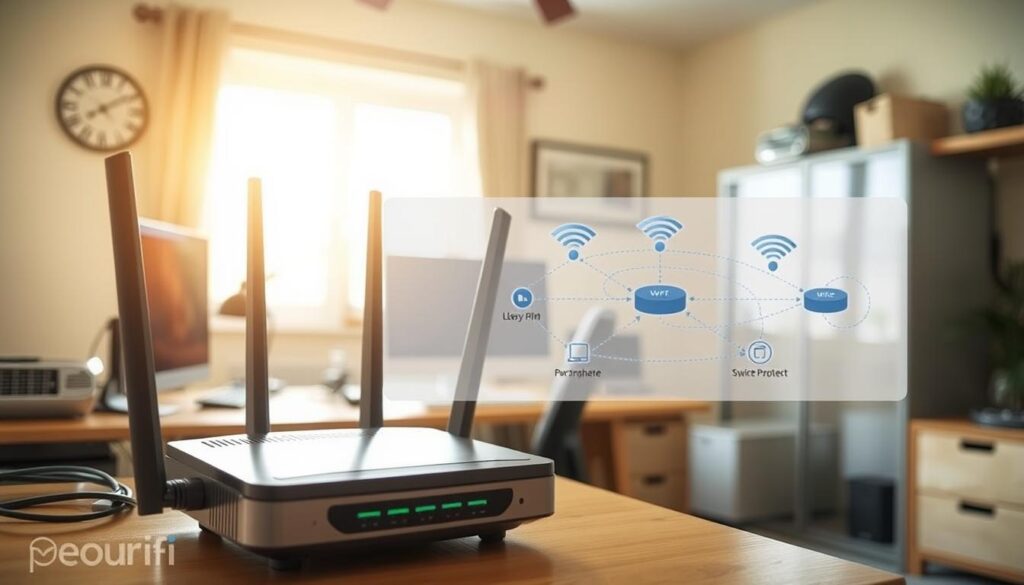
To get good Wi‑Fi, start with where you place your gear. Small changes can really help with streaming, gaming, and video chatting. Here are steps to make your Wi‑Fi better, like where to put things, picking the right settings, and cutting down on signal blockers.
Best placement for routers and access points
Put your router up high in the middle of your home. Keep it out of basements, closets, and away from metal. Signals can’t go through thick walls and concrete well, so put gear where you hang out most.
In a house with more than one floor, don’t bunch up your access points. It’s good to use wall or ceiling mounts. Try to connect these points with cables to free up Wi-Fi for your gadgets.
Choosing the right Wi‑Fi band and channel
Know the difference between Wi‑Fi bands: 2.4GHz and 5GHz. The 2.4 GHz band reaches further but gets more interference. The 5 GHz band is faster but doesn’t go as far, perfect for streaming and gaming.
Use 5 GHz for stuff that needs a lot of data and 2.4 GHz for simpler devices. On 2.4 GHz, use channels 1, 6, or 11 to dodge overlap. For 5 GHz, pick channels that aren’t too busy.
Check your area with tools like Wi‑Fi Analyzer or AirPort Utility to find clear channels. If other networks are too close on a band, switch channels on your router.
Using mesh systems or range extenders effectively
For coverage all over your house and smooth switching between points, look at mesh systems like Eero, Google Nest Wifi, or others. These systems use one network name and switch devices between nodes smoothly.
Put extenders not too close but not too far from the dead zone. Extenders using the same channel for everything cut speed. For the best speed, pick extenders with special backhaul radios or connect them with cables.
With mesh Wi‑Fi, always update your system, place nodes where they aren’t blocked, and use both cabled and wireless connections if you can to keep speeds up.
Reducing interference from household devices
Things like microwaves, cordless phones, and baby monitors can mess with Wi‑Fi. Moving routers away from kitchens and crowded electronic areas helps.
If walls or metal in your building are blocking your Wi‑Fi, adding points or laying cables to tough spots can help. Just moving a baby monitor or changing when you use the microwave might cut down on interference a lot.
Good placement, smart band and channel choices, and updating your gear can all help lower Wi‑Fi interference and make your internet faster at home.
Router and Modem Settings That Improve Performance
Making small changes to your router’s settings for speed can really help. Start by updating the software from brands like Netgear, Asus, TP-Link, and Linksys. These updates often fix problems and enhance performance, making everything work smoother and faster.
Updating firmware and rebooting schedules
Go to the admin page or use the manufacturer’s app to update your router’s software. Look for updates that mention improvements in security, reducing lag, or better wireless services. And if you can, turn on automatic updates to save yourself some work.
It’s good to reboot your router now and then. This can fix issues and bring back top speed. Doing this every week or two is smart, especially if you’re dealing with slow speeds or connections that drop. Just be sure to check your router’s guide before setting up automatic restarts.
Enabling QoS, MU‑MIMO, and other performance features
Turning on QoS lets you make sure important tasks like calls, gaming, and videos get priority over large downloads. It helps keep everything running smoothly. Start with moderate settings to prevent any single device or app from getting too much attention.
If your router and devices support it, activate QoS MU‑MIMO. This feature improves speed by helping the router talk to multiple devices at once. Add beamforming, airtime fairness, and band steering to get even better results.
Security settings that protect speed (WPA3, password hygiene)
Avoid using open or WEP networks as they can slow down your internet by allowing outsiders in. WPA3 is the best choice for keeping your connection secure and fast. If you don’t have WPA3, use WPA2-AES and stay away from old, less secure options.
Pick strong, unique passwords for your Wi-Fi and turn off WPS. Regularly check who’s connected to your network and kick off any strangers. These steps help keep your internet running fast for you and your devices.
When to replace aging equipment
If your modem or router gets too hot, loses connection often, or can’t update properly, it might be time for a new one. Also, replace old models that can’t keep up with your internet plan. For example, you need a DOCSIS 3.1 modem for the fastest cable speeds.
When shopping for a new router, look for features like 802.11ac or 802.11ax, gigabit Ethernet, and modern tech like MU‑MIMO. Good brands to consider in the U.S. include Asus RT/GT, Netgear Nighthawk, and TP‑Link Archer.
| Action | Why it helps | When to apply |
|---|---|---|
| Update firmware router | Fixes security holes, improves wireless stability and throughput | Monthly checks or enable automatic updates |
| Scheduled reboot | Clears memory leaks and restores performance | Weekly or biweekly if instability appears |
| Enable QoS MU‑MIMO | Prioritizes latency-sensitive traffic; serves multiple devices | When router and clients support the features |
| Use WPA3 improve speed | Prevents unauthorized access that can consume bandwidth | As soon as compatible devices are available |
| Replace modem router | Removes hardware limits; supports higher plan speeds and features | When device overheats, drops often, or lacks required standards |
Improve Device Performance to Maximize Available Bandwidth
Slow page loads and choppy videos often result from your device, not your internet service provider. Taking simple steps can enhance your device’s internet speed. This lets you fully utilize your current bandwidth.
Modern web apps and open tabs require lots of CPU, memory, and network resources. To lessen this load, shut down any apps you’re not using. Also, close any browser windows you don’t need. For Windows users, Task Manager is useful for identifying resource-hungry processes. If you’re on macOS, Activity Monitor can show you which apps are using a lot of CPU or network. Android and iPhone users can force-quit apps that constantly sync or stream in the background.
Browsers hold onto files to speed up website loading, but too much stored data can slow you down. It’s good to periodically clean out your browser cache and remove extensions you don’t need. Chrome users can go to Settings > Privacy and security for this. On Firefox, find these options under Settings > Privacy & Security and the Extensions menu. Edge users should look in Settings > Privacy, search, and services. Mobile browser users can find similar options in their app settings.
Some extensions, especially those that block ads, can make browsing slower. Try disabling extensions one by one to find the problem. Choosing lighter privacy tools over heavier ones is also a good idea. Smaller extensions can protect you without slowing things down too much.
Updating your device’s operating system and drivers can make your wireless connection more stable and faster. Updates for Windows, macOS, iOS, and Android often include fixes for network issues. For updating network adapter drivers, Windows users can go to Device Manager. Or, check the manufacturer’s support page. Always note the driver version before and after updates to ensure they’re properly installed.
Malware and unnecessary pre-installed apps can take up too much bandwidth and CPU power. Use tools like Microsoft Defender and Malwarebytes to find and get rid of malware such as cryptominers or adware. On new devices, remove bloatware and manage startup items. This can speed up boot times and free up memory. Getting rid of unused software also reduces background data usage and can significantly increase speeds.
Combining these steps works best: close unnecessary apps, clean out browser cache, update your drivers, and eliminate malware. Regular maintenance like this keeps your device running smoothly. It ensures you’re getting the most out of your internet connection.
Advanced Network Tweaks for Power Users

Power users can make their home network work better with some careful adjustments. These tips include changes to DNS, TCP/IP settings, VPN usage, and wired connections. Each tweak can help in different situations. It’s best to change one thing at a time. This way, you can see what helps and what doesn’t.
Change DNS for speed
Using a faster DNS can make websites load quicker. Consider trying Google Public DNS (8.8.8.8 / 8.8.4.4), Cloudflare (1.1.1.1), or Quad9 (9.9.9.9). They can be faster and more private than what your internet service provides.
To test if a DNS is quicker, use tools like namebench or DNSPerf. You can change your DNS at the router to speed up your whole network, or just on one device for troubleshooting. Remember to write down your original DNS settings. That way, you can go back if the new DNS doesn’t work out.
Tweak MTU TCP IP
Advanced users can adjust TCP settings for better performance on high-latency links or with certain servers. Your computer’s operating system usually manages these settings well, but tweaking them can help in some cases.
Adjusting your MTU can prevent fragmentation. The normal MTU for Ethernet is 1500. Use ping tests to find the biggest packet size that won’t fragment. Then, set your interface to that MTU size. Be careful, though. The wrong MTU can cause problems with VPNs or tunnels. Change it only if you’re sure about your network’s requirements.
VPN impact internet speed
VPNs are great for privacy and can sometimes get around ISP slowing. However, the encryption and extra steps can make your internet slower. To keep things fast, try using VPNs known for their speed, such as ExpressVPN, NordVPN, or ProtonVPN.
If your VPN supports it, use split tunneling. This sends only the important traffic through the VPN. Check your speeds with and without the VPN to see how it affects your connection.
Link aggregation home network and VLAN home lab
For gaming, video calls, and NAS access, wired connections are best. Use Cat5e or Cat6 cables with Gigabit or faster equipment to be ready for the future.
With link aggregation, you can combine Ethernet ports for more speed between certain devices. This is great if your gear supports LACP and your traffic can split into multiple streams.
VLANs are useful for organizing your devices. They keep broadcast traffic low, which can make important devices perform better. Set up VLANs to separate things like IoT gadgets from your main devices using gear from companies like Netgear, Ubiquiti UniFi, or Cisco.
| Tweak | When to use | Risk | Quick test |
|---|---|---|---|
| Change DNS for speed | Slow page loads, DNS timeouts | Low; can revert easily | Run namebench or DNSPerf; compare lookup ms |
| Tweak MTU TCP IP | Fragmentation or VPN path problems | Medium; misconfig can break connectivity | Ping with DF flag to find max packet size |
| VPN impact internet speed | Need privacy or to avoid throttling | Medium; may add latency, reduce throughput | Compare speed test with and without VPN |
| Link aggregation home network | Large file transfers, NAS backups | Low; requires compatible gear | Transfer large file between devices and measure throughput |
| VLAN home lab | Segment IoT, guest, and work traffic | Medium; misconfig affects reachability | Ping across VLANs and test service access |
Choosing the Right Internet Plan and Provider
Choosing a plan seems easy until you hit the fine print. First, think about your needs like video chats, gaming, cloud storage, and how many people use the internet at home. This approach helps find a plan that fits your real use.
Understanding speeds vs. real-world performance
The speeds you see in ads are the max you might get. Your actual speed can be affected by many things like how busy the network is and the time of day. Fiber internet is great for both uploading and downloading at the same rates, which is good for video calls and storing files online. But, with cable and DSL, you might get faster downloads than uploads. It’s smart to test your internet speed at different times to get a true sense of how fast it is.
Comparing DSL, cable, fiber, and fixed wireless
DSL internet goes through phone lines. It’s fine for simple browsing and emails but gets slower if you’re far from the service provider. Cable uses tech that can give you quick downloads. Yet, when lots of people in your area are online, it might slow down. Fiber offers consistent, fast speeds and can handle lots of data at once. Fixed wireless and 5G depend on how good your signal is and how busy the network gets. Pick based on what’s available to you and what your home needs.
| Technology | Typical Speeds (U.S.) | Strengths | Best Use Case |
|---|---|---|---|
| DSL | 5–100 Mbps | Wide coverage, low cost | Light households, backup connection |
| Cable | 50–1000+ Mbps | High download speeds, common availability | Streaming, gaming, families |
| Fiber (FTTP) | 250 Mbps–10 Gbps | Symmetric speeds, low latency | Remote work, creators, heavy uploads |
| Fixed Wireless / 5G Home | 50–1000 Mbps (variable) | Fast install, wireless access | Rural or temporary setups |
Reading fine print: data caps, throttling, and peak policies
Look into your contract for data limits and what happens if you exceed them. Some plans may slow down or charge extra fees. Check if your ISP reduces speeds for streaming or downloads during busy times. Know the rules about when your internet might be restricted during peak usage. If you stream a lot or upload big files, choose plans that don’t limit your data or offer a lot of it.
How to negotiate upgrades or switch providers
Collect current deals from providers like Xfinity, Spectrum, and others to compare. Call your current provider with these deals to talk about better prices or extra features. The best time is usually when your current deal is ending. Always ask about hidden costs like setup or cancellation fees, and how to return equipment if you leave.
Make a list: Check if fiber is available where you live, look at actual speed tests, be aware of data limits or speed reduction policies, and talk about deals before signing up. This way, you can confidently choose your internet service.
Mobile and Cellular Connection Tips for Faster Browsing
To browse quickly on a mobile, make sure to optimize settings, find areas with the best signal, and limit apps that run in the background. Here are practical tips to boost your mobile internet speed and keep connections strong whether you’re calling, watching, or working remotely.
Optimizing phone settings for mobile data
Set your phone to LTE/5G Auto for the fastest connection. When you need more speed, turn off Low Data Mode. Check your signal quality in the status bar and use special screens on your iPhone or Android to see your signal strength.
Only let necessary apps use background data. On iOS, tweak Background App Refresh settings per app. On Android, go into Data usage to restrict heavy data consumers. This helps keep your mobile data for what you’re currently doing.
Using carrier aggregation and 5G effectively
Carrier aggregation can speed up your internet by using different frequency bands together. This works best with the latest phones from Apple, Samsung, and Google. Try different places to see where it works best.
Understand the types of 5G: sub-6 GHz 5G for wider coverage and stable speed, and mmWave 5G for very fast speeds with limited indoor reach. Use this info to pick the best spots for streaming or working.
When to use tethering or portable hotspots
Tethering is good for backup internet or working while you’re out. For more demanding use, like long video calls, use a portable hotspot or a 4G/5G router. They’re more reliable, especially near a window. If you’re using a lot of data, think about a bigger plan to avoid extra fees.
A dedicated router is better for long tasks or uploading a lot. But tethering your phone is fine for short activities or sharing your connection briefly.
Reducing app background data and push notifications
Stop apps from updating over mobile data. Set them to update only over Wi‑Fi. Turn off background refresh for apps that don’t need to check in constantly. Choose wisely which notifications are important to keep your data use low.
Check which apps use a lot of data and adjust their settings. Using Data Saver modes can also lower how often apps sync and reduce notifications. Making these small changes can make your mobile internet faster for the important stuff.
Practical Maintenance Routine to Keep Your Connection Fast
Maintain a steady internet with a bit of planning and a simple routine. A short checklist and regular habits can prevent many slowdowns. They also make it quicker to get help when you need it.
Regular router reboots and firmware checks
Set a reboot schedule that suits your home. A weekly or monthly reboot can prevent memory leaks and buffering issues. Check your router’s firmware monthly and turn on auto-updates if available.
Note down your router and modem’s serial numbers, model names, and ISP account details. This makes support calls much easier.
Scheduled device cleanups and software updates
Make a habit of cleaning up your devices. Clear your browser’s cache monthly, delete apps you don’t use, and scan for viruses regularly. Update your operating system and drivers as soon as updates are available.
Tools like Windows Security or Apple’s Malware Removal Tool help keep your devices running smoothly. A well-maintained device uses less bandwidth and reacts quicker.
Monitoring network performance and usage patterns
Monitor your network with tools like Fing and GlassWire, or use your router’s client lists and QoS graphs. Check weekly to identify which devices use too much bandwidth or are unauthorized.
Log any slowdowns with the time they happen, which devices are affected, and speed-test results. This information can help identify patterns and is useful when talking to your ISP.
Creating a simple troubleshooting checklist
Keep a troubleshooting list on your phone or in a binder at home so you can act fast if your internet slows down:
- 1) Test a wired speed to rule out Wi‑Fi variables.
- 2) Restart the modem and router per your router reboot schedule.
- 3) Check your ISP’s outage status and alerts.
- 4) Run ping and traceroute to locate routing issues.
- 5) Disconnect unknown or heavy-using devices temporarily.
- 6) Scan affected devices for malware and remove threats.
- 7) Contact your ISP with the gathered data and device inventory.
A short and steady routine reduces downtime and makes solving issues quicker when they happen.
Conclusion
This summary gives you steps to make your internet faster. Start by checking the speed. Use a wired connection to see any difference. Make sure no apps are running in the background.
Then, look at where your Wi-Fi is and how your router is set up. Keep your devices updated. For important tasks, use a wired connection. Only try DNS changes or QoS after you’ve tried simpler fixes.
Keep track of your speed tests. If your internet is slow, show your ISP the proof. Buying a good router or upgrading to a fiber plan could help a lot. This could especially improve upload speeds and how much data you can use.
Start today: test your speed, plug in directly, and turn off any extra apps. Check your set-up every month to keep your internet running fast and smooth.
FAQ
What are the first quick steps I should try to speed up my home internet?
How do I run speed tests correctly and interpret the results?
When should I contact my ISP instead of troubleshooting myself?
How can I use ping and traceroute to diagnose routing or latency issues?
What router placement gives the best Wi‑Fi coverage?
Should I use 2.4 GHz or 5 GHz Wi‑Fi band?
Is a mesh system better than a range extender?
What router settings should I enable for better performance?
How do I know when to replace my modem or router?
What device housekeeping steps improve internet speed?
Can changing my DNS provider speed up browsing?
Do VPNs make my connection faster or slower?
What should I look for when choosing an internet plan?
How can I negotiate a better price or upgrade with my ISP?
What mobile tips improve cellular browsing and tethering performance?
What regular maintenance should I do to keep my connection fast?
How do I tell if slow speeds are due to home Wi‑Fi or my ISP?
Conteúdo criado com auxílio de Inteligência Artificial