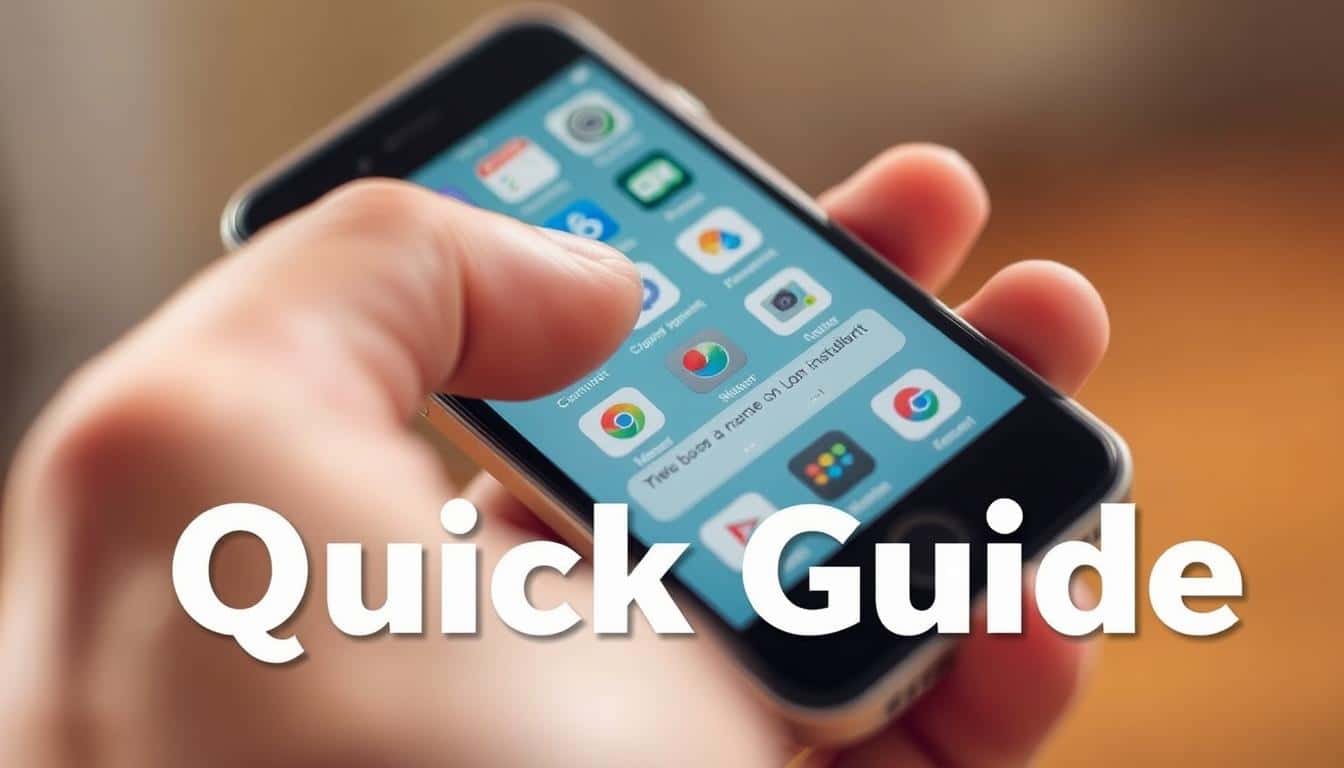Anúncios
Wondering “How to reset my Wi-Fi password?” This guide is perfect for U.S. home users and small office teams. It works for many routers like Netgear, TP-Link, and Linksys. The aim is to get your connection back and make it more secure easily.
Anúncios
This guide will show you why and when to change your network key. It offers step-by-step ways to reset using different tools. You’ll learn about factory resets, securing your network, and reconnecting devices in various places.
Asking “How to reset my Wi-Fi password?” means you want easy steps and some background info. This article provides a quick way to change your Wi-Fi password. It’s designed for those in the U.S. with a basic understanding of the internet.
Anúncios
Key Takeaways
- Learn quick steps to reset Wi-Fi password for common router brands.
- Choose between a simple password change and a full factory reset when needed.
- Use your ISP app or router web interface depending on what’s available.
- Secure the network after reset by enabling WPA2/WPA3 and disabling WPS.
- Reconnect devices and update credentials across smartphones, laptops, and smart home gear.
Understanding Why You Might Need to Reset Your Wi-Fi Password
Resetting your Wi-Fi password can prevent big problems. It helps you understand when to act and how to see signs of trouble. This keeps your devices safe.
Common reasons people change their Wi-Fi password
People often reset their password when they forget it. If you move or get a new roommate, updating it keeps your network secure. Also, if unknown devices slow your net down, changing the password helps get your speed back.
After a technician checks your router, you might need a new password. If someone breakes into your data, a new password stops them from getting more information.
Security risks of not updating passwords regularly
Weak passwords allow outsiders to use your network. This is bad because attackers can easily see your internet activity. They target devices like smart cameras and locks.
Old WEP and weak WPA2 setups are risky. Using default settings or simple PINs can invite hackers. Malware on one device can then spread to others, like phones and laptops.
Signs your network may be compromised
Check your router for devices you don’t recognize. You can see connected devices on internet service websites. Router apps show this too.
If the internet is slow without reason, get warnings from your ISP, or your router acts weird, pay attention. Also, unexpected popups or a different network name are bad signs.
How to reset my Wi-Fi password?
Changing your network password is easy if you know the basics. This guide clearly explains passwords, how to get devices ready, and how to change your Wi-Fi password. It uses simple words.
Preparing your network and devices before starting
First, check your router for the brand and model, like Netgear or ASUS. See if your ISP gave you a modem-router combo. Find the admin login on the router or in your records.
Write down your SSID and password to remember them. Tell your family about the internet being off for a bit. If you can, save your router’s settings. Have a computer or phone ready to access the router or ISP app.
Step-by-step overview of the reset process
Here are the main steps to change your password safely.
- Log into the router admin with a web browser or the ISP app.
- Use the admin username and password. If lost, you might need to reset the router.
- Go to the wireless or Wi-Fi settings page.
- If you want, change the SSID. Then, set a new password. Choose WPA2 or WPA3 for security.
- After saving changes, restart the router if needed.
- Connect your devices with the new password and check the internet.
What to expect after changing the password
Devices like phones and laptops will need to reconnect with the new password. This includes smart home devices. Guest networks are different unless also updated.
Eero or Orbi systems might ask for node syncing. There will be a quick outage while applying changes. Remember, changing the Wi-Fi password doesn’t change the router’s admin password. Always secure the admin account to keep others from undoing your work.
Resetting Wi-Fi Password Through Your Router’s Web Interface
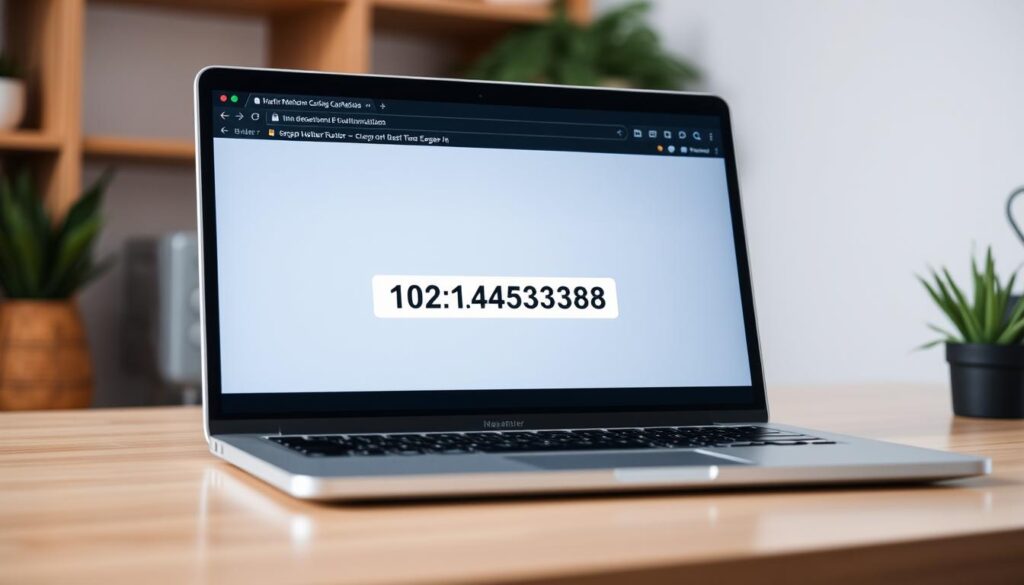
Changing your Wi-Fi password through the router’s web interface lets you control the network name and security. First, find your router’s IP address to access the admin panel from any device.
In Windows, use Command Prompt and run ipconfig to see the Default Gateway. You might find it’s 192.168.0.1, 192.168.1.1, or 10.0.0.1. On macOS, head to System Preferences > Network > Advanced > TCP/IP, or use Terminal. Androids and iPhones display the gateway in Wi‑Fi settings, or try tools like Fing. Look for the web address on a router sticker, it may be http://192.168.1.1 or something similar.
Entering the address into your browser gets you to the router’s login page. If you’re unsure of the admin login, check your router’s label or manual. Brands like Netgear and Linksys typically have default logins like admin/password or admin/admin.
If someone has changed the default login, try the recovery options first. Some routers have a recovery link or ask for an email. If that doesn’t work, reset the router by holding down the reset button for 10–30 seconds. Once you’re back in, make the router admin password unique and strong to protect it.
In the admin panel, look for Wireless or Wi‑Fi settings to change the SSID and password. Use WPA2‑PSK or WPA3‑SAE for better security, and skip WEP or WPA‑TKIP. If you have separate 2.4 GHz and 5 GHz bands, update both or give them different names if needed.
After setting a new SSID and password, hit Save or Apply. Your router might reboot on its own, or you may need to do it yourself. All devices will need to reconnect with the new details, so be ready.
If devices struggle to connect, double-check the Wi-Fi settings in the router’s web interface. You can also reload a saved configuration if your router supports it. Keeping an eye on your router’s login details prevents unauthorized access later.
Using Your Internet Service Provider’s App or Portal to Change Password
Changing a Wi‑Fi password is often easier using an ISP’s app or portal. Providers like Comcast Xfinity, Spectrum, AT&T, Verizon, and Cox have tools for this. They let you change network names and passwords using a phone or web browser. This method is great for those who like mobile apps over confusing router pages.
Which providers include in-app Wi‑Fi controls
Comcast users can manage their networks with the Xfinity app. Spectrum’s My Spectrum app does the same for its customers. Apps like AT&T’s Smart Home Manager, Verizon’s My Fios, and Cox’s Controllr offer similar options. These features might not be available if your ISP didn’t provide your router.
How to access account and find Wi‑Fi options
Log in using your ISP details on their app or site. Search for Internet, Network, or Wi‑Fi settings. You’ll usually find options to change your network name, set a new password, start a guest network, and check your device connections. Most apps also update ISP routers automatically so your devices reconnect without problems.
Why use the ISP portal instead of the router web UI
ISP portals are designed to be user-friendly for everyone. They include device lists and tools for easy fixes. If your router’s firmware is managed by your ISP, their support can quickly help with issues remotely.
Limitations and security notes
ISP portals might not show all the router settings available on its own interface. For total control, you might need to access the router directly. Always use a strong, unique password for your ISP account and turn on two‑factor authentication if you can. Remember to change your router’s admin password too after updating Wi‑Fi settings for full security.
Quick comparison
| Provider | In‑App Wi‑Fi Controls | Notable Features |
|---|---|---|
| Comcast Xfinity | Yes | Xfinity change Wi‑Fi password, guest network, device list, remote push to gateway |
| Spectrum | Yes | Spectrum Wi‑Fi settings, SSID and passphrase edits, basic diagnostics, parental controls |
| AT&T | Yes | Smart Home Manager app, device management, automated troubleshooting |
| Verizon | Yes | My Fios app, Wi‑Fi control, performance tests, guest network setup |
| Cox | Yes | Controllr app, network visibility, parental filters |
Resetting Wi-Fi Password on Mesh and Modern Wi-Fi Systems
Mesh Wi‑Fi systems from Eero, Google Nest Wi‑Fi, Netgear Orbi, and ASUS ZenWiFi are different from old-school routers. They have many units working together to give you Wi‑Fi everywhere in your house. You can manage everything, like changing your Wi‑Fi password, through a handy mobile app.
How mesh systems differ from traditional routers
Old routers just use one device to spread Wi‑Fi. Mesh networks use several nodes to extend Wi‑Fi, sharing one set of settings. This setup lets you update settings easily without needing a computer. The apps for these systems are designed to update all nodes at once, saving you time.
Changing a password using a mesh system app
First, open the mesh system’s app and sign into your account. Look for Network Settings or Wi‑Fi settings, and there, you can change your SSID or password. Eero makes changing your Wi‑Fi password simple. Google Home app will guide Google Nest Wi‑Fi users through their password reset.
Most times, the app will spread your new password to every node by itself. Some systems also allow you to tweak more advanced settings online. If your smart-home gadgets get disconnected, be ready to reconnect some of them.
Syncing nodes after a password change
Usually, mesh nodes will sync up by themselves after you change the password. If any node doesn’t sync, rebooting it is a good first step. If that doesn’t work, use the app’s help or resync feature. For stubborn issues, you might need to reset the node as the maker suggests.
Also, some smart devices might need specific steps to connect again. For example, Nest cameras, Philips Hue bridges, and smart locks will need you to reconnect them manually. Make sure all nodes are updated after a password change to avoid issues.
Factory Reset vs. Password Change: When to Use Each
Changing the Wi‑Fi password is a quick, smart move for small network issues. It keeps your custom settings safe and doesn’t need much time to do. When you’re not sure, think about if you need a full reset or just a password change.
If the problem is bigger, a factory reset might be needed. Doing this erases everything like usernames, port settings, and any bad settings. If you’re with Comcast or a similar provider, they might put some settings back after a reset.
Reset if you’ve lost admin access, if there’s malware, or if the settings are a mess. A reset clears everything and gives you a fresh start. It’s like hitting the restart button on your router’s settings.
Resetting safely means saving important settings first, if you can. Hold down the reset button for a bit. Then, reconnect using the info on your router.
After resetting, set things up right. Change the admin password, pick a new Wi‑Fi name, and use a strong password. Turn on the latest encryption, update the software, and set up any rules you need again. For routers from your internet service, call support if things aren’t back to normal on their own.
| Action | Best for | What it changes | Time to complete |
|---|---|---|---|
| Change Wi‑Fi password | Security tweak, suspected unauthorized users | Updates SSID password only; settings remain | 5–15 minutes |
| Factory reset | Lost admin login, firmware corruption, major config errors | Restores defaults, removes custom rules and credentials | 15–45 minutes (plus reconfig) |
| ISP portal reset/provision | Provider-managed devices needing reprovision | May restore provider settings automatically | Varies; often 10–30 minutes |
Think about what you need before you act. For quick fixes, just change the password. But if there’s serious trouble, figure out how to reset and get ready to set things up again.
Securing Your Network After Resetting the Password
After resetting your Wi-Fi password, take some careful steps to strengthen your network. Making small changes can prevent many common attacks. This keeps your devices safe on your home or small business network.
Choosing a strong, memorable password
Choose a password or passphrase that’s at least 12 characters long. It should mix words, numbers, and special symbols. Use a phrase you can remember or use a trusted password manager to create and keep your password safe.
Stay away from using birthdays, pet names, or single words found in the dictionary. Also, change the default SSIDs that show your router’s brand to something more generic. This makes it harder for hackers to attack.
Enabling WPA3/WPA2 and other encryption settings
Make sure your router uses the strongest encryption it can. Turn on WPA3-SAE if your router supports it for better safety. If not, use WPA2-AES to keep both security and compatibility.
Avoid using WEP or TKIP encryption because they’re outdated and not secure. Always try to enable WPA3 on your router. Also, keep your router’s firmware updated to protect against new threats.
Disabling WPS and unused services for improved security
Turn off WPS PINs and push-button features since attackers can exploit them. It’s best to turn off WPS entirely. Also, turn off services you don’t use like UPnP, remote management, Telnet, and SSH to stay safer.
Shut down ports you’re not using and limit remote admin access to specific IP addresses if you really need remote access. These actions make it harder for hackers to get into your network.
Creating a guest network to protect your main network
Create a separate guest SSID with its own password. This stops visitors and IoT devices from accessing your main network devices.
If possible, set limits on bandwidth and when the guest network can be used. Monitor the network to see who is connecting and block any unknown devices.
| Action | Why it matters | Easy steps |
|---|---|---|
| Long passphrase | Makes brute‑force attacks take far longer | Create 12+ character sentence, store in password manager |
| WPA3 or WPA2-AES | Strong, modern encryption protects traffic | Set security mode to WPA3-SAE or WPA2-AES in router settings |
| Disable WPS | Removes a common attack vector | Turn off WPS PIN/push in admin panel |
| Disable unused services | Reduces remote and local exposure | Turn off UPnP, remote admin, Telnet/SSH unless required |
| Guest network | Isolates visitors from core devices | Create separate SSID with its own password and isolation |
| Firmware updates | Patch known vulnerabilities | Enable auto‑update or check manufacturer updates regularly |
Reconnecting Devices and Troubleshooting Connection Issues
After you change your network password, stay calm and start reconnecting each device one by one. Many gadgets like phones, laptops, and smart cameras need you to reconnect them. Begin with the easy steps before trying the harder ones.
Smartphones and tablets. First, open the Wi‑Fi settings and choose the old network. If it’s still saved, select “Forget.” Then, reconnect using the SSID and the new password. This gets rid of old login info that causes problems.
Laptops and desktops. For Windows, head to Settings > Network & Internet > Wi‑Fi > Manage known networks. Remove the old connection, then reconnect. On macOS, open Network preferences, forget the network, and join again. This is useful if your device won’t reconnect on its own.
Smart-home devices and IoT. Use the setup guide in the vendor app for gadgets like Ring or Nest. Some need a special setup SSID or Bluetooth to update Wi‑Fi details. Follow the app’s steps carefully.
Stubborn authentication failures. Make sure there’s no typo in the password and you’re choosing the right band. Older tech might need the 2.4 GHz band and could struggle with WPA3. If it’s not working, try a mixed WPA2/WPA3 mode or set up a legacy SSID.
Auto-reconnect to the old SSID name. If the SSID is the same but devices won’t connect, make them forget the network. Or restart the device. This often fixes the issue quickly.
Weak signal or intermittent drops. For mesh networks, place nodes strategically. Keep away from microwaves or cordless phones. Test your internet to check for a service outage. If devices keep disconnecting, restart your router and devices. Look at the router logs for errors.
When to update firmware or drivers. Update your router with the latest firmware from brands like Netgear or Linksys. For laptops, refresh Wi-Fi drivers via Windows Device Manager or macOS Software Update. This can solve login problems.
IoT and hub firmware. Always update your smart-home hubs and cameras with the latest firmware from the vendor apps. This keeps them working well and secure. Updates can fix tricky connection problems that reconnecting can’t.
Quick checklist to fix Wi‑Fi connection problems:
- Forget the network on the device, then reconnect with the new password.
- Confirm band and security mode compatibility for older devices.
- Reboot router and clients if many devices fail to reconnect.
- Check and update router firmware drivers and client Wi‑Fi drivers.
- Use a separate legacy SSID for devices that cannot support modern encryption.
Best Practices for Managing Wi-Fi Passwords and Access
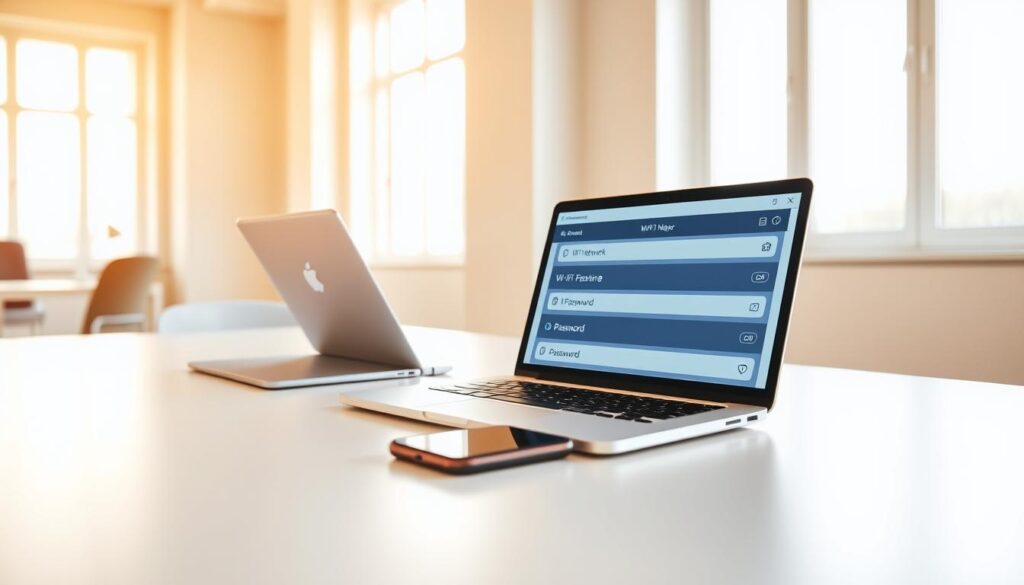
Good network habits begin with clear routines and easy tools. Keep your SSIDs, passphrases, and admin info safe and easy to find. Use access controls and list key devices to help fix issues quickly.
Using a password manager
Use a reliable vault like 1Password, LastPass, or Bitwarden for Wi-Fi details. Store SSIDs, passphrases, and router admin notes there. In shared homes or teams, put admin details in a secure place where few can reach.
How often to rotate your Wi‑Fi password
Change your Wi‑Fi passwords every 6 to 12 months in most homes. Change them sooner for safety, after adding many devices, or when guests leave. High-security places may change passwords every three months and control who adjusts settings.
Managing device access and monitoring connected devices
Look at your router UI or ISP portal often to watch devices. Kick off any you don’t recognize and change passwords if needed. Set up parental controls and limit device use to keep things running smoothly.
| Task | Recommended Frequency | Tools |
|---|---|---|
| Rotate Wi‑Fi passphrase | 6–12 months (home), 3 months (high security) | Router admin panel, ISP portal |
| Audit connected devices | Monthly | Router UI, monitor connected devices router |
| Backup admin credentials and network map | After changes and annually | Wi‑Fi password manager, encrypted file |
| Limit administrative access | Review quarterly | Shared vaults (1Password, Bitwarden) |
| Document critical device IPs and MACs | When added and after reconfiguration | Secure notes in password manager |
Keep a brief, updated log of SSIDs, firmware details, and fixed device info. This log, along with a trusted Wi-Fi password manager, speeds up recovery from outages. It also makes fixing device connection issues quicker.
Special Considerations for Small Businesses and Home Offices
Running a small office or home business involves balancing ease of use with security for everyone. Having a good access plan helps everything run smoothly. It also keeps customer info and devices safe.
Create a main secure SSID for work devices and another for guests and contractors. Limit guest access time and use strong passwords. Avoid using one shared password for everyone. Instead, give out specific access based on roles or individual VPNs for better security.
On business-level equipment, create separate network areas for different devices like payment systems and IoT gadgets. Link each network area to its own and control access between them with firewall rules. This stops a hacked device from affecting more important systems.
For remote workers, set up VPN access to your network resources. Don’t let them use the guest network for work stuff. Make sure all remote access follows the same security rules as if they were in the office.
Keep all your network information like router details and settings in one secure document. Use a team password manager to save admin logins and passwords. This helps you control who has access and tracks any changes.
Regularly update your network security by checking the network and updating software. Keep a backup of your router settings and a network map. Companies that need to follow certain rules should also keep these backups for compliance.
All these steps help keep your office Wi-Fi secure and easy for your team and customers to use. Having everything well documented and setting up your network with clear rules makes taking care of issues and resets simpler.
Conclusion
This guide shows how to reset your Wi-Fi password. It covers key steps like knowing why you need a reset and picking the right method. These methods include using your router’s web UI, ISP portal, mesh network app, or a factory reset.
Next, make your network secure again after changing the password. Here’s the plan: back up your settings first. Then, change your SSID and passphrase. Turn on WPA3 or WPA2-AES for safety. Lastly, reconnect your devices one by one. This stops any mix-ups.
Here are some top safety tips for your Wi-Fi. Use a strong, unique passphrase and store it in a password manager. Turn off WPS, turn on the latest encryption, and update your firmware often. Set up a guest network for visitors. This keeps your main devices safe.
Also, check who’s connected to your Wi-Fi regularly. Change passwords from time to time and keep a record of your network settings. This makes fixing problems easier, whether it’s at home or in a small office.
Need specific help? Check out support from your gear’s maker or internet service. Look at Netgear, Linksys, TP-Link, ASUS, Google Nest, Eero, Comcast Xfinity, Spectrum, AT&T, or Verizon. They have guides and updates for your model. With these steps, resetting your Wi-Fi password becomes easy. This not only boosts your connection but also keeps your network safe.
FAQ
How do I quickly reset my Wi‑Fi password?
What should I do before changing the Wi‑Fi password?
How can I find my router’s admin login and IP address?
When should I perform a factory reset instead of just changing the password?
Will changing the Wi‑Fi password also change the router’s admin password?
How do mesh systems (Eero, Google Nest, Orbi) handle password changes?
I changed the password but some devices won’t reconnect. What now?
Should I use WPA3 or WPA2 for my network?
Is it better to change SSID when updating the password?
Can my ISP change my Wi‑Fi password for me?
What security steps should I take after resetting the Wi‑Fi password?
How often should I rotate my Wi‑Fi password?
What should small businesses do differently when changing Wi‑Fi passwords?
How can I monitor and block unknown devices on my network?
Will a password change affect smart-home devices like Nest cameras or Philips Hue?
What if I can’t log into my router and don’t want to factory reset?
After a factory reset, how do I get my ISP gateway back online?
Conteúdo criado com auxílio de Inteligência Artificial