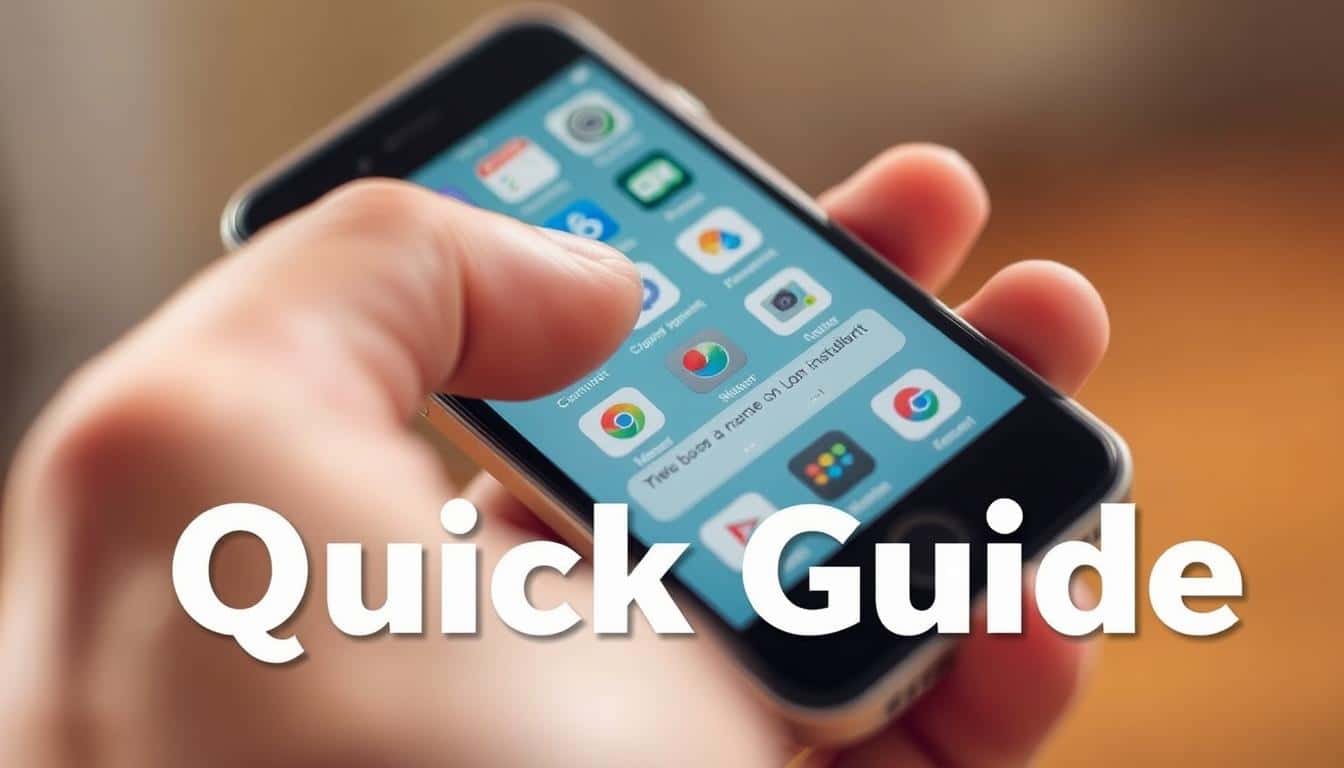Anúncios
Did you delete a message by mistake? No worries. This guide offers easy steps to get back your emails. It works for major email services and devices. The aim is to act fast, find the right steps for your email provider, and use backups if you have them.
Anúncios
This article is for individuals, small business users, and IT admins in the US. It helps you create a clear recovery plan. The main reasons for losing emails include mistakes, cleaning your mailbox, sync issues, and automatic deletions. Knowing how to quickly recover emails can increase your recovery success.
Next, we’ll go through recovery steps for Gmail, Outlook/Office 365, Yahoo, and AOL. Plus, we’ll cover what Apple Mail and Thunderbird users need to know. There’s also advice on using backups, tools for recovery, troubleshooting, and how to prevent losing emails again.
Anúncios
Use the table of contents to find help for your specific email provider or device. This article is in American English. It includes details on US policies and support for recovering deleted emails.
Key Takeaways
- Act quickly: the sooner you try recovery, the better your odds to restore deleted email.
- Start with Trash or Deleted Items before using advanced tools or support.
- Follow platform-specific steps for Gmail, Outlook, Yahoo, and AOL for best results.
- Client and mobile recovery often rely on local backups or resynchronization.
- Export and backup regularly to prevent future data loss.
- When in doubt, contact provider support or your IT admin for account-level recovery help.
How to recover deleted emails?
Have you ever lost an important email? Acting quickly can be the difference between getting it back or losing it forever. This guide covers common situations where emails get deleted, why speeding up helps, and how to quickly recover emails based on your email provider.
Overview of common deletion situations
It’s easy to accidentally delete an email by hitting the wrong button. Sometimes, we delete many emails at once to tidy up. Emails can also be moved or deleted by set rules or filters. If your email settings have retention policies, it might auto-delete older emails. Using email apps like Apple Mail or Thunderbird can sync deletions. And sometimes, if someone hacks into an email account, they may delete emails.
How do you know if emails are gone? You might not see certain conversations, get errors when looking for an email, find empty folders, or notice missing emails when you search. Spotting these clues early can help you figure out how to get your emails back without wasting time.
Why quick action improves recovery chances
Email providers don’t keep deleted emails forever. Often, they stay in the Trash or Deleted Items for about 30 days. If you empty the trash, or delete emails permanently, it’s harder to get them back. Different email providers have various rules on how long they keep backups.
Immediately check your Trash, Deleted Items, Archive, or All Mail folders. The quicker you look for these emails, the better your chances of finding them still on the server or in a backup. Waiting too long might mean automated systems or new emails overwrite what you’re trying to save.
Which recovery method to try first based on your provider
First, follow the recovery steps given by your email provider. If you use Gmail, check the Trash, then All Mail, using search tools. For Outlook or Microsoft 365, start with Deleted Items, then look in Recoverable Items. For Yahoo and AOL, check the Trash and use any available account recovery tools. If you use an app like Apple Mail or Thunderbird, look in your local mailboxes and any recent backups.
If the email provider’s tools don’t work, look through your computer or device backups, PST/OST or MBOX files, and system backups like Time Machine or Windows File History. While you’re trying to recover emails, don’t make big changes to your email account. Avoid deleting more emails, syncing lots of data, or moving lots of emails, which could overwrite what you’re trying to find.
In the first 24 to 72 hours after deleting emails, here’s a quick checklist to help you recover them:
| Timeframe | Immediate Actions | Why it matters |
|---|---|---|
| 0–1 hour | Check Trash/Deleted Items and Archive; run targeted searches | Most deletions are still in a recoverable folder on the server |
| 1–24 hours | Check provider recovery tools (Recoverable Items in Microsoft 365, Gmail support page); review synced clients | Some providers hold soft-deleted items that require specific recovery UI |
| 24–72 hours | Search local backups (PST/OST, MBOX, Time Machine); avoid heavy mailbox activity; prepare details for support | Backups often retain older copies; minimal activity preserves residual data |
| Within retention window | Contact provider support if standard methods fail; supply timestamps and sample message IDs | Support can check server-side backups before they expire |
Understanding how email deletion works across platforms
Discovering how a message is deleted can help you get it back quicker. This part talks about typical actions in email accounts and words you’ll see in Gmail, Outlook, and Yahoo. It looks at Trash vs Archive options, how long major services keep emails, and the tech behind deleting emails on servers or in your app.
Trash, archive, and permanent delete explained
Messages go to Trash or Deleted Items first. They stay there for a while before vanishing. This lets you undo mistakes.
Archive keeps emails but hides them from your inbox. Gmail puts archived emails in All Mail so you can still find them. Outlook and Yahoo let you archive emails in special folders or ones you create.
Permanently deleting emails clears them from Trash and often from the server, too. Gmail has different buttons for Trash and Archive. In Outlook, a right-click might show both options, depending on your account. Knowing this helps figure out if you can get an email back.
Retention policies for popular providers (Gmail, Outlook, Yahoo)
Gmail keeps trash for up to 30 days. Archived emails stay in All Mail until you remove them. Google Workspace admins can make emails stay longer with Vault and other rules.
Outlook.com keeps deleted emails for a little while. If you clear the bin, Outlook holds them a bit longer, usually 14 to 30 days. Exchange Online lets bosses decide how long emails are kept, or hold them for legal reasons.
Yahoo Mail keeps trash for about 7 to 30 days, based on what you do and Yahoo’s rules. Both Yahoo and AOL have ways to get back lost emails, but not always everything and not forever.
Server-side vs. client-side deletion differences
Deleting emails on a website means the server also deletes them. These deletions sync on all devices and follow the server’s rules. This is what online tools and admins control.
Deleting emails with an app depends on its settings. Using IMAP makes your app and the server match deletions. POP might keep or delete server emails, depending on settings. So, POP could mean losing emails by mistake.
Knowing if an email was deleted on the server or in the app helps you know how to try getting it back and who to ask for help.
Recovering deleted emails in Gmail
Have you lost messages in Gmail? You can often get them back quickly. This guide helps with recovering emails from the Gmail trash. It shows how to search archives and when to ask for Google’s help.
Restore from Trash folder step-by-step
First, go to Gmail on the web and open it. Click More to see the Trash or Bin folder. Find the lost message, select it, and then choose Move to Inbox. You can also use a label to bring it back. Remember, emails in Trash get deleted forever after about 30 days.
If you’re using a mobile device, open the Gmail menu and tap Trash. Pick the message you want, then hit Move. If it’s not in Trash, check All Mail and your recent backups. It might still be there.
Using All Mail and search operators
In the All Mail area, you can find both archived and current messages. Using special search commands can help narrow down your search. Examples include typing in:anywhere, in:trash, or searching by subject, sender, or date.
For more detailed searches, mix different commands together. For instance, try in:anywhere subject:”receipt” has:attachment. You can also use the advanced search for sorting by date or attachment size, making finding your email easier.
Contacting Google Support for account-level recovery
If you can’t find your emails in Trash or All Mail, there’s still hope. Google Workspace admins can try tools like Vault or email log search. Regular users, check for any filters or rules that might have moved your emails.
Google Workspace users can get in touch with support by providing specific details. If you have a personal account, think about using Google Takeout exports or other backups you might have.
Recovering deleted emails in Outlook.com and Microsoft 365
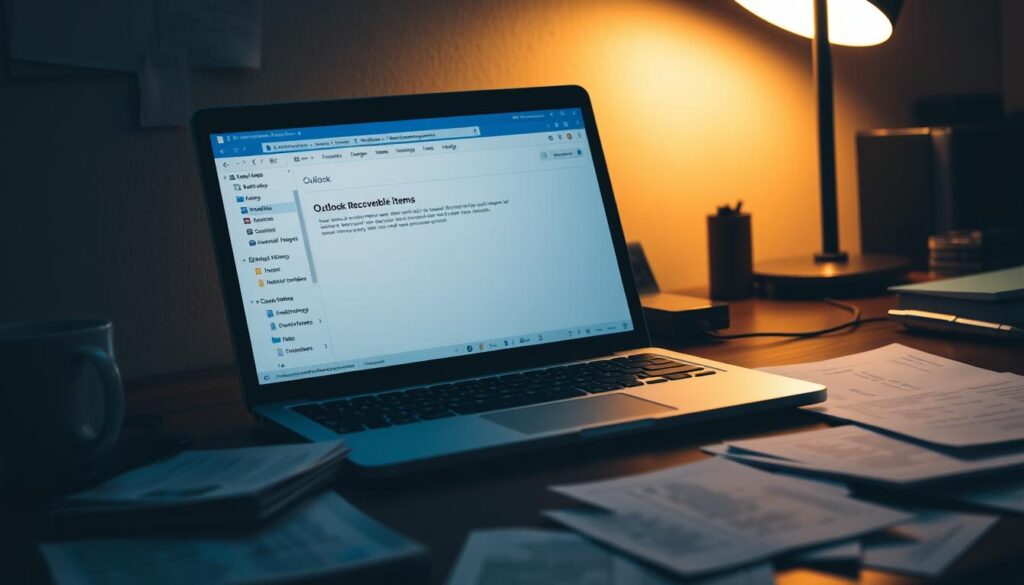
Outlook has several ways to help if a message disappears from your inbox. First, the Deleted Items folder holds your recently deleted emails. Once you empty that folder, the messages move to the Recoverable Items. Here, you can get back deleted Outlook emails for a bit. Exchange Online lets administrators set how long emails stay recoverable, usually 14 days. This period decides how long you can use Office 365’s tools to get messages back.
In both Outlook on the web and the desktop app, Recoverable Items is known as “Recover Deleted Items” or “Recover items deleted from this folder.” To find recoverable messages on the web, go to Settings > View all Outlook settings > Mail > Deleted items. Then click the recover link. On Windows, click the Deleted Items folder, then the Home ribbon, and select Recover Deleted Items. On Mac, go to Tools > Recover Deleted Items, pick the messages you want, and hit Restore.
If your message isn’t in those areas, look for backups in PST or OST format. Restoring from a PST file puts archived mail back in Outlook. On Windows, use File > Open & Export > Import/Export to bring back a saved PST. For Mac users, bring the backup mailbox into Outlook for Mac and shift messages back into your current mailbox.
When the user interface doesn’t show your message, Exchange administrators have extra tools. They can search mailboxes and recover items past the usual limit using eDiscovery, retention policies, and other methods. For personal Outlook.com accounts, Microsoft support might help if you give them exact details about the message and when it was lost.
- Start with Deleted Items, then try Recover Deleted Items to look in Recoverable Items.
- To restore offline, bring back a PST or use an OST backup.
- If those steps don’t work, ask your IT admin about eDiscovery or retention holds.
These suggestions are your best shot to get back deleted Outlook emails and messages in Office 365 before time runs out. Always keep backups and discuss with your administrator if items are beyond the normal recovery time.
Recovering deleted emails in Yahoo Mail and AOL
If a message disappears, start by checking the Trash folder in Yahoo Mail or AOL. Look there first, either on the web app or mobile app. Many times, you can quickly get back deleted emails this way.
Checking Trash and using search filters
First, go to the Trash folder to find your message. You can move emails back to your Inbox. Or put them in a folder you choose. Try using search filters, like who sent the email, the subject, or when it was sent, to find emails faster.
On your phone, tap the menu and select Trash. Then, use the search feature in the app. Can’t find an email in Trash? Try looking in All Mail or Archived folders. This can help find deleted emails in Yahoo or AOL quickly.
Using account recovery tools for missing emails
Yahoo Help and AOL Help Center have tips for finding lost emails. If emails are missing due to strange activity or if you deleted a lot by mistake, they suggest using account recovery tools. It helps to check your email settings like filters, rules for forwarding emails, or apps and devices connected to your email.
Look at your email’s settings for forwarding addresses and filter rules. Stop unknown apps from accessing your email. If wrong settings in filters or forwarding are the problem, changing them back might fix it. This can help get your emails back to normal.
Time limits and retention policies for these services
How long Trash keeps emails can change based on the service and situation, usually between 7 to 30 days. After that period, getting emails back is much harder without backups. If you can’t find emails in Trash, check for backups you’ve made or ask support for more help.
| Action | Where to look | Typical time window | Notes |
|---|---|---|---|
| Restore from Trash | Trash folder in web or mobile app | 7–30 days | Quickest method for both Yahoo and AOL; move messages back to Inbox |
| Search archived folders | All Mail, Archive, or custom folders | Indefinite if not deleted | Use filters (from, subject, date, attachments) to narrow results |
| Check filters and forwarding | Settings > Filters or Forwarding | Immediate | Misconfigured rules often send mail elsewhere or auto-delete it |
| Account recovery / support | Yahoo Help, AOL Help Center | Varies; act fast | May help after security incidents or mass deletions; not guaranteed |
| Restore from backups | Local exports, third-party backups | Depends on backup schedule | Useful when Trash recovery fails; plan regular exports to avoid loss |
How to recover deleted emails from email clients (Apple Mail, Thunderbird)
Email clients like Apple Mail and Thunderbird save your messages on your computer. Apple Mail uses Maildir folders, and Thunderbird uses MBOX files in your profile. Always back up your Mail folder or profile before you make any changes.
Local mailboxes and rebuilding mailbox indexes
Sometimes messages disappear because of indexing errors. In Apple Mail, go to Mailbox > Rebuild to fix the affected mailbox. This action re-downloads and re-indexes the messages. In Thunderbird, right-click a folder, choose Properties, then click Repair Folder. Deleting the .msf file in your profile makes Thunderbird rebuild its index.
Before removing indexes, make sure you’ve copied your mailbox files. This way, you can easily recover if something goes wrong.
Using Time Machine or local backups on Mac
If you’re using Time machine, recovering emails is easy. Close Mail, open Time Machine with Mail active, and go to the Mail folder. Then, recover the needed mailbox or messages. Windows users can lean on File History or third-party software to bring back MBOX files or profile folders.
Make sure the files you bring back are from the correct date and mailbox before putting them back into your client.
Importing restored mailbox files back into the client
After getting your MBOX or Maildir files back, it’s time to import them. In Apple Mail, go to Mail > File > Import Mailboxes and follow the steps. In Thunderbird, use Tools > Import or drop MBOX files into the Mail or ImapMail folder of your profile and restart the app. Move the messages to active mailboxes after that. Rebuild the mailbox index if needed to make sure everything shows up right.
To get back to deleted Apple Mail stuff, time Machine is usually your best bet. For Thunderbird, try the Repair Folder feature or fixing broken index files to get access again without needing extra tools.
Recovering deleted emails from mobile devices
Lost mail on a smartphone can stress you out. This guide gives easy steps to look in app Trash, fix sync issues, and use backups. These actions boost your chances to get back deleted emails on an iPhone or restore messages on Android.
Using the provider’s mobile app Trash folder
In the Gmail, Outlook, or Yahoo app, tap the main menu. Find Trash, Deleted Items, or Bin and select your messages. Then tap Restore or Move to Inbox to get emails back in your mailbox.
Mobile apps may hide folders you see on the web. Can’t find an email in the app? Try the web version for more search options and the All Mail view. This is useful for getting back emails on iPhones or finding them after Android deletion.
Sync issues and how to force a resynchronization
If emails seem gone but are online, it’s probably a sync issue. Turn on Airplane Mode briefly to reset your connection. Then, quit and restart the mail app and refresh it.
On Android, try clearing the app’s cache if refreshing doesn’t work. Removing and readding your account can fix IMAP sync and might bring back emails. Remember, this might delete local drafts, so back them up first. These steps help if your emails don’t sync right.
Restoring from device backups (iCloud, Google Backup)
iCloud keeps emails on Apple’s servers. To get back deleted emails, check iCloud.com’s Trash. iCloud backups might have Mail settings and sometimes emails, but not emails from the server.
Google Backup saves settings and account info on Android, not emails stored on a server. If emails were only on your device, restoring from iCloud or Google Backup could work. Try small restores or look at support articles first to avoid losing more data.
| Issue | Quick Action | When to Use |
|---|---|---|
| Message in mobile email Trash | Open app menu → Trash/Deleted Items → Restore | First step after accidental delete |
| Missing message due to sync | Toggle Airplane Mode → Force-close app → Refresh or re-add account | When mail shows removed but server has copy |
| App cache or corrupted data | Clear cache (Android) or reinstall app (iPhone/Android) | After repeated sync failures or app errors |
| Server-side deleted in provider | Check web interface or contact provider support | When Trash is empty on device and web |
| Locally stored messages lost | Restore full device backup (iCloud or Google) | Last resort for device-only data |
Using backups and exports to restore deleted messages
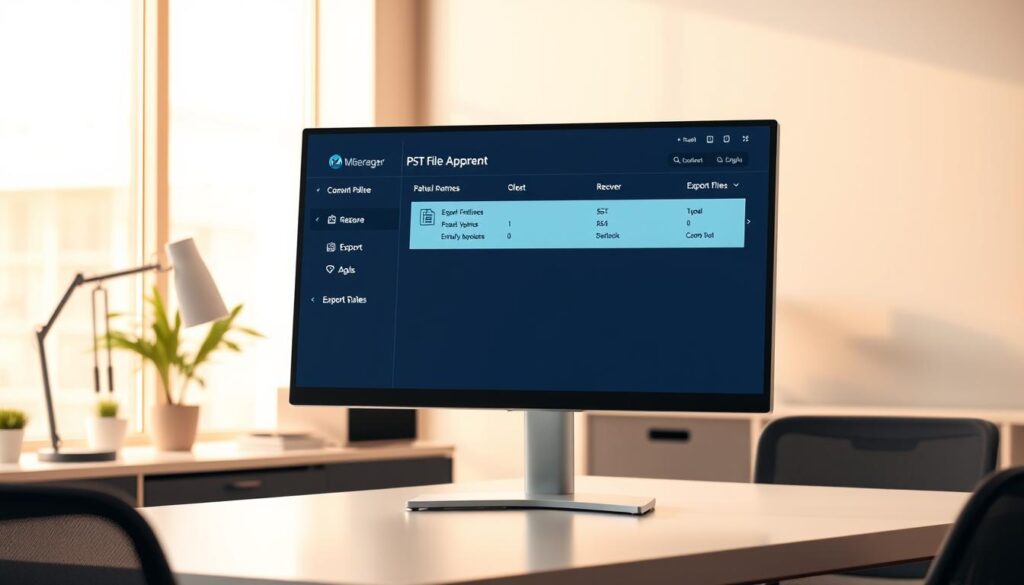
Deleted mails can often be retrieved using backups and exports. These tools let you bring back specific emails or entire mailboxes. Make sure to save a copy of your backup. Doing so prevents losing data during import or conversion attempts.
Restoring from PST/OST files and MBOX archives
Outlook users can get back their emails using PST files. Go to File > Open & Export > Import/Export in Outlook. Choose the import PST option. Although OST files can’t be exported directly, special tools can help if the server’s backup is missing.
To work with MBOX, you can use Thunderbird or Apple Mail. For Thunderbird, add the ImportExportTools NG, then pick import MBOX. With Apple Mail, go to File > Import Mailboxes and select MBOX. Remember to keep the original until you’ve finished importing.
How to create regular exports to prevent future loss
Creating regular email backups can prevent data loss. Those who use email a lot should backup weekly. Others may only need a monthly backup. Google users have Google Takeout or Workspace tools, while Outlook users can save PST files. Yahoo and others offer similar options, based on the user plan.
Store your backups in two places, like on a cloud and an external drive. Mark them with dates and what they contain to find them easily later.
Third-party backup services and how to use them
Services like Barracuda and Veeam automate the backup process. They schedule backups and offer easy restores. Users can control everything from a special dashboard for services like Google Workspace and Microsoft 365.
When choosing a service, look at how long they keep backups, how detailed the restores are, and if support is included. Use their dashboard to find and restore emails. Make sure to test these restores to check everything works as it should.
Quick checklist before any restore
- Make sure you have a recent email backup and a checksum, if possible.
- Don’t touch the original PST, OST, or MBOX file until done.
- Check permissions with any third-party service before starting.
- Keep a record of the restore steps and date for future reference.
Third-party recovery tools and when to use them
When the standard recovery methods fail, third-party software can help. These tools range from simple to complex based on your needs. They can recover lost emails by looking at disk images or importing mailbox files. You should choose one based on the loss type, your platform, and how sensitive the data is.
Types of recovery tools for different platforms
Different types of recovery tools are available for various platforms. For example, tools like Stellar Repair for Outlook are great for fixing Outlook files. MBOX tools help with Thunderbird and Apple Mail. For big problems like server deletes, there are cloud-to-cloud recovery tools. And for hard disk issues, some tools can find files that others miss.
Security and privacy considerations before using tools
Always check the safety of the software before using it. It’s important to know if the tool keeps your emails private or if it sends them to a server. Look for tools that protect your data during and after recovery. Choose ones that are open about their security practices, especially when security is key.
Evaluating effectiveness and reading reviews
Try the software on email copies first, not your main mailbox. Look at reviews on G2 and Trustpilot to see how the tool works for others. Make sure the tool fits your email format, like PST or MBOX. It’s also smart to look at success stories from the tool’s company.
Practical checklist before you run a recovery tool
- Create exact copies of your files to keep them safe.
- Test the tool to see what it can recover.
- If your data is very sensitive, choose tools that work offline.
- Write down what you do for records and rules.
Where to find more information
Check the tool’s website for what it can do and what email types it supports. Look for guides on keeping your data safe. Read reviews and look into test results before buying. Do a test run first based on your specific situation.
Preventative measures to avoid losing emails again
Making your inbox safe needs just a few steps. Small changes can lower risks and make it easier to fix issues if emails vanish. These hints help with making backups, sorting emails, and safeguarding your account. They work for Google and Microsoft accounts.
Setting up automatic backups and archiving rules
Start with setting up email backups to happen on their own. For work accounts, use Google Vault or Office 365 retention policies. For personal use, plan for automatic backups or save emails regularly to PST or MBOX files.
In Gmail and Outlook, you can set rules to archive old emails safely. How long to keep them depends on what they are for: 6 months for normal emails, 1 to 3 years for bills, and over 7 years for legal stuff.
Organizing mail with labels, folders, and retention policies
Make a easy-to-understand system with folders or labels. Use them to sort important emails, like bills and work stuff. This helps you avoid deleting them by accident and makes searching for them quick.
In Gmail, use labels with auto-sending to a backup account. Outlook users can try AutoArchive and retention tags for automatic sorting. Make sure your email saving matches laws or work rules about how long to keep them.
Enabling two-factor authentication and recovery options
Turn on two-factor authentication (2FA) for Gmail, Microsoft, Yahoo, and AOL accounts. 2FA greatly reduces the risk of someone else taking over your account and losing emails.
Make sure to keep your backup email and phone number current. Always have key emails saved offline as PST or MBOX. This way, you can get to them in emergencies without needing online account access.
| Measure | Recommended Tools | Best Practice |
|---|---|---|
| Automatic backups | Google Vault, Office 365 retention, Backupify | Schedule daily or weekly exports; test restores quarterly |
| Archive rules | Gmail filters, Outlook AutoArchive | Archive messages older than 6–12 months unless required by policy |
| Folder & label organization | Gmail labels, Outlook folders/tags | Keep under 10 top-level folders; use filters to auto-sort |
| Retention policies | Office 365 retention tags, Google Workspace policies | Align retention with business needs: 1–7 years based on content |
| Account protection | Google 2-Step Verification, Microsoft Authenticator | Enable email security 2FA and verify recovery contacts yearly |
| Offline backups | PST, MBOX exports | Keep encrypted copies offline and update after major changes |
Troubleshooting common problems during recovery
Recovery can stall sometimes. First, check filters, forwarding, devices, and settings. Then, fix sync or indexing issues before calling for help.
When deleted emails don’t appear in Trash
Deleted emails missing from Trash could be elsewhere. This happens due to auto-filters, forwarding, IMAP settings, or instant removal policies.
Look at filters and forwarding settings in your email like Gmail or Outlook. Check the All Mail or Archive. Make sure another device didn’t delete it from the server. If it’s a work account, your admin might know about retention policies.
Addressing synchronization errors and message indexing issues
Missing emails might be due to sync or index problems. Fix these by updating the mailbox index in email clients.
To fix it: clear cache, delete .msf files in Thunderbird, force mobile resync, and update your client. Use scanpst.exe on PST files in Outlook. Exchange users should have an admin check the server.
Steps to take if recovery attempts fail
If you can’t recover emails, take detailed notes and contact support. This includes help from Google Workspace or Microsoft 365 support.
Look for any backups or use third-party tools carefully. Professional services might be needed if other methods fail. Keeping detailed records helps support teams help you faster.
| Problem | Quick fix | When to escalate |
|---|---|---|
| deleted email not in Trash | Check filters, All Mail, forwarding rules, and other devices | Message still missing after checking server folders and admin retention |
| email sync errors | Force resync, clear cache, update or reinstall client | Repeated sync failures across devices or error logs show server issues |
| indexing issues | Rebuild mailbox index, delete index files, run client repair tools | Index rebuild fails or corruption persists in PST/OST files |
| Failed recovery attempts | Restore from backups, use recovery tools on copies, document actions | Critical messages remain missing; open support ticket with provider or hire professionals |
Conclusion
Want to get back your deleted emails? Act fast and first look in Trash, Deleted Items, or All Mail. Then, use tools specific to Gmail, Outlook, Yahoo, or your mobile app. If those don’t work, turn to backups like PST, OST, MBOX, or exports like Google Takeout.
Here’s a quick email recovery plan: immediately check your email, follow your provider’s recovery steps, then restore from backups or exports. If needed, try third-party tools on copies first. Always set up automatic backups and use folders, labels, and two-factor authentication to lessen the chance of losing emails again. For heavy email users and businesses, regularly schedule exports and set retention policies.
Unsure of what to do first? Start with your email provider’s recovery options, then check client backups. Third-party solutions should be your last choice. Business users, talk to your IT admin for help. If the emails are super important, contact the vendor’s support with the details they need.
Bookmark this guide for quick access. Use our checklist—quick check, provider steps, backups, prevention—to find deleted emails faster. Following our steps can help you recover emails quickly and avoid future losses.
FAQ
How quickly should I act after I notice an email is missing?
Where do I look first to recover a deleted message in Gmail?
How do I recover emails in Outlook.com or Microsoft 365?
What if the email isn’t in Trash or Recoverable Items?
Can I recover permanently deleted messages after Trash is emptied?
How do POP and IMAP affect deletion and recovery?
How can I recover deleted mail from Apple Mail or Thunderbird?
What should I do if emails disappear on my phone?
Can I restore emails from backups and exports?
When should I consider third-party recovery tools?
Are there security or privacy concerns with recovery tools?
How do retention policies affect my ability to recover emails?
What troubleshooting steps help when recovery fails?
How can I prevent losing important emails in the future?
What is the best first step if I’m unsure where to start?
Conteúdo criado com auxílio de Inteligência Artificial