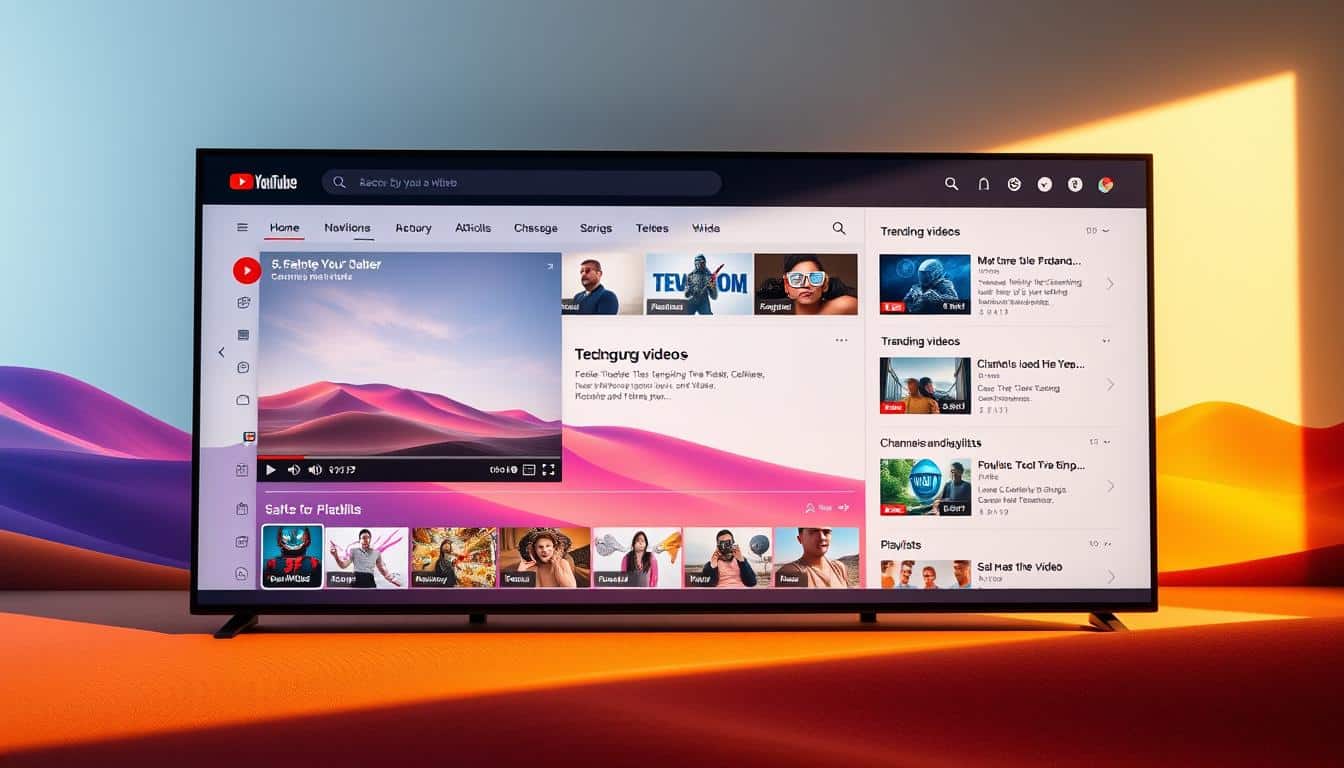Anúncios
This guide is for people in the United States. It shows how Google Search and Google Assistant can work together. You will see how they provide quick information, help without using hands, and make you more productive on different devices.
Anúncios
Look forward to examples of fast answers from Search snippets and Knowledge Panels. You’ll also learn about help from Google Assistant and using your info across Chrome, Android, iOS, and Nest speakers. Plus, see how these tools connect with Gmail, Google Drive, and Google Calendar to save you time.
We will start with simple search tips and then go into more advanced strategies. Learn about privacy settings, setting up smart home devices, and what’s coming next like generative AI and searching with your voice in multiple ways. By the end, finding information quickly and using voice search and automation will make everyday tasks easier.
Anúncios
Key Takeaways
- Google Search and Google Assistant work together to speed up answers and actions.
- Search tools like snippets and Knowledge Panels give quick facts at a glance.
- Google Assistant offers hands-free help and conversational voice search across devices.
- Integration with Google tools—Gmail, Drive, Calendar—boosts productivity.
- The guide covers basics through advanced tips, privacy, smart home, and future trends.
Why Google remains the leading search engine
Google dominates daily searches. It’s loved by all ages and works closely with Android and Chrome. This makes Google the go-to for countless users. Its popularity is clear in the search stats for the US, across desktop and mobile.
Market share and usage statistics in the United States
Google leads in search on mobile and desktop. Android and Chrome help users stay connected. They prefer Google for fast answers and finding places or news.
Core ranking signals that power Google Search
Google uses special signals to rank pages. At its heart is how well content matches a search. It looks at content through E-E-A-T — valuing experience, expertise, authority, and trust. Links to the page, loading speed, and mobile access also play a part.
User actions like clicks and how long they stay matter too. They show if people find what they need. These signals help Google pick the best pages for every search.
How continuous updates improve search relevance
Google updates its system often. This keeps searches useful, fighting spam and promoting better content, like videos. Webmasters keep up with these changes through Google Search Central. It helps them adapt to how visibility changes.
| Area | Why it matters | Examples |
|---|---|---|
| Market share | Drives default behavior and traffic volume | Android, Chrome, high mobile use |
| Content quality (E-E-A-T) | Improves trust and long-term ranking | Expert bylines, sourced facts, clear experience |
| Technical signals | Affects accessibility and performance | Mobile-first indexing, page speed, structured data |
| User engagement | Shows which pages meet intent | CTR, dwell time, bounce behavior |
| Algorithm updates | Refine result quality and respond to abuse | Core updates, spam targeting, rich result adjustments |
Overview of Google – Search engine and smart assistant features.
Google combines web search, voice assistance, and various apps. This overview explains Google Search and Assistant features. It shows how tools work together for smooth experiences across Google.
What the phrase encompasses
The term includes Google Search, like web, Images, Maps, and News. It also covers Google Assistant for voice commands. Features like Knowledge Graph, Gmail, and Drive add valuable data and functions.
How these features work together
Search can show quick facts and links through Knowledge Panels. When you ask Assistant about a meeting, it checks your Calendar. Then, it looks up travel times with Search. Lens can recognize images and find related web pages or Drive documents.
Who benefits most
Consumers enjoy quick answers, directions, and shopping assistance. Students use Scholar and Books for research and finding sources. Professionals save time with Workspace, Assistant, and search shortcuts.
| User Group | Primary Needs | Key Google features | Real-world benefit |
|---|---|---|---|
| Consumers | Quick info, navigation, local businesses | Maps, Knowledge Panels, Assistant | Faster routes, immediate business hours, voice answers |
| Students | Research, citations, source discovery | Scholar, Books, Dataset Search | Better literature reviews and verifiable references |
| Professionals | Productivity, scheduling, document access | Drive, Calendar, Workspace, Search deep links | Reduced repetitive tasks and faster document retrieval |
Search basics: how to craft effective queries
Start your search with a clear goal. Use precise keywords that match what you’re looking for. Then use tools to refine your search. This method saves time and improves your results, whether you’re after quick facts or local services.
Using keywords, operators, and search modifiers
Choose focused keywords first. If you need an exact phrase, put it in quotation marks. This ensures the words stay together in your search results. To exclude terms, use the minus (-) sign, and use site: to search within a specific website like nytimes.com.
Combine terms with AND or broaden your search with OR. Mastering a few Google search tricks will make complex searches faster and less of a guess.
Tips for narrowing results with filters and tools
Start with a broad search, then get more specific. You can set a time range or use the Verbatim tool under the Tools menu to keep your search words exact. If you’re looking for certain media types, click on the Images, News, or Videos tabs.
The advanced search page offers a user-friendly way to apply filters. This makes it easy without having to remember complicated commands.
Understanding search result types: organic, news, images, maps
Organic results show webpages ranked by their relevance and quality. They’re not paid placements. Paid results, however, appear as ads either at the top or bottom of your search page. For the latest news, click the News tab to see reliable articles.
Use the Images tab when pictures are important. Here, you can filter by size or color. If you’re looking for local businesses, Google Maps is your go-to for addresses, hours, and reviews. Features like featured snippets and the People Also Ask section offer quick facts at a glance.
- Quick workflow: start broad, check the organic results, then fine-tune with modifiers or filters.
- When to use Maps: turn to Google Maps for directions, contacts, and local options.
- When to use News or Images: choose the respective tab to quickly zero in on relevant, focused content.
Advanced Google Search techniques for power users
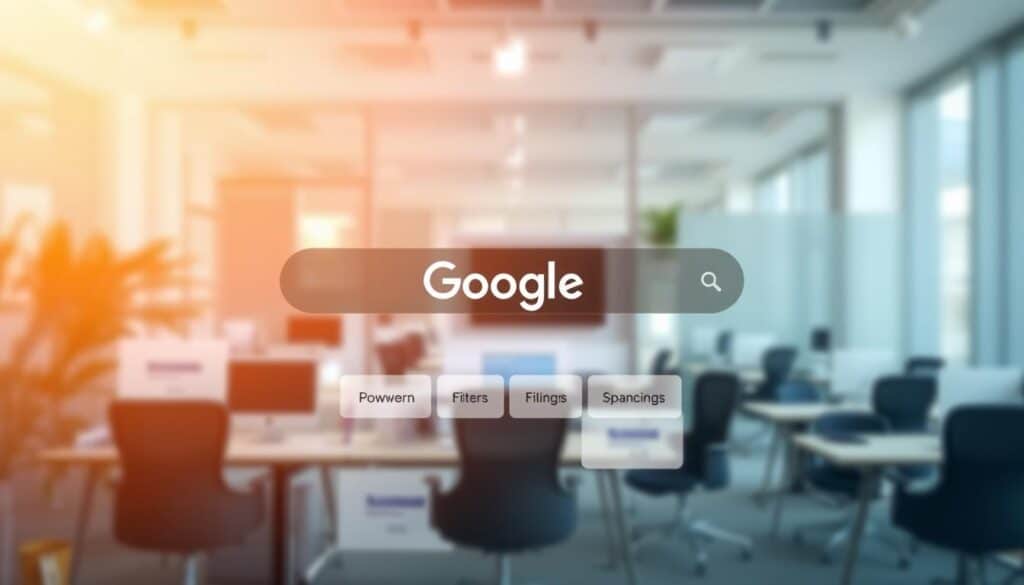
Power users speed up results with clever tricks. They use precise tools and operators to skip the unrelated stuff. Here’s how to find exactly what you’re looking for, with examples to try now.
Site and file filters
Search within a single website using site:. For instance, enter site:nytimes.com climate to only see results from that site. To quickly find reports and white papers, add filetype: pdf. Use both commands together for something specific, like site:gov filetype:pdf EPA report.
Vertical and specialized searches
Google offers special search tools for focused research. Google Scholar is great for finding trustworthy articles and quotes. Google Books lets you peek inside books for full-text excerpts. Dataset Search is for digging into public data for analysis.
For the latest happenings and intellectual property, check out Google News and Google Patents.
Precision with search operators
Search operators focus your search by structure or exact words. Put quotes around phrases to find those precise words. Use intitle: for titles and inurl: for webpage paths. Allintext: limits to pages with your listed words.
Exclude stuff you don’t need with the minus sign.
Combining operators for surgical queries
Link operators together for pinpoint searches. For example, “climate resilience” intitle:report site:un.org filetype:pdf -draft hones in on specific UN reports, skipping drafts. Use cache: to see saved versions of webpages. With related:, find websites like one you trust.
Quick workflow tips
- Start wide, then narrow down with operators.
- Bookmark your go-to searches to save time later.
- Switch to Google Scholar or News for deep research or the latest news.
Google Search tools that improve productivity
Google offers built-in features to speed up your searches. It lets you get quick answers without jumping between apps. These tools are great for managing emails, meetings, and team projects.
Search snippets and People Also Ask boxes give quick insights for common questions. A featured snippet can provide a simple how-to, definition, sports scores, or company details. The knowledge panel shows important facts about people, brands, and places at a glance.
Saved searches and Collections keep your research organized. With Collections, you can save links, images, and notes for later. Google Alerts keeps track of new mentions and searches you’re interested in. Changing search settings helps you see what’s relevant and ignore the rest.
Linking search with Gmail, Drive, Docs, and Calendar makes finding files and notes quick. This shows how well Google Workspace tools work together, helping both teams and individuals. Plus, third-party add-ons link search with other tools like project management and CRM.
Use shortcuts and filters to quickly find detailed sources from snippets. Mix saved searches with Collections to make a research folder for your projects. This makes Search a key center for daily tasks and working together with your team.
Getting the most from Google Assistant on mobile and smart devices
Setting up Google Assistant on your devices is easy. Start with the Google app on Android or iOS. Sign in with your Google Account, enable microphone and location, and connect to your calendar and music.
Set up Voice Match for better personalization. It helps with calendars, commute, and reminders. For shared devices, make separate profiles or restrict access to private info.
Saying things like “Hey Google, send a message to Maria,” or “Call Mom,” makes life easier. Use simple words for better understanding. For everyday needs like timers or weather, short commands are best.
Create routines to start your day right. A morning routine could read your schedule, turn on lights, and play news. Set routines for your commute or bedtime to make daily tasks automatic.
Connect your smart home gadgets for more control. Combine devices like Nest thermostats and Philips Hue lights for seamless automation. Adjust routines in the Assistant to perfect your setup.
The table below shows how to set up Google Assistant, use voice commands, and automate routines for daily tasks.
| Task | How to Do It | Example Command or Routine |
|---|---|---|
| Initial Google Assistant setup | Install Google app or Assistant app, sign in, grant microphone and location permissions, link accounts | “Hey Google, set up my Assistant” |
| Enable voice match | Open Assistant settings, choose Voice Match, train voice for each user | “Hey Google, who am I?” |
| Hands-free voice commands | Use short, clear phrases for calls, messages, navigation, timers, and searches | “Hey Google, navigate to 1600 Pennsylvania Ave” |
| Create Assistant routines | Open Routines in Assistant settings, add actions, set a starter phrase or schedule | “Hey Google, good morning” — reads calendar, turns on lights, plays news |
| Smart home integration | Link devices via Google Home, assign rooms, test commands | “Hey Google, bedtime” — locks doors, lowers thermostat, turns off lights |
| Privacy and permissions | Review microphone, location, and account access; adjust per-device access | Use Google Account settings to control data and personalized results |
Privacy and security settings for Search and Assistant
Take control of your data to make Google both useful and safe. You can review account controls, check device permissions, and manage search habits. This ensures privacy remains strong while you enjoy Assistant features. By following simple steps, you can control what Google stores, app access, and voice feature behaviors.
Managing your Google Account activity and search history
Start by opening My Activity. Here, you can view and delete Search and Assistant history. You can also set timers to automatically delete older records. If you wish, pause Web & App Activity and Location History to prevent searches or voice commands from being linked to your account.
To adjust your search history, sign into your Google Account. Then, go to Activity controls. There, choose clear options that fit your daily routine. This will limit how personalized your searches are and give you a cleaner search history.
Controlling microphone, location, and personal data access
For app microphone permissions, check settings on both Android and iOS to stop unwanted listening. If using smart speakers, unlink accounts or turn off Voice Match for shared use. Also, review who can see your location and which third-party apps have account access.
Only allow necessary access and revoke anything that’s not needed. Tightening permissions and app access will boost your Assistant’s privacy and still keep the basic voice features working.
Tips for safer searches and preventing unwanted personalization
To keep searches private, try Incognito mode or sign out of your account. You can also change ad settings in your Google Account to cut down on targeted ads. Periodically check the apps and devices connected to Google to remove what you don’t use anymore.
Turn on two-factor authentication for extra security on your Assistant and smart devices. Regularly updating your Google privacy settings will help you stay in control and avoid any surprises.
| Action | Where to do it | Why it helps |
|---|---|---|
| Delete Search & Assistant history | My Activity in Google Account | Removes stored queries and voice interactions to reduce personalization |
| Set auto-delete timer | Activity controls → Auto-delete options | Automatically clears old data without manual steps |
| Pause Web & App Activity | Activity controls | Stops logging of searches and app usage for temporary privacy |
| Revoke microphone permissions | Device settings (Android/iOS) and Google Account permissions | Prevents apps and services from listening when not needed |
| Disable Voice Match / unlink device | Google Home app or Assistant settings | Limits cross-device voice access and protects Assistant privacy |
| Adjust ad personalization | Ad settings in Google Account | Reduces targeted ads tied to search history |
| Enable two-factor authentication | Security settings in Google Account | Adds a layer of protection for account and linked devices |
Using Google Search for research and learning

Start by matching Google’s tools with your needs. Use Scholar for peer-reviewed studies, Books for previews and full texts, and Dataset Search for open data from various sources. It’s key to pick the right tool for each task.
To save time, follow smart search tips. Create clear searches, use filters for dates and authors, and exclude unwanted results with minus signs. Set up alerts for new studies and use Zotero or EndNote to organize your references neatly.
Use tips from the Google Scholar guide to find articles and track who cites them. Check the author’s background and read summaries before the full text. Also, compare with library databases for content that might be behind paywalls.
When you need data, Dataset Search is handy. Look by repository name, type of file, or terms for use. Pick data with detailed documentation and reliable links for citing and replicating studies.
Start evaluating sources by looking at the author, where it’s published, and citation frequency. Trust works from recognized institutions and those listed in Web of Science or Scopus. Be cautious of works without a clear author, few citations, or questionable publishers.
Always check facts with primary sources and trusted sites like Snopes and FactCheck.org. Be alert for missing references, strange methods, or claims that clash with known research. Take detailed notes on each source’s origin.
Use Google’s tools together with library catalogs for a broad search. Preview chapters with Books, find articles with Scholar, and get data with Dataset Search. Keep your citations organized, back up your data, and track dataset versions to keep your research solid.
| Tool | Best use | Quick tip |
|---|---|---|
| Google Scholar | Finding peer‑reviewed articles and citation counts | Use “Cited by” and related articles to expand literature reviews |
| Google Books | Previewing chapters, accessing digitized books and older texts | Search inside books for specific phrases and bibliographies |
| Dataset Search | Locating open datasets from governments and repositories | Filter by license and check for DOIs and documentation |
| Library databases | Access to subscription journals and full texts | Combine database searches with Google results for completeness |
| Reference managers | Organizing citations and exporting bibliographies | Use Zotero or EndNote to keep metadata and PDFs together |
Google Assistant integrations with smart home and IoT
The Google Assistant smart home lets you control devices with your voice. It works with many gadgets in American homes. This section talks about devices that work well with it, how to control them simply, and ways to keep your data safe.
Compatible devices and ecosystems in the United States
Many big brands are compatible with Google Assistant smart home setups. Devices like Nest thermostats and cameras work directly. Philips Hue takes care of lighting. Samsung SmartThings connects different sensors and hubs. Sonos is great for music in different rooms and follows voice commands. Other smart plugs, Yale and August locks, and streaming gadgets also work with this setup.
Setting up voice control for lights, thermostats, and media
To start, add your devices in the Google Home app. You click the plus, choose your device’s brand, and log in to give access.
Put each device in a room so you can give specific commands. Connect speakers for music everywhere, and name your lights for easy control.
Test your setup with phrases like “Hey Google, set the living room to 72,” or “Hey Google, play jazz in the den.”
Privacy considerations for always‑listening devices
Assistant devices listen for a wake word, not always. Look for LED lights to see when the mic is on. Mute the mic for more privacy.
Check your Google Account to see and delete voice records. Remove linked services or turn off certain features to cut down on third-party access. Keep your home network safe with good passwords, updated software, and guest networks for friends. This makes your IoT more secure.
| Category | Examples | Why it pairs well with Google Assistant |
|---|---|---|
| Thermostats | Google Nest Thermostat, Ecobee | Works with voice schedules and temperature routines |
| Lighting | Philips Hue, LIFX | Room assignment and scenes respond to voice commands |
| Hubs & Automation | Samsung SmartThings, Hubitat | Bridges legacy devices into a unified voice system |
| Audio | Sonos, Chromecast Audio | Multi‑room groups and direct streaming via voice control setup |
| Locks & Security | Yale, August, Ring | Lock status, door control, and camera feeds accessible by voice |
| Plugs & Switches | TP-Link Kasa, Wemo | Simple on/off commands for lamps and appliances |
Optimizing your content for Google Search visibility
Getting your content seen on Google means keeping it clear and focused on the user. Use titles and descriptions that show what people are searching for. It helps to slice your content into small parts with headings from H1 to H3. This way, both readers and search engines can find what they need fast. Links within your content can point readers to more useful pages, sharing some love across your website.
On-page fundamentals and content structure
Begin by lining up your keywords with the goal of your page. Put your main keywords close to the start. Create content that’s new and answers what people often ask. Using headers and lists makes things easier to read.
Using structured data for enhanced search appearance
Add structured data to detail your products, articles, recipes, events, and FAQs. The right markup leads to shiny features like star ratings and FAQ sections. Use Google’s tools to check your markup so you’re in the running for better visibility and more clicks.
Performance, mobile experience, and speed
Now, Google looks at your site as if it’s on a phone first, so it has to work well on mobile devices. It measures the user experience with Core Web Vitals, looking at loading, interactivity, and visual stability. Make your pages load faster by optimizing images, turning on caching, and using a CDN.
Making small tweaks can make a big difference. Improve your titles, check your data, and focus on speed and mobile-friendliness. These steps help you get noticed with rich snippets and climb the rankings.
Future features and trends in Google Search and Assistant
Google is making search more interactive and aware of context. You’ll see answers that feel like short chats. They follow your questions through your searches. This will change how people ask things and how creators make their content discoverable.
Generative AI and conversational search developments
Generative AI search will mix real facts with snappy, fresh summaries. Google is putting work into both research and products. These blend fact-finding with generating new responses to give helpful, almost human replies.
Talking to search engines will become more like real conversations. You won’t have to repeat yourself. One chat can create a string of replies that feel like a natural talk, simplifying complex topics.
Multimodal search: voice, image, and video convergence
Multimodal search will combine voice, images, and videos in one go. Imagine taking a picture with Google Lens, speaking a question about it, and getting replies that mix video clips and texts.
This blend highlights the importance of clear pictures, descriptive captions, and video with text. Creators who fine-tune their content will stand out more easily.
Potential impacts on user behavior and content creators
People will look for quick, combined answers instead of long lists of results. Content that’s clear, credible, and straight to the point will win.
Content makers need to fit into these new search patterns and multimodal cues. Short summaries, clear titles, and top-notch images or videos will keep them visible.
The way we interact with Google Assistant will get more natural and forward-thinking. Brands and publishers ready for this change will connect better with users who like speedy, chat-like advice.
Conclusion
This summary shows how using both basic and advanced search skills with Google Assistant helps us do things better. Knowing how to make clear searches, use special search commands, and set filters makes finding reliable info quicker. At the same time, Google Assistant can make doing daily tasks easier without needing to use your hands.
To get more out of this, update your privacy settings and try using fancy search tricks. Setting up Google Assistant to fit your day is also a smart move. For those creating content, experimenting with schema and using Google Workspace can boost how visible and collaborative your work is. These tricks are easy to start applying and give fast results.
What’s coming is just as important, so keep an eye on new changes and AI advancements Google introduces. As Google leans more into understanding context, staying updated is key. Let this overview and these tips be your guide. Keep checking back on ways to refine your approach as things change.
FAQ
What will I learn from “Unlock Google’s Top Search & Smart Assistant Tools”?
Why is Google still the leading search engine in the United States?
What does “Google – Search engine and smart assistant features” include?
How can I craft more effective Google queries?
What advanced search techniques should power users know?
Which Google Search tools boost productivity?
How do I get the most from Google Assistant on phones and smart devices?
What privacy controls are available for Search and Assistant?
How can I use Google Search for serious research and learning?
Which smart home devices work with Google Assistant in the United States?
What should content creators focus on to improve Google Search visibility?
How are generative AI and multimodal search changing Google Search and Assistant?
Conteúdo criado com auxílio de Inteligência Artificial